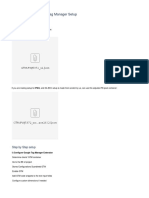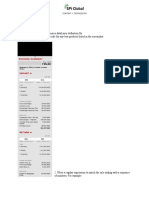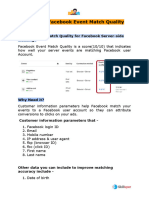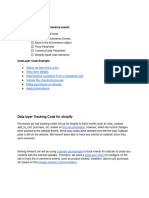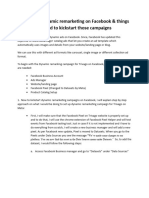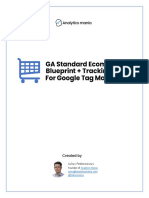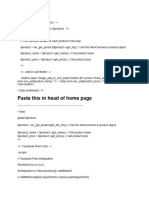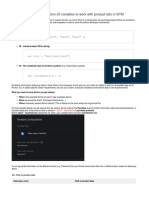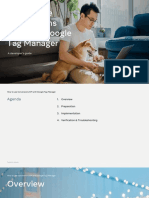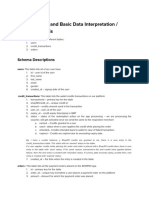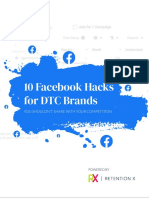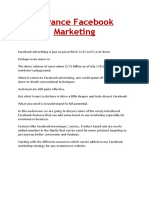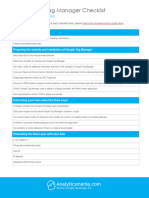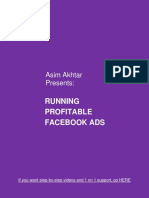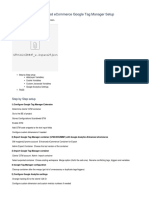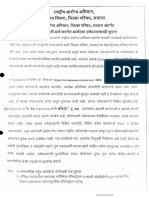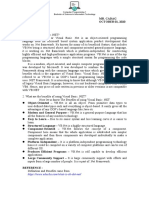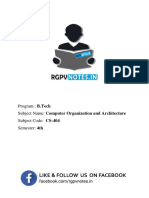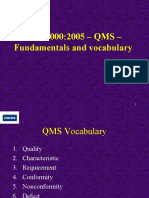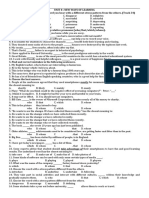0% found this document useful (0 votes)
190 views5 pagesFacebook Pixel Via GTM Using GA4 Data Layer Schema
The document provides a step-by-step guide for setting up Facebook Pixel via Google Tag Manager (GTM) using GA4 Data Layer Schema. It includes scripts for tracking events such as PageView, ViewContent, AddToCart, and Purchase, along with instructions for creating necessary Data Layer Variables and triggers. The document emphasizes the importance of testing the setup in preview mode before final implementation.
Uploaded by
showeb443Copyright
© © All Rights Reserved
We take content rights seriously. If you suspect this is your content, claim it here.
Available Formats
Download as DOCX, PDF, TXT or read online on Scribd
0% found this document useful (0 votes)
190 views5 pagesFacebook Pixel Via GTM Using GA4 Data Layer Schema
The document provides a step-by-step guide for setting up Facebook Pixel via Google Tag Manager (GTM) using GA4 Data Layer Schema. It includes scripts for tracking events such as PageView, ViewContent, AddToCart, and Purchase, along with instructions for creating necessary Data Layer Variables and triggers. The document emphasizes the importance of testing the setup in preview mode before final implementation.
Uploaded by
showeb443Copyright
© © All Rights Reserved
We take content rights seriously. If you suspect this is your content, claim it here.
Available Formats
Download as DOCX, PDF, TXT or read online on Scribd
/ 5