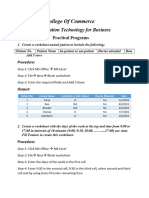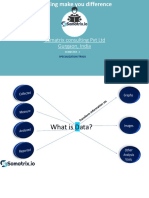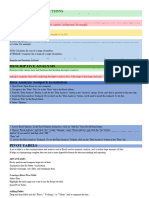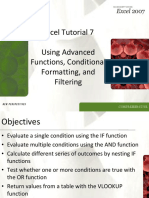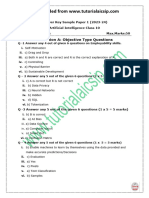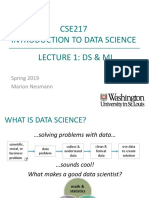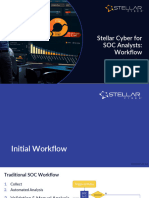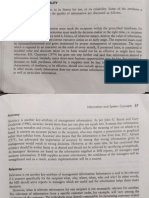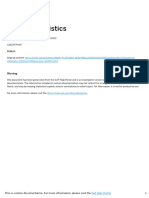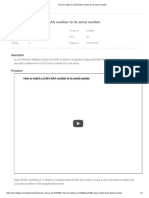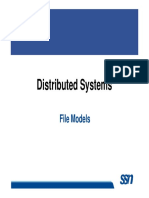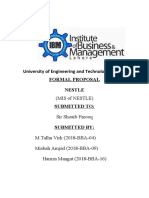0% found this document useful (0 votes)
10 views3 pagesExcel Basic Concepts
The document outlines basic Excel concepts including VLOOKUP, Pivot Tables, and Conditional Formatting. VLOOKUP is used to find values in a table, Pivot Tables summarize large datasets, and Conditional Formatting visually highlights data based on rules. Each concept includes common use cases and step-by-step practice tasks to enhance understanding.
Uploaded by
pariwem940Copyright
© © All Rights Reserved
We take content rights seriously. If you suspect this is your content, claim it here.
Available Formats
Download as PDF, TXT or read online on Scribd
0% found this document useful (0 votes)
10 views3 pagesExcel Basic Concepts
The document outlines basic Excel concepts including VLOOKUP, Pivot Tables, and Conditional Formatting. VLOOKUP is used to find values in a table, Pivot Tables summarize large datasets, and Conditional Formatting visually highlights data based on rules. Each concept includes common use cases and step-by-step practice tasks to enhance understanding.
Uploaded by
pariwem940Copyright
© © All Rights Reserved
We take content rights seriously. If you suspect this is your content, claim it here.
Available Formats
Download as PDF, TXT or read online on Scribd
/ 3