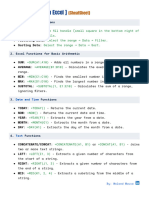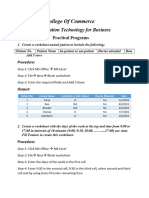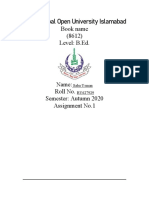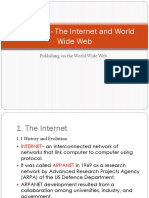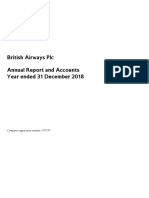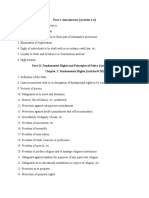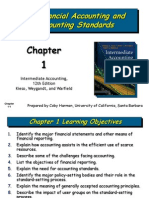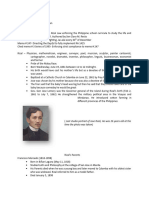0% found this document useful (0 votes)
27 views2 pagesEx.1 Questions
The document outlines a comprehensive guide for data entry, cleaning, import, formatting, and analysis using Excel. It includes step-by-step instructions for maintaining an employee database, handling messy data, and preparing reports with proper formatting and formulas. Additionally, it provides bonus challenges for enhancing data validation and visualization.
Uploaded by
Dr. BRINDHA 2369Copyright
© © All Rights Reserved
We take content rights seriously. If you suspect this is your content, claim it here.
Available Formats
Download as DOCX, PDF, TXT or read online on Scribd
0% found this document useful (0 votes)
27 views2 pagesEx.1 Questions
The document outlines a comprehensive guide for data entry, cleaning, import, formatting, and analysis using Excel. It includes step-by-step instructions for maintaining an employee database, handling messy data, and preparing reports with proper formatting and formulas. Additionally, it provides bonus challenges for enhancing data validation and visualization.
Uploaded by
Dr. BRINDHA 2369Copyright
© © All Rights Reserved
We take content rights seriously. If you suspect this is your content, claim it here.
Available Formats
Download as DOCX, PDF, TXT or read online on Scribd
/ 2