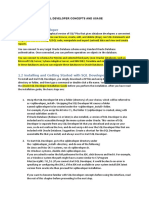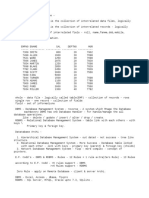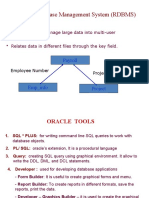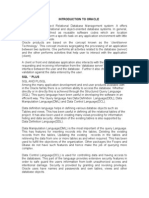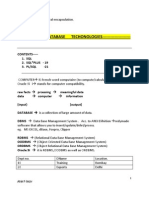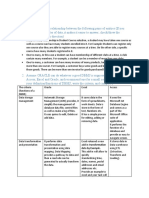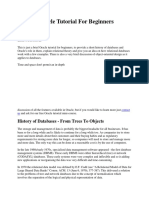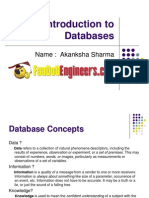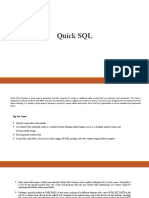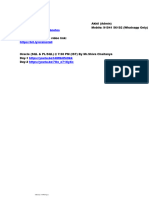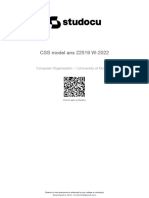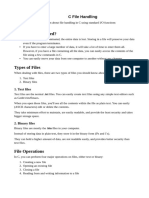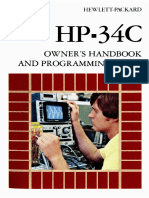0% found this document useful (0 votes)
51 views8 pagesDBMS Lab File
This document provides a comprehensive step-by-step guide for installing Oracle Database 21c XE on Windows, including system requirements, downloading, installation, and verification. It also covers creating Entity-Relationship Diagrams (ERDs) using various CASE tools, writing SQL statements, and understanding PL/SQL procedures, functions, packages, and triggers. Additionally, it includes examples of SQL commands and PL/SQL code for managing data and creating database structures.
Uploaded by
amitmaurya70688Copyright
© © All Rights Reserved
We take content rights seriously. If you suspect this is your content, claim it here.
Available Formats
Download as PDF, TXT or read online on Scribd
0% found this document useful (0 votes)
51 views8 pagesDBMS Lab File
This document provides a comprehensive step-by-step guide for installing Oracle Database 21c XE on Windows, including system requirements, downloading, installation, and verification. It also covers creating Entity-Relationship Diagrams (ERDs) using various CASE tools, writing SQL statements, and understanding PL/SQL procedures, functions, packages, and triggers. Additionally, it includes examples of SQL commands and PL/SQL code for managing data and creating database structures.
Uploaded by
amitmaurya70688Copyright
© © All Rights Reserved
We take content rights seriously. If you suspect this is your content, claim it here.
Available Formats
Download as PDF, TXT or read online on Scribd
/ 8