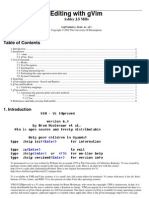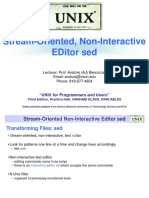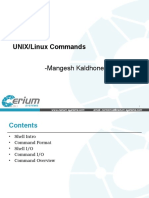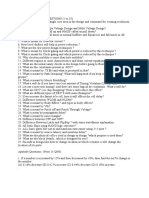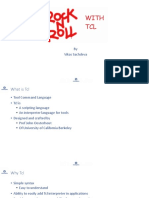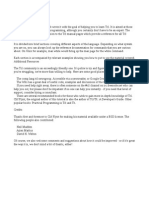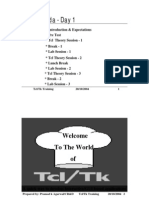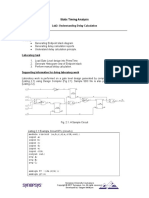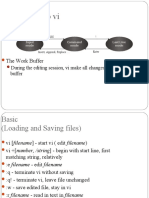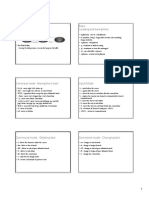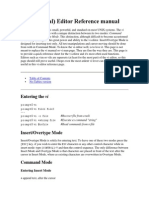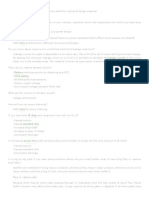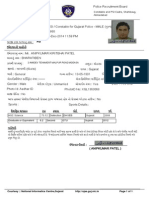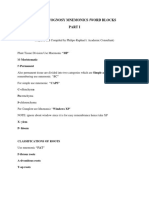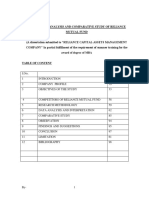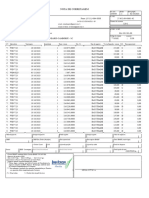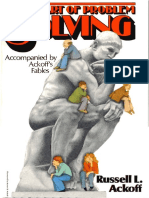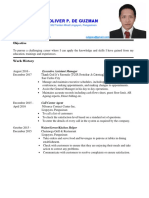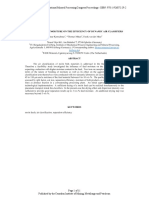Chapter 6:
The vim Editor
An Exercise in Memorizing
Your Alphabet
�In this chapter
ed, ex, vi, vim
vim basics
Command Mode
Input Mode
Last Line Mode
Buffers
Yanking
�In the beginning
There was ed single line editor
Then came ex had a nifty visual mode
Visual mode lead to vi
Written by Bill Joy (BSD, csh, Sun) in 1976
vi a Unix utility so we need a free clone
elvis, nvi, vile, and vim
�vim
Well be using vim - vi improved
Written by Bram Moolenaar
In our RedHat distro, we have /bin/vim
vi is just an alias to vim
Standard in just about all Linux distros
Available from www.vim.org
gVim, multi-platform
�vim cont
Powerful, quick text editor
Excellent for programming due to intelligent language
detection
NOT a formatting tool plain text only
Nearly limitless options and commands
Excellent tutorial - vimtutor
�Starting vim
Syntax: vim [options] [filename]
Filename is optional
With it, it opens that file for editing
Without, it opens a default screen
Many options available, most commonly used ones are for file
recovery
�Cursor
Tildes represent
empty lines
Current
column
Current line
Current buffer
(the file youre editing)
�How it works
vim copies the contents of the file you want to edit into
memory
This memory is referred to as the Work Buffer
Changes are made to the buffer, not the file
You must write changes to file when done editing the buffer
�Modes
vim has three modes
Command
Input
Last Line
When you start vim, you begin in Command Mode by default
Hitting ESCAPE will get you back to Command Mode from
other modes
�Command Mode
Default mode
Used to enter commands
Text manipulation
Change modes
Save/exit
Most commands are just alpha characters, not control
sequences
Case sensitive!
�Insert Mode
The mode that lets you edit and enter text
Several sub-modes
Insert
Append
Open
Replace
Change
Youll spend most of your time here
�Last Line Mode
From command mode press :
Cursor jumps to the last line on the screen
Here you can manage files, issue shell commands, change
editor settings
Also where you go to exit
�Getting into Input Mode
i
I
a
A
o
O
r
R
nsert before cursor
nsert before first nonblank character on line
fter cursor
t end of line
pen line below
pen line above
eplace current character
eplace characters
�Command Mode - Essentials
h move cursor left
j move cursor down
k move cursor up
l move cursor right
x delete character
dw delete word
dd delete line
ZZ write and quit
gg go to first line
G go to last line
�Command Mode cont
/regexpr search forward
?regexpr search backwards
n repeat last search (ie, find next result)
N repeat last search, in opposite direction
nG Jump to line n (omit n to go to last line)
�Last Line Mode Essentials
w write file
q quit
w! write read-only file
q! quit without saving changes
e filename opens a file for editing
�Last Line Mode cont
sh open a shell
!command open a shell, run a command, then exit the shell
.!command open a shell, run a command, exit the shell,
placing the standard output into the work buffer
Can also do !!command from Command Mode
�Buffers
Work buffer
General Purpose Buffer kind of like the clipboard in
Windows
Named buffers
Numbered buffers
�General Purpose Buffer
Contains recently edited or deleted text
Its where undo information is stored
You can copy (yank) text to this buffer and then paste (put) it
elsewhere
�Named Buffers
Similar to the General Purpose Buffer
Does not contain undo info only contains text if you put it
there
Each of the 26 buffers is referenced by letter a-z
�Numbered Buffers
Numbered 1-9
Read only
Contain most recently deleted chunks of data greater than
one line long
You can paste (put) from these buffers and use them for
undoing deletes
�yank
Copies lines of text
To yank a line, use yy
Or use Y its shorter
To yank multiple lines, place cursor on the first line and use
nY, where n is the number of lines to yank
�yank cont
By default it yanks text to the General Purpose Buffer
To place in a named buffer, precede the yank command with
double quotes and the letter of the buffer you wish to use
Use lowercase letter to overwrite, upper case to append
Ex: c5Y would yank 5 lines to buffer c
�put
Pastes text from a buffer into the Work Buffer
Use p to put below current line
Use P to put above current line
Again, if using a named buffer, precede with double quotes
and the letter
�vim
Just barely scratching the surface
Hundreds of commands
Command modifications
Well cover searching and substituting in Appendix A