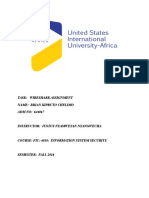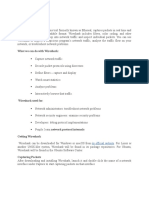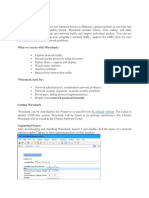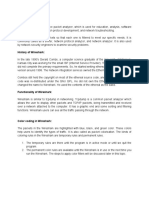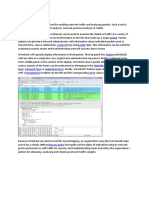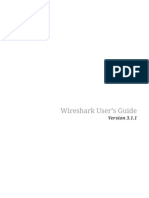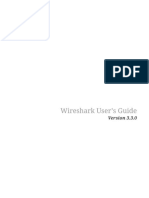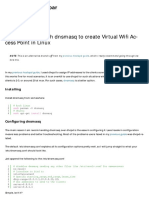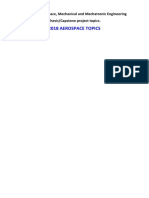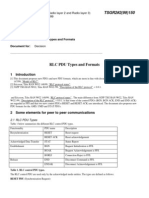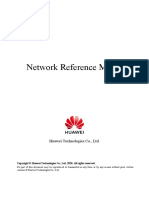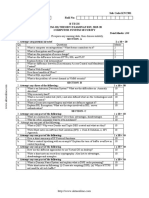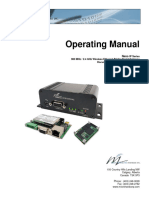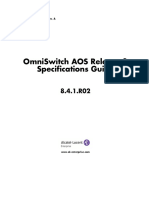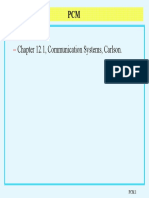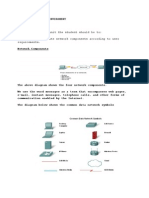0% found this document useful (0 votes)
22 views6 pagesWireshark Module
Wireshark is a free, open-source network protocol analyzer used for troubleshooting, analysis, and education, originally created in 1998 as Ethereal. It allows users to capture and analyze network traffic with deep inspection capabilities and a variety of filters. Proper installation, configuration, and the use of advanced features are essential for effective network analysis.
Uploaded by
kalamtmsl123Copyright
© © All Rights Reserved
We take content rights seriously. If you suspect this is your content, claim it here.
Available Formats
Download as PDF, TXT or read online on Scribd
0% found this document useful (0 votes)
22 views6 pagesWireshark Module
Wireshark is a free, open-source network protocol analyzer used for troubleshooting, analysis, and education, originally created in 1998 as Ethereal. It allows users to capture and analyze network traffic with deep inspection capabilities and a variety of filters. Proper installation, configuration, and the use of advanced features are essential for effective network analysis.
Uploaded by
kalamtmsl123Copyright
© © All Rights Reserved
We take content rights seriously. If you suspect this is your content, claim it here.
Available Formats
Download as PDF, TXT or read online on Scribd
/ 6