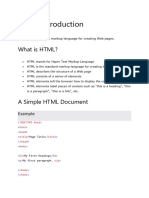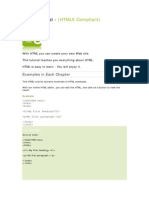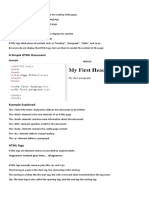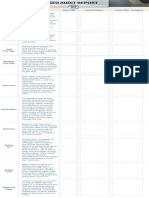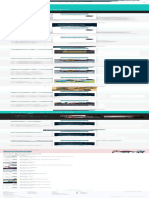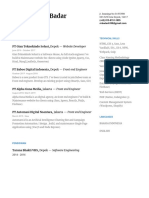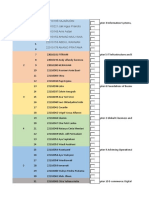0% found this document useful (0 votes)
26 views17 pagesIntroduction To Website Design and Development
This document provides an introduction to website design and development, covering essential topics such as web servers, domain names, HTML structure, and best practices for creating user-friendly websites. It explains the importance of HTML as a markup language, the use of various HTML tags, attributes, and the significance of maintaining a consistent style throughout a website. Additionally, it highlights the role of the World Wide Web Consortium (W3C) in standardizing HTML and offers practical examples of HTML elements and their usage.
Uploaded by
simazuorobert196Copyright
© © All Rights Reserved
We take content rights seriously. If you suspect this is your content, claim it here.
Available Formats
Download as DOCX, PDF, TXT or read online on Scribd
0% found this document useful (0 votes)
26 views17 pagesIntroduction To Website Design and Development
This document provides an introduction to website design and development, covering essential topics such as web servers, domain names, HTML structure, and best practices for creating user-friendly websites. It explains the importance of HTML as a markup language, the use of various HTML tags, attributes, and the significance of maintaining a consistent style throughout a website. Additionally, it highlights the role of the World Wide Web Consortium (W3C) in standardizing HTML and offers practical examples of HTML elements and their usage.
Uploaded by
simazuorobert196Copyright
© © All Rights Reserved
We take content rights seriously. If you suspect this is your content, claim it here.
Available Formats
Download as DOCX, PDF, TXT or read online on Scribd
/ 17