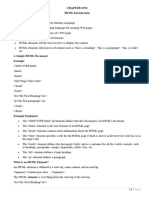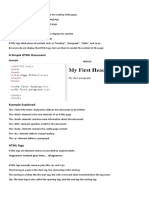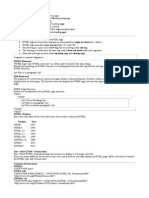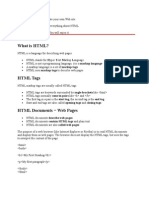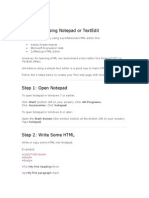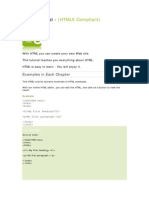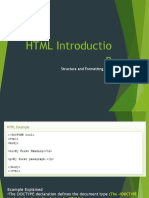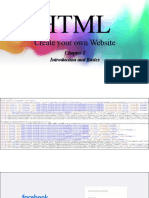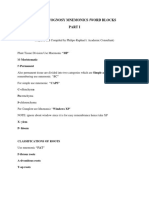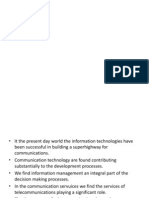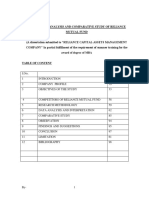0% found this document useful (0 votes)
18 views32 pagesWeb Development
The document provides a comprehensive overview of web development, focusing on HTML as the standard markup language for creating web pages. It explains the structure of HTML documents, the role of web browsers, and how to create and view HTML pages using simple text editors. Additionally, it covers HTML elements, attributes, colors, and basic styling with CSS.
Uploaded by
Arthur ShimotweCopyright
© © All Rights Reserved
We take content rights seriously. If you suspect this is your content, claim it here.
Available Formats
Download as PDF, TXT or read online on Scribd
0% found this document useful (0 votes)
18 views32 pagesWeb Development
The document provides a comprehensive overview of web development, focusing on HTML as the standard markup language for creating web pages. It explains the structure of HTML documents, the role of web browsers, and how to create and view HTML pages using simple text editors. Additionally, it covers HTML elements, attributes, colors, and basic styling with CSS.
Uploaded by
Arthur ShimotweCopyright
© © All Rights Reserved
We take content rights seriously. If you suspect this is your content, claim it here.
Available Formats
Download as PDF, TXT or read online on Scribd
/ 32