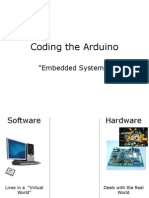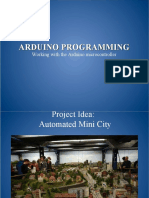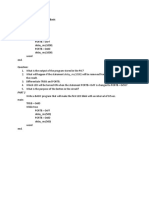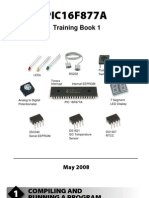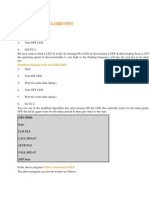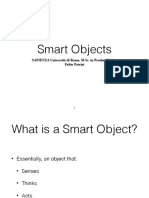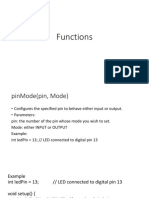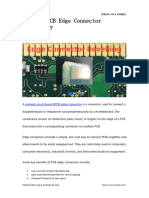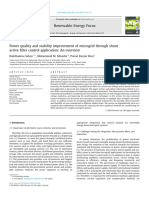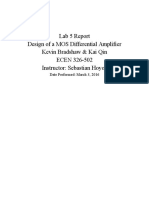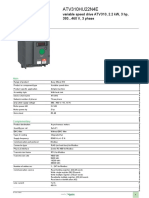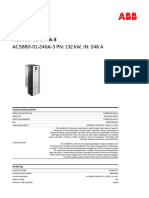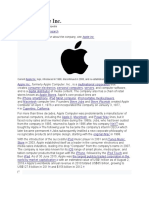0% found this document useful (0 votes)
83 views45 pagesMicrocontroller
The document provides an overview of microcontrollers and their applications in robotics, emphasizing the importance of programming and interfacing with hardware components. It details the BASIC Stamp microprocessor, its programming language PBASIC, and various exercises to practice programming skills with LEDs and buttons. Additionally, it explains the structure of programs, including logic constructs and variable usage, to control outputs based on inputs.
Uploaded by
Daniel MwembiaCopyright
© © All Rights Reserved
We take content rights seriously. If you suspect this is your content, claim it here.
Available Formats
Download as PDF, TXT or read online on Scribd
0% found this document useful (0 votes)
83 views45 pagesMicrocontroller
The document provides an overview of microcontrollers and their applications in robotics, emphasizing the importance of programming and interfacing with hardware components. It details the BASIC Stamp microprocessor, its programming language PBASIC, and various exercises to practice programming skills with LEDs and buttons. Additionally, it explains the structure of programs, including logic constructs and variable usage, to control outputs based on inputs.
Uploaded by
Daniel MwembiaCopyright
© © All Rights Reserved
We take content rights seriously. If you suspect this is your content, claim it here.
Available Formats
Download as PDF, TXT or read online on Scribd
/ 45