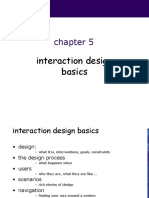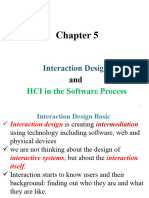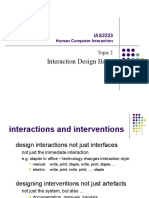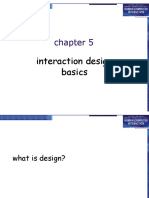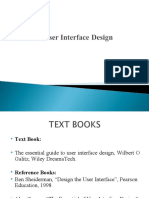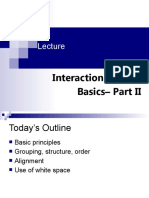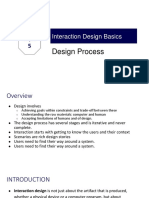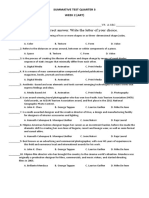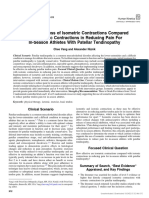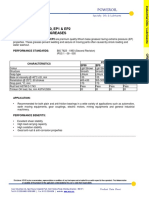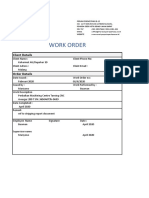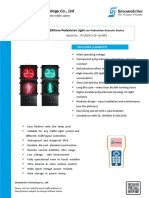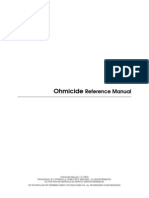0% found this document useful (0 votes)
30 views21 pagesLecture 4
The document discusses various interface styles for user-computer interaction, including command line, menus, natural language, and form-fills. It emphasizes the importance of understanding user needs, design constraints, and the iterative nature of the design process. Additionally, it highlights the significance of navigation design, visual tools, and user control in creating effective interactions.
Uploaded by
زياد هانيCopyright
© © All Rights Reserved
We take content rights seriously. If you suspect this is your content, claim it here.
Available Formats
Download as PDF, TXT or read online on Scribd
0% found this document useful (0 votes)
30 views21 pagesLecture 4
The document discusses various interface styles for user-computer interaction, including command line, menus, natural language, and form-fills. It emphasizes the importance of understanding user needs, design constraints, and the iterative nature of the design process. Additionally, it highlights the significance of navigation design, visual tools, and user control in creating effective interactions.
Uploaded by
زياد هانيCopyright
© © All Rights Reserved
We take content rights seriously. If you suspect this is your content, claim it here.
Available Formats
Download as PDF, TXT or read online on Scribd
/ 21