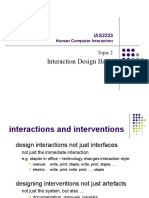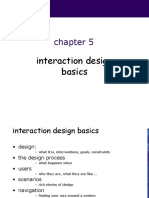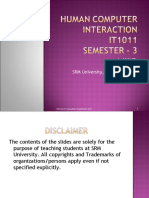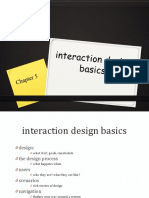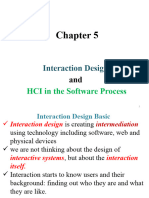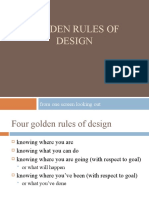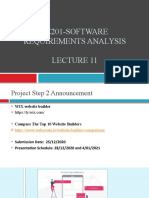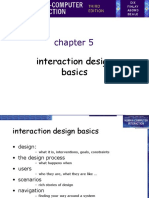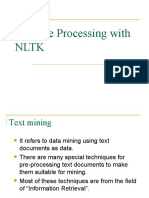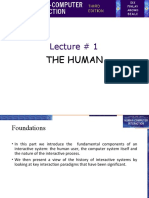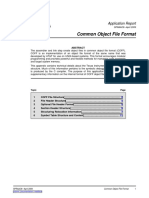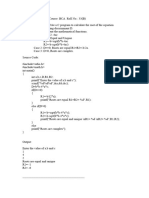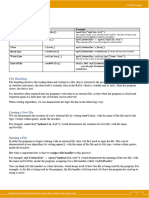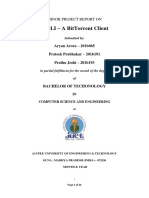0% found this document useful (0 votes)
50 views68 pagesLecture # 5 - Part2
The document discusses principles of interaction design such as navigation design, screen design and layout. It covers topics like grouping, order, and structure of elements on screens and how to design for understandability and usability.
Uploaded by
Mohsin Ali KhattakCopyright
© © All Rights Reserved
We take content rights seriously. If you suspect this is your content, claim it here.
Available Formats
Download as PPTX, PDF, TXT or read online on Scribd
0% found this document useful (0 votes)
50 views68 pagesLecture # 5 - Part2
The document discusses principles of interaction design such as navigation design, screen design and layout. It covers topics like grouping, order, and structure of elements on screens and how to design for understandability and usability.
Uploaded by
Mohsin Ali KhattakCopyright
© © All Rights Reserved
We take content rights seriously. If you suspect this is your content, claim it here.
Available Formats
Download as PPTX, PDF, TXT or read online on Scribd
/ 68