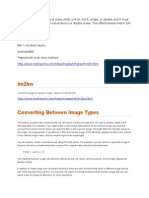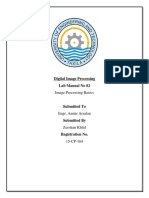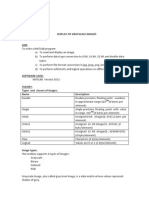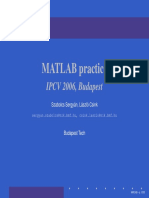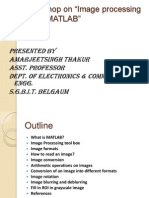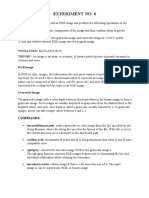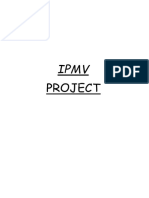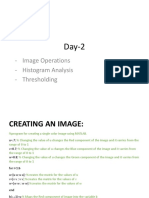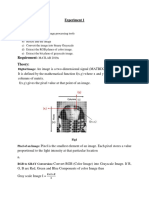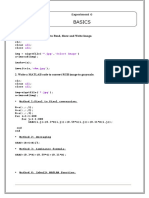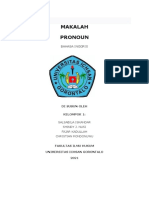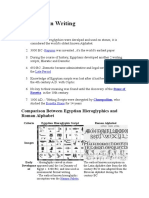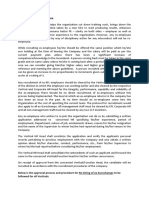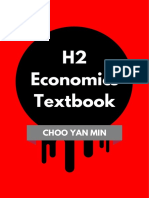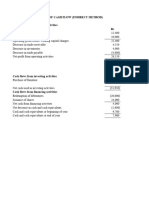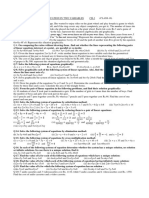0% found this document useful (0 votes)
28 views4 pagesImage Representation Practicals
This document outlines a laboratory exercise for students in the Biomedical Signals Processing Systems course at the Technical University of Mombasa. The exercise focuses on understanding digital image representation types, manipulating images using MATLAB, and converting between different image formats. Students are required to complete tasks involving loading images, exploring pixel values, and comparing different image representations, along with submitting a MATLAB script and a report with their findings.
Uploaded by
Penina TabithaCopyright
© © All Rights Reserved
We take content rights seriously. If you suspect this is your content, claim it here.
Available Formats
Download as PDF, TXT or read online on Scribd
0% found this document useful (0 votes)
28 views4 pagesImage Representation Practicals
This document outlines a laboratory exercise for students in the Biomedical Signals Processing Systems course at the Technical University of Mombasa. The exercise focuses on understanding digital image representation types, manipulating images using MATLAB, and converting between different image formats. Students are required to complete tasks involving loading images, exploring pixel values, and comparing different image representations, along with submitting a MATLAB script and a report with their findings.
Uploaded by
Penina TabithaCopyright
© © All Rights Reserved
We take content rights seriously. If you suspect this is your content, claim it here.
Available Formats
Download as PDF, TXT or read online on Scribd
/ 4