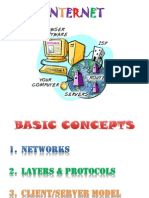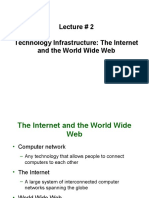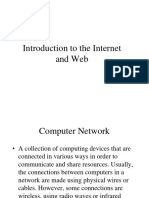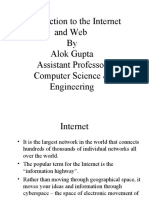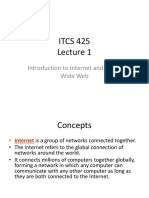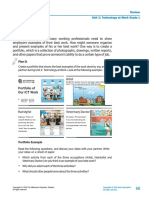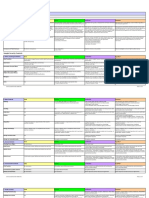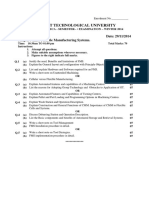0% found this document useful (0 votes)
33 views12 pagesInternet Basics
The document provides a comprehensive overview of the Internet, including its definition, origin, features, applications, and services. It explains the differences between physical and logical addresses, the role of Internet Service Providers, and the functioning of the Domain Name System. Additionally, it covers web technologies such as HTML, CSS, and the structure of URLs, along with key HTML tags and their purposes.
Uploaded by
Innovative worldCopyright
© © All Rights Reserved
We take content rights seriously. If you suspect this is your content, claim it here.
Available Formats
Download as PDF, TXT or read online on Scribd
0% found this document useful (0 votes)
33 views12 pagesInternet Basics
The document provides a comprehensive overview of the Internet, including its definition, origin, features, applications, and services. It explains the differences between physical and logical addresses, the role of Internet Service Providers, and the functioning of the Domain Name System. Additionally, it covers web technologies such as HTML, CSS, and the structure of URLs, along with key HTML tags and their purposes.
Uploaded by
Innovative worldCopyright
© © All Rights Reserved
We take content rights seriously. If you suspect this is your content, claim it here.
Available Formats
Download as PDF, TXT or read online on Scribd
/ 12