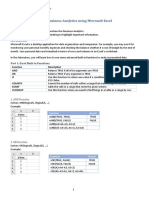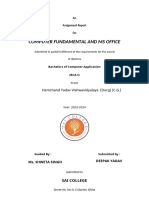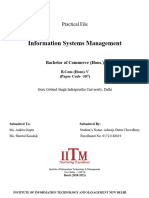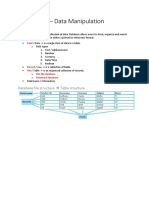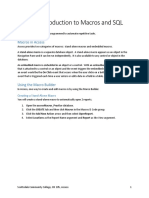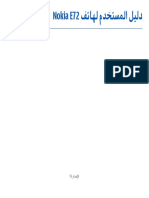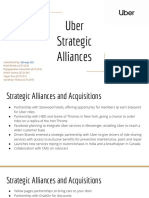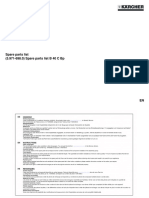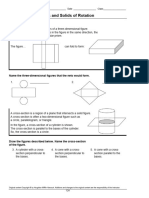0% found this document useful (0 votes)
19 views44 pagesIIT Lab Report
Uploaded by
jrooz4084Copyright
© © All Rights Reserved
We take content rights seriously. If you suspect this is your content, claim it here.
Available Formats
Download as PDF, TXT or read online on Scribd
0% found this document useful (0 votes)
19 views44 pagesIIT Lab Report
Uploaded by
jrooz4084Copyright
© © All Rights Reserved
We take content rights seriously. If you suspect this is your content, claim it here.
Available Formats
Download as PDF, TXT or read online on Scribd
/ 44