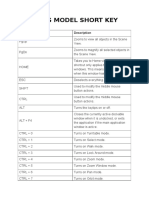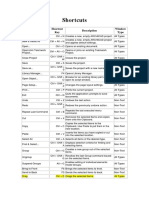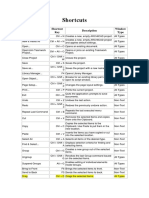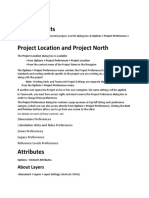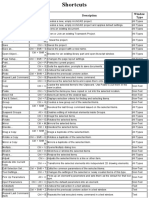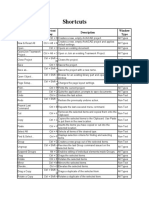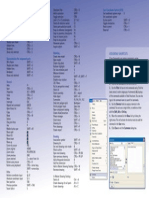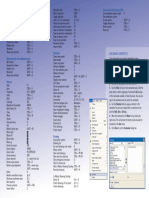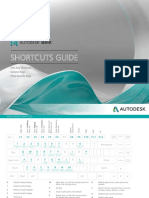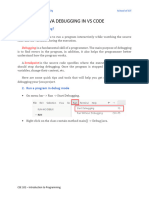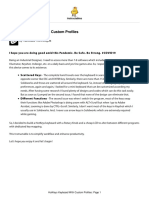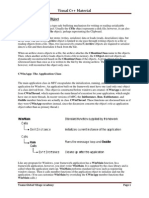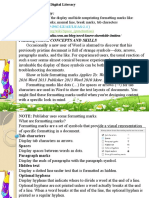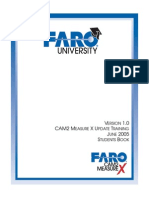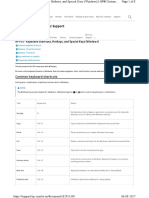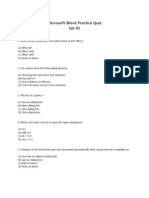0% found this document useful (0 votes)
152 views8 pagesNavisworks Tutorial
The document outlines various control interfaces and keyboard shortcuts for navigating and measuring within Autodesk Navisworks. It includes commands for movement, view adjustments, measurement tools, and general shortcuts for file management and editing tasks. Additionally, it provides specific shortcuts for Time Liner tasks and simulation functionalities.
Uploaded by
ivanCopyright
© © All Rights Reserved
We take content rights seriously. If you suspect this is your content, claim it here.
Available Formats
Download as PDF, TXT or read online on Scribd
0% found this document useful (0 votes)
152 views8 pagesNavisworks Tutorial
The document outlines various control interfaces and keyboard shortcuts for navigating and measuring within Autodesk Navisworks. It includes commands for movement, view adjustments, measurement tools, and general shortcuts for file management and editing tasks. Additionally, it provides specific shortcuts for Time Liner tasks and simulation functionalities.
Uploaded by
ivanCopyright
© © All Rights Reserved
We take content rights seriously. If you suspect this is your content, claim it here.
Available Formats
Download as PDF, TXT or read online on Scribd
/ 8