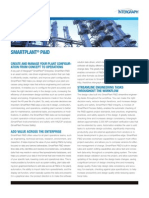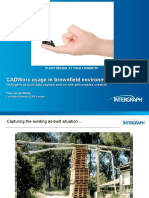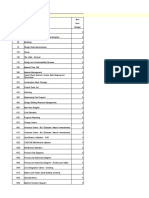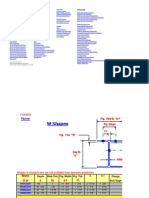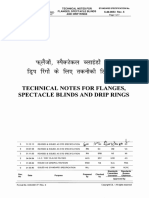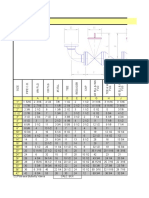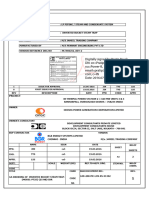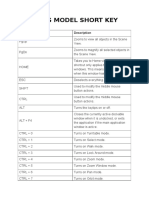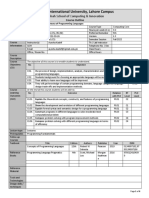Defkey
Navisworks Freedom 2020 cheat sheet
Ctrl + N Resets the program, closes the
General currently open Autodesk
Page Up Zooms to view all objects in the Navisworks file, and creates a
Scene View. new file.
Page Down Zooms to magnify all selected Ctrl + O Displays the Open dialog box.
objects in the Scene View. Ctrl + P Displays the Print dialog box.
Home Takes you to Home view. This Ctrl + R Toggles Require mode for
keyboard shortcut only applies to selected items.
the Scene View windows. This
Ctrl + S Saves the currently open
means it will only work when this
Autodesk Navisworks file.
window has focus.
Ctrl + T Toggles Third Person mode.
Esc Deselects everything.
Ctrl + Y Reverses the last operation
Shift or Ctrl Used to modify the middle
performed by the Undo
mouse button actions.
command.
Alt Turns the keytips on or off.
Ctrl + Z Reverses the last performed
Alt + F4 Closes the currently active operation.
dockable window when it is
Ctrl + Page Up Displays the previous sheet.
undocked, or exits the
application if the main Ctrl + Page Down Displays the next sheet.
application window is active. Ctrl + F1 Opens the Help system.
Ctrl + 0 Turns on Turntable mode. Ctrl + F2 Opens the Clash Detective
Ctrl + 1 Turns on Select mode. window. This feature is available
for Autodesk Navisworks
Ctrl + 2 Turns on Walk mode.
Manage users only.
Ctrl + 3 Turns on Look Around mode.
Ctrl + F3 Toggles the TimeLiner window.
Ctrl + 4 Turns on Zoom mode.
Ctrl + F3 Toggles the TimeLiner Playback
Ctrl + 5 Turns on Zoom Window mode. window.
Ctrl + 6 Turns on Pan mode. Ctrl + F4 Toggles the docking window for
Ctrl + 7 Turns on Orbit mode. the currently active graphics
system (i.e. the Autodesk
Ctrl + 8 Turns on Free Orbit mode.
Rendering window ).
Ctrl + 9 Turns on Fly mode.
Ctrl + F5 Toggles the Animator window.
Ctrl + A Displays the Append dialog box.
Ctrl + F6 Toggles the Scripter window.
Ctrl + D Toggles Collision mode. You
Ctrl + F7 Toggles the Tilt window.
must be in appropriate
navigation mode (that is, Walk or Ctrl + F8 Toggles the Quantification
Fly) for this keyboard shortcut to Workbook window.
work. Ctrl + F9 Toggles the Plan View window.
Ctrl + F Displays the Quick Find dialog Ctrl + F10 Toggles the Section View
box. window.
Ctrl + G Toggles Gravity mode. Ctrl + F11 Toggles the Saved Viewpoints
Ctrl + H Toggles Hidden mode for window.
selected items. Ctrl + F12 Toggles the Selection Tree
Ctrl + I Displays the Insert From File window.
dialog box. Ctrl + Home Dollies and pans the camera so
Ctrl + M Displays the Merge dialog box. that the entire model is in view.
� Defkey
Ctrl + Right arrow Play selected animation. latest versions of currently
Ctrl + Left arrow Reverse Play selected loaded model files.
animation. F11 Toggles Full Screen mode.
Ctrl + Up arrow Record viewpoint animation. F12 Opens the Options Editor.
Ctrl + Down arrow Stop playing animation. Shift + W Opens the last used
Ctrl + Space Pause playing animation. SteeringWheel.
Ctrl + Shift + A Opens the Animation Export Shift + F1 Enables you to get context-
dialog box. sensitive help.
Ctrl + Shift + C Opens the Export dialog box and Shift + F2 Toggles the Sets window.
enables you to export current Shift + F3 Toggles the Find Items window.
search. Shift + F4 Toggles the Find Comments
Ctrl + Shift + I Opens the Image Export dialog window.
box. Shift + F6 Toggles the Comments window.
Ctrl + Shift + R Opens the Export Rendered Shift + F7 Toggles the Properties window.
Image dialog box.
Shift + F10 Opens a context menu.
Ctrl + Shift + S Opens the Export dialog box and
Shift + F11 Opens the File Options dialog
enables you to export search
box.
sets.
Ctrl + Shift + T Opens the Export dialog box and
enables you to export the current TimeLiner Tasks and Simulate tabs
TimeLiner schedule. Esc Cancels the current edits.
Ctrl + Shift + V Opens the Export dialog box and F2 or Letter Starts editing the selected field.
enables you to export
Right arrow ARROW Moves the selection to
viewpoints.
the next right field, unless the
Ctrl + Shift + W Opens the Export dialog box and current field is in a tree column
enables you to export viewpoint that can be expanded. In this
report. case, it expands the row.
Ctrl + Shift + Sets current view as Home. Left arrow ARROW Moves the selection to
Home the next left field, unless the
Ctrl + Shift + End Sets current view as Front. current field is in a tree column
Ctrl + Shift + Left Arrow Takes you to the that can be expanded. In this
arrow previous redline tag. case, it expands the row.
Ctrl + Shift + Right Arrow Takes you to the next Up arrow / Down Selects the row above/below the
arrow redline tag. arrow current row
Ctrl + Shift + Up Takes you to the first redline tag. Shift + Up arrow / Extends the selection to the row
arrow Down arrow above/below the current row.
Ctrl + Shift + Takes you to the last redline tag. Ctrl + Up arrow / Moves the current row up/down
Down arrow Down arrow without changing selection.
F1 Opens the Help system. Home Selects the first row.
F2 Renames the selected item, Shift + Home Extends the selection from the
when appropriate. selection anchor to the first row.
F3 Repeats the previously run Ctrl + Home Moves the current row to the first
Quick Find search. row without changing selection.
F5 Refreshes your scene with the Ctrl + Shift + Adds the rows from the current
Home row to the first row to the
� Defkey
selection.
End Selects the last row.
Shift + End Extends the selection from the
selection anchor to the end.
Ctrl + End Moves the current row to the last
row without changing selection.
Ctrl + Shift + End Adds the rows from the current
row to the last row to the
selection.
Page Up / Down Selects the row one page
above/below the current row.
Shift + Page Up / Extends the selection one page
Down up/down.
Ctrl + Page Up / Moves the current row one page
Down up/down without changing the
selection.
Ctrl + Shift + Page Adds one page up/down from
Up / Down the current row to the selection.
* Expands the entire subtree,
starting from the current cell.
Can also be used to expand
Viewpoints.
Measure Tools panel, the Lock
feature
X Lock to the X axis
Y Lock to the Y axis
Z Lock to the Z axis
P Lock to a point perpendicular to
a surface
L Lock to a point parallel to a
surface
Enter Quick zoom to measured area
+ Use with Enter key to zoom in to
measured area
- Use with Enter key to zoom out
of measured area
Source: Autodesk
Last modification: 11/17/2019 8:44:35 PM
More information: defkey.com/autodesk-
navisworks-freedom-2020-shortcuts
Customize this PDF...