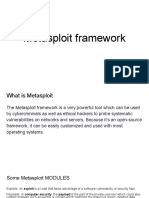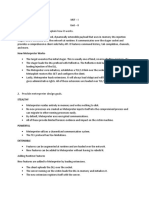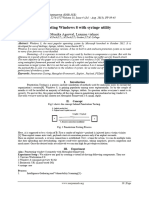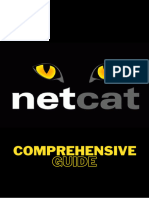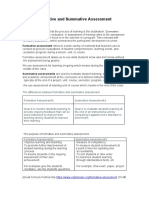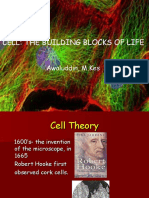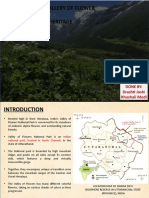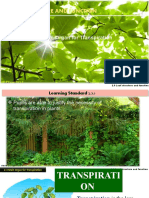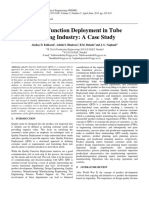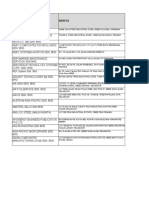Building Payloads
Tutorial
Last updated 06/23/2014 - 4.9
With Metasploit Pro, you can build payloads with the Payload
Generator. The Payload Generator provides a guided interface that
you can use to quickly build a standalone binary file that executes
a payload. Binary files, such as .exe and .bin files, are typically
delivered through client-side exploits, such as phishing e-mails or
social engineering attacks.
You can use the Payload Generator to build a dynamic payload or
a classic payload. Depending on the type of payload you choose to
build, the Payload Generator will display the applicable options that
you can use to customize the payload. All payloads are generated on
the fly and are available for a one time download.
The Payload Generator
This tutorial will show you how to generate executables for two
common payloads: Windows Meterpreter reverse TCP and Linux
Meterpreter reverse TCP.
Tutorial Objectives
Set up persistent listeners for Windows and Java payloads
Generate a windows/meterpreter/reverse_tcp executable payload
Generate a linux/meterpreter/reverse_tcp executable payload
Payload Terminology
Listener The component that waits for an incoming connection from an exploited system.
Payload The shellcode that executes on the target system.
Payload Generator A Metasploit feature that you use to build payloads.
The component that sets up the network connection between the target machine and
Stager the payload handler running on the Metasploit server. It enables you to use a smaller
payload to load and inject a larger, more complex payload called the stage.
Stage The payload that is delivered by the stager.
A payload that is used to deliver larger, more complex payloads to the target when
Staged Payload
there are space constraints in the exploit. It consists of the stager and stage.
Before You Begin
After you install or update Metasploit, you must clear your browser’s cache to
ensure that all user interface elements load properly.
Clear your browser’s cache
To learn how to clear the browser cache, visit the documentation for your web
browser.
Visit http://community.rapid7.com to post questions, read documentation, and search for answers.
� 2
Windows Meterpreter Reverse TCP Payloads
Step 1: Set Up a Persistent Listener for Windows Meterpreter Payloads
Before you build the Windows Meterpreter payload, you will need to set up a listener for it. A listener
is the component that waits for an incoming connection from an exploited system and enables you to
establish a connection between your Metasploit server and the exploited machine.
1. Open a web browser and go to https://localhost:3790 if Metasploit Pro runs on your local machine. If
Metasploit Pro isn’t installed locally, replace localhost with the address of the remote machine.
2. Log in to the Metasploit Pro web interface.
3. Select Administration > Global Settings from the main tool bar.
4. Find the Persistent Listeners section.
3. Click the New Listener button.
4. When the Create a Listener form appears, specify the following:
• Associated project - Choose the project you want to use to access and manage open sessions.
• Listener payload - Choose IPv4: Windows Meterpreter (TCP).
• Listener Address - Specify the IP address that you want the payload to connect back to (e.g., the
IP address of the Metasploit server).
• Listener Port - Specify the port you’ve set up for the handler when you generated the Windows
Meterpreter Reverse TCP payload (e.g., 4444).
5. Save the listener.
Visit http://community.rapid7.com to post questions, find documentation, and search for answers.
� 3
Step 2: Generate a Windows Meterpreter Reverse TCP Payload
1. Select Project > Show Projects from the main menu to view the Projects List.
2. When the Projects List appears, launch the Payload Generator. It is located under the Global Tools.
3. Select the Dynamic Payload option.
4. Click the Stager dropdown and choose reverse_tcp.
5. Click the Stage dropdown and choose windows/meterpreter.
6. Enter the IP address of the listener you set up earlier in the LHOST field.
Visit http://community.rapid7.com to post questions, find documentation, and search for answers.
� 4
7. Enter the port of the listener you set up earlier in the LPORT field.
8. Generate the payload.
A progress bar appears and shows you the status of the payload generation. When the payload has
been generated, a Download button appears.
9. Click the Download button to save the payload.
The download process will automatically start. If your browser is not configured to automatically
download files, a dialog window will appear and prompt you to save the file.
Step 3: Deliver the Executable and Wait for a Connection
Now that you have an executable, you’ll need to deliver it to a Windows target host using a method such
as a USB drop or e-mail. After you deliver the executable to the target, you’ll need to check the project
that you set up for your listener to wait for open sessions.
Linux Meterpreter Reverse TCP Payloads
Step 1: Set Up a Persistent Listener for Linux Meterpreter Payloads
1. Select Administration > Global Settings.
2. Find the Persistent Listeners section.
3. Click the New Listener button.
Visit http://community.rapid7.com to post questions, find documentation, and search for answers.
� 5
4. When the Create a Listener form appears, specify the following:
• Associated project - Choose the project you want to use to access and manage open sessions.
• Listener payload - Choose IPv4: Java Meterpreter (TCP).
• Listener Address - Specify the IP address that you want the payload to connect back to (e.g., the
IP address of the Metasploit server).
• Listener Port - Specify the port you set up for the handler when you generated the Windows
Meterpreter Reverse TCP payload (e.g., 4444).
5. Save the listener.
Step 2: Generate a Linux Meterpreter Reverse TCP Payload
1. Select Project > Show Projects from the main menu to view the Projects List.
2. When the Projects List appears, launch the Payload Generator. It is located under the Global Tools.
3. Select the Classic Payload option.
4. Click the Platform dropdown and choose Linux.
5. Click the Architecture dropdown and choose x86.
Visit http://community.rapid7.com to post questions, find documentation, and search for answers.
� 6
6. Click the Stager dropdown and choose reverse_tcp.
7. Click the Stage dropdown and choose linux/x86/meterpreter.
9. Enter the IP address of the listener you set up earlier in the LHOST field.
10. Enter the port of the listener you set up earlier in the LPORT field.
11. If you want to add shellcode to the payload, click the Choose File button and navigate to the binary file
that you want to use.
What does the added shellcode do? It adds a wrapper that spawns a separate thread that executes the
added bytes in parallel with the main thread. For example, if you want to set the privileges or the user ID,
you can add shellcode to the generated payload to perform those tasks.
12. Enter the length of the NOP sled that you want to prepend to the payload. (Optional)
What does the NOP sled do? A NOP sled is a series of no operation commands that are added to the
payload and do nothing until they hit the execution function.
13. Click the Output Options tab.
14. Click the Format dropdown and select elf.
Visit http://community.rapid7.com to post questions, find documentation, and search for answers.
� 7
15. Generate the payload.
A progress bar appears and shows you the status of the payload generation. When the payload has been
generated, a Download button appears.
16. Click the Download button to save the payload.
The download process will automatically start. If your browser is not configured to automatically down-
load files, a dialog window will appear and prompt you to save the file.
The next thing you need to do is set up a persistent listener to wait for incoming connections.
Step 3: Deliver the Executable and Wait for a Connection
Now that you have an executable, you’ll need to deliver it to a Linux target via USB drop or e-mail. After
you deliver the executable to the target, you’ll need to check the project that you set up for your listener
to look at open sessions.
Support
If you experience any issues with Metasploit Pro, please send an e-mail to support@rapid7.com. Provide a
detailed description of the issue you are encountering and describe the steps to reproduce the issue. You
may be asked to provide the production log, which is located in /path/to/Metasploit/apps/pro/ui/
log.
Visit http://community.rapid7.com to post questions, find documentation, and search for answers.