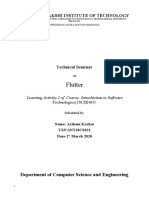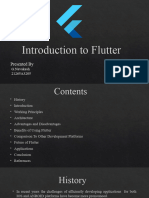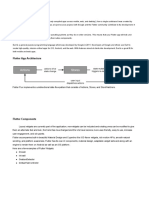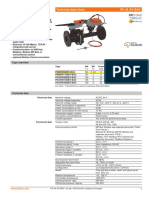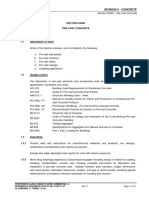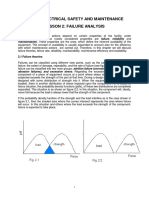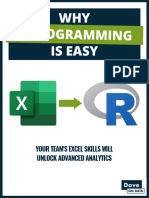0% found this document useful (0 votes)
13 views8 pagesUnit 4 Appdev
A cross-platform app is designed to run on multiple operating systems using a single codebase, allowing developers to write one set of code for various platforms. Popular frameworks include React Native, Flutter, Xamarin, and Ionic, each with unique features and benefits such as cost efficiency, time savings, and easier maintenance. However, cross-platform development may face challenges like performance issues, limited native feature access, and complexity in managing a single codebase.
Uploaded by
natheemlukmanCopyright
© © All Rights Reserved
We take content rights seriously. If you suspect this is your content, claim it here.
Available Formats
Download as PDF, TXT or read online on Scribd
0% found this document useful (0 votes)
13 views8 pagesUnit 4 Appdev
A cross-platform app is designed to run on multiple operating systems using a single codebase, allowing developers to write one set of code for various platforms. Popular frameworks include React Native, Flutter, Xamarin, and Ionic, each with unique features and benefits such as cost efficiency, time savings, and easier maintenance. However, cross-platform development may face challenges like performance issues, limited native feature access, and complexity in managing a single codebase.
Uploaded by
natheemlukmanCopyright
© © All Rights Reserved
We take content rights seriously. If you suspect this is your content, claim it here.
Available Formats
Download as PDF, TXT or read online on Scribd
/ 8