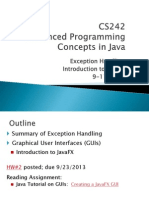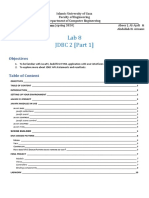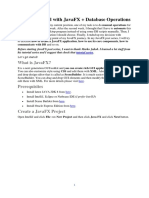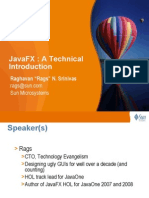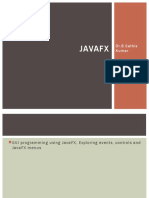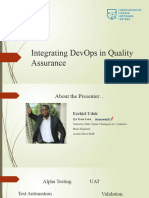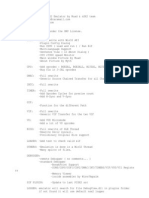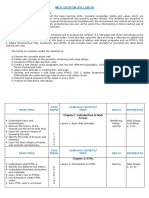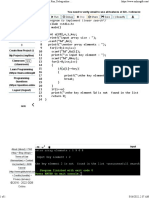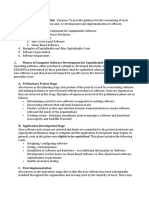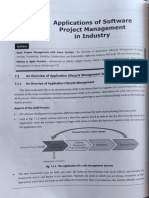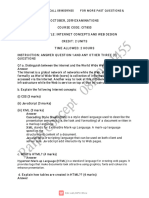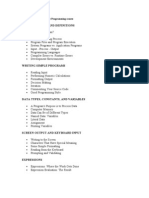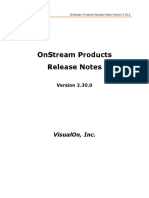Wa Javafxapp PDF
Uploaded by
Hugo Rodríguez VergelWa Javafxapp PDF
Uploaded by
Hugo Rodríguez VergelUse JavaFX to quickly create applications
JavaFX + Eclipse IDE = Easy GUI
Skill Level: Intermediate
Ravikumar Vishwakarma (viraviku@in.ibm.com)
Software Engineer
IBM
Rohit P. Sardesai (rohitsardesai@in.ibm.com)
Software Engineer
IBM
12 Oct 2010
Learn how to develop JavaFX-based Rich Internet Applications using the Eclipse
IDE. This article introduces you to JavaFX and explains how to use it in conjunction
with the JavaFX Eclipse plug-in to quickly build GUI applications. Explore some of the
JavaFX features by building a sample application for both the desktop and a mobile
emulator. Also learn to create rudimentary animation.
Overview
JavaFX is a Java-based platform for building Rich Internet Applications (RIAs) that
can run on a desktop or on mobile devices. Applications built with JavaFX are Java
bytecode-based, so they can run on any desktop with the Java runtime environment
or on any mobile with Java2 ME installed. JavaFX makes GUI programming very
easy; it uses a declarative syntax and provides animation support.
In this article, learn how to get started with JavaFX to build RIAs. Download and
install the JavaFX SDK, install the JavaFX Eclipse plug-in, and explore some basic
features of JavaFX by creating sample applications.
Download the source code for the Login Application and the Animated Circle
examples used in this article.
Use JavaFX to quickly create applications Trademarks
© Copyright IBM Corporation 2010. All rights reserved. Page 1 of 27
developerWorks® ibm.com/developerWorks
Installation
Follow these steps to download and install the JavaFX SDK and the JavaFX Eclipse
plug-in.
1. Download the latest JavaFX SDK installer file for Windows, which is an
".exe" extension. After the download is complete, double-click the ".exe"
to run the installer.
2. Complete the steps in the installation wizard.
The default installation location for Windows is C:\Program
Files\JavaFX\javafx-sdk-version.
3. Start the Eclipse IDE. Provide a workspace name, such as
C:/workspace/jfx_projects.
4. Select Help > Install New Software.
5. Click Add in the Install dialog that pops up.
6. As shown in Figure 1, enter JavaFX Plugin Site for the Name, and
http://javafx.com/downloads/eclipse-plugin/ for the
Location from which the plug-in needs to be installed.
Figure 1. Add JavaFX Plug-in Site
Click OK.
7. Check the JavaFX feature that needs to be installed, as shown in Figure
2.
Figure 2. Check the JavaFX feature to be installed
Use JavaFX to quickly create applications Trademarks
© Copyright IBM Corporation 2010. All rights reserved. Page 2 of 27
ibm.com/developerWorks developerWorks®
Click Next.
8. The JavaFX feature version is displayed in the Install Details dialog. Click
Next.
9. Accept the terms of license agreements and click Finish.
10. Upon successful installation of the plug-in, restart the Eclipse workbench
when prompted.
If you installed the JavaFX SDK in a non-default location, you might be prompted to
set the JAVAFX_HOME variable, as shown in Figure 3. You will also need to create
a classpath variable called JAVAFX_HOME if it was not created by the Eclipse
plug-in installation. Point it to the JavaFX install location.
Figure 3. Setting the JAVAFX_HOME classpath variable
Use JavaFX to quickly create applications Trademarks
© Copyright IBM Corporation 2010. All rights reserved. Page 3 of 27
developerWorks® ibm.com/developerWorks
Creating a Login application
In this section, build a sample JavaFX application to validate users against their
passwords and allow them to log in to a system if they can provide the required
credentials. Upon successful authorization, the user will see a Welcome screen. If
authorization is not successful, a message in the Eclipse Console view will provide
the failure details. You'll use the JavaFX swing components to build the login screen.
You can download the source code for the Login application.
1. Create a new JavaFX project. Click File > New > Project > JavaFX >
JavaFX project, as shown in Figure 4.
Figure 4. Create a new JavaFX project
Use JavaFX to quickly create applications Trademarks
© Copyright IBM Corporation 2010. All rights reserved. Page 4 of 27
ibm.com/developerWorks developerWorks®
Click Next.
2. Enter LoginApp as the Project name. Select the Desktop profile. These
selections are shown in Figure 5.
Figure 5. Configuring the JavaFX project
Use JavaFX to quickly create applications Trademarks
© Copyright IBM Corporation 2010. All rights reserved. Page 5 of 27
developerWorks® ibm.com/developerWorks
Click Finish.
3. Create a package called com.sample.login within the LoginApp project.
4. Right-click the package and select New > Empty JavaFX Script.
5. Provide the name Main, and then click Finish.
6. You'll need to declare a few variables for the example application. As
shown in Listing 1, you need a Boolean variable called login that
maintains the login state of the user (whether or not the last login was
successful). Declare the string variable username so that it holds the
user name entered by the user. There's also a hard-coded system user
test who can only log in to our application.
Listing 1. Declaration of global variables
var login = false;
var userName = "";
var systemUser = "test";
Use JavaFX to quickly create applications Trademarks
© Copyright IBM Corporation 2010. All rights reserved. Page 6 of 27
ibm.com/developerWorks developerWorks®
7. In the Snippets window, select the Applications tab to expand it.
8. Select and drag the Stage object to the source editor, as shown in Figure
6. The Stage is the top-level container for holding the user interface
JavaFX objects.
Figure 6. Drag the Stage object onto the editor
9. Edit the title to be displayed for the Stage by entering Login App, as
shown in Figure 7. Set both the width and the height to 300.
Figure 7. Configuring the Stage object
Use JavaFX to quickly create applications Trademarks
© Copyright IBM Corporation 2010. All rights reserved. Page 7 of 27
developerWorks® ibm.com/developerWorks
Click Insert, which will add a Scene element to the Stage. The Scene
element is like a drawing platform or surface, which is used to render the
graphical elements. It has a content variable that holds the child
elements.
10. Add a javafx.scene.Group element to the Scene with an import
statement, as shown in Listing 2. This group will act like a container for
the rest of the controls you create.
Listing 2. Import the group class
import javafx.scene.Group;
11. Add the group element, as shown in Listing 3, to the content element.
Listing 3. Add the group inside the content
content: [
Group {
}
]
Use JavaFX to quickly create applications Trademarks
© Copyright IBM Corporation 2010. All rights reserved. Page 8 of 27
ibm.com/developerWorks developerWorks®
12. Begin adding child controls to the parent group control. First, add a label
by importing the SwingLabel class, as shown in Listing 4.
Listing 4. Import SwingLabel class
import javafx.ext.swing.SwingLabel;
Add the following code to the content element of the group, as shown in
Listing 5.
Listing 5. Add the SwingLabel to the group
content : [
SwingLabel {
text : "User Name :";
}
]
13. Add a Text field control that will accept user input. Import the
SwingTextField class, as shown in Listing 6.
Listing 6. Declaration of variables
import javafx.ext.swing.SwingTextField;
Add the highlighted code to add the text field, as shown in Listing 7.
Listing 7. Add the SwingTextField to the group
SwingLabel {
text : "User Name :";
},
SwingTextField {
text : bind userName with inverse;
columns : 10;
editable : true;
layoutX : 30;
layoutY : 20;
borderless : false;
selectOnFocus : true;
}
14. Add a button that will invoke the action to validate the user name entered.
Use JavaFX to quickly create applications Trademarks
© Copyright IBM Corporation 2010. All rights reserved. Page 9 of 27
developerWorks® ibm.com/developerWorks
If the user name matches the system user, then the user successfully
logs in to the system. Import the JavaFX SwingButton using the import
statement shown in Listing 8.
Listing 8. Import the SwingButton class
import javafx.ext.swing.SwingButton;
Add the code shown in Listing 9 to include the button just below the Text
field.
Listing 9. Add the SwingButton to the group
SwingButton{
translateX: 50
translateY: 50
text: "Submit"
action: function(){
if((userName != systemUser)) {
println("Invalid UserName");
}
login = (userName == systemUser);
}
}
15. The action function in Listing 9 checks if the userName that was
entered is the same as the system user name. If it is not, the example
prints out the error message. Otherwise, the result is stored in the login
Boolean variable.
So far you've handled the case where the login fails. You need to use the
state of the login variable to advance to the successful login screen. This
demands an if-else statement. Add the if-else clause, and in the
else clause, first add an empty group with a content object in it. Add the
highlighted code, as shown in Listing 10.
Listing 10. Add the if-else clause
content: bind if(not login)Group {
content: [
SwingLabel{
text: "User Name:"
},
SwingTextField {
text : bind userName with inverse;
columns : 10;
editable : true;
layoutX : 30;
layoutY : 20;
},
SwingButton{
translateX: 50
Use JavaFX to quickly create applications Trademarks
© Copyright IBM Corporation 2010. All rights reserved. Page 10 of 27
ibm.com/developerWorks developerWorks®
translateY: 50
text: "Submit"
action: function(){
if((userName != systemUser)) {
println("Invalid UserName");
}
login = (userName == systemUser);
}
}
]
}
else Group{
content: [
]
}
16. Finally, add some text to indicate a successful login message and a Log
out button that will return the user to the login screen. Import the Text
class, as shown in Listing 11.
Listing 11. Import the Text class
import javafx.scene.text.Text;
Add the code shown in Listing 12 inside the content body of the else
clause group element you added earlier.
Listing 12. Add the Text Class and SwingButton to the else group
Text {
x: 10 y: 30
content: "You have successfully logged in."
},
SwingButton{
translateX: 10
translateY: 50
text: "Log out"
action: function(){
userName = "";
login = false;
}
}
The complete code is shown in Listing 13.
Listing 13. LoginApp example code
package com.sample.login;
import javafx.stage.Stage;
Use JavaFX to quickly create applications Trademarks
© Copyright IBM Corporation 2010. All rights reserved. Page 11 of 27
developerWorks® ibm.com/developerWorks
import javafx.scene.Scene;
import javafx.scene.Group;
import javafx.scene.text.Text;
import javafx.ext.swing.SwingLabel;
import javafx.ext.swing.SwingTextField;
import javafx.ext.swing.SwingButton;
var login = false;
var userName = "";
var systemUser = "test";
Stage {
title : "Login App"
scene: Scene {
width: 300
height: 300
content: bind if(not login) Group{
content: [
SwingLabel{
text: "User Name:"
},
SwingTextField {
text : bind userName with inverse;
columns : 10;
editable : true;
layoutX : 30;
layoutY : 20;
},
SwingButton{
translateX: 50
translateY: 50
text: "Submit"
action: function(){
if((userName != systemUser)) {
println("Invalid UserName");
}
login = (userName == systemUser);
}
}
]
}
else Group{
content: [
Text {
x: 10 y: 30
content: "You have successfully logged in."
},
SwingButton{
translateX: 10
translateY: 50
text: "Log out"
action: function(){
userName = "";
login = false;
}
}
]
}
}
}
Use JavaFX to quickly create applications Trademarks
© Copyright IBM Corporation 2010. All rights reserved. Page 12 of 27
ibm.com/developerWorks developerWorks®
Running the application
In this section, you'll test the example Login application. Save the changes you've
made so far.
1. Right click on the Main.fx file and select Run As > JavaFX application.
Leave the configuration settings with the defaults and click Run. A new
window opens with the Login Application, as shown in Figure 8.
Figure 8. Login Application
2. Enter abc and click Submit. The login fails, so you can see the error
message logged in the console.
3. Enter test and click Submit. The system accepts this user name and
logs in successfully, as shown in Figure 9.
Figure 9. Successful login
Use JavaFX to quickly create applications Trademarks
© Copyright IBM Corporation 2010. All rights reserved. Page 13 of 27
developerWorks® ibm.com/developerWorks
Creating an application to run on a mobile emulator
The LoginApp created above used the Desktop profile. In this section, create an
application that uses a Mobile profile and runs on a mobile emulator. This example
explores how to create animated graphics. You'll also render a circle that has
varying opacity at different time intervals.
1. Create a new JavaFX project. Click File > New > Project > JavaFX >
JavaFX project.
2. Enter the Project name AnimatedCircle, as shown in Figure 10. Select
the Mobile profile.
Figure 10. Login Application
Use JavaFX to quickly create applications Trademarks
© Copyright IBM Corporation 2010. All rights reserved. Page 14 of 27
ibm.com/developerWorks developerWorks®
Click Finish.
3. Create a new package called com.sample.animation.
4. Create a new empty JavaFX Script. Right click on the package and select
New > Empty JavaFX Script.
5. Enter Main as the Name, and click Finish.
6. In the Snippets window, select the Applications tab to expand it.
7. Select and drag the Stage object to the source editor.
8. Enter Animated Circle as the Title. Leave the rest of the defaults as
they are and click Insert.
9. In the Snippets window, select the Basic Shapes tab to expand it.
Use JavaFX to quickly create applications Trademarks
© Copyright IBM Corporation 2010. All rights reserved. Page 15 of 27
developerWorks® ibm.com/developerWorks
10. Select and drag the Circle element to the source editor inside the
content[] element. Enter Color.BLUE as the fill property in the
Insert Template dialog box, as shown in Figure 11.
Figure 11. Adding a Circle
Click Insert.
11. When adding a Linear Gradient pattern to the circle, you can specify two
or more gradient colors. In the Snippets window, click the Gradients tab
to expand it.
12. Delete Color.BLUE from the fill value, then select and drag the Linear
Gradient object to the source editor, as shown in Figure 12.
Figure 12. Adding a Linear Gradient pattern to the circle
Use JavaFX to quickly create applications Trademarks
© Copyright IBM Corporation 2010. All rights reserved. Page 16 of 27
ibm.com/developerWorks developerWorks®
13. Now run the application to see what has developed so far. Save the
changes. Right click on the Main.fx file and select Run As > JavaFX
Application. The mobile emulator window will appear, displaying the
circle with a linear gradient, as shown in Figure 13.
Figure 13. Animated Circle App running in a mobile emulator
Use JavaFX to quickly create applications Trademarks
© Copyright IBM Corporation 2010. All rights reserved. Page 17 of 27
developerWorks® ibm.com/developerWorks
Adding animation support
Use JavaFX to quickly create applications Trademarks
© Copyright IBM Corporation 2010. All rights reserved. Page 18 of 27
ibm.com/developerWorks developerWorks®
Add animation support to the circle. The example walks through changing the
opacity of the circle at different time intervals. You need a TimeLine that contains
KeyFrames. The example has two keyframes: one that varies the opacity of the
circle from 0.0 to 0.5 for 5 seconds, and one that varies the opacity from 0.5 to 1.0 in
the next 10 seconds.
1. Define a variable called opacity by adding the code in Listing 14.
Listing 14. Declare global variable opacity
var opacity = 1.0;
2. Add a local variable for the circle and bind it to the global variable, as
shown in Listing 15.
Listing 15. Bind global variable to the circle's property opacity
Circle {
opacity : bind opacity;
centerX: 100,
centerY: 100,
radius: 40,
3. Add the TimeLine element. In the Snippets window, select the
Animations tab to expand it. Drag the TimeLine element onto the
editor. From the Insert Template dialog box, enter 5s for the time value,
as shown in Figure 14.
Figure 14. Adding a TimeLine
Use JavaFX to quickly create applications Trademarks
© Copyright IBM Corporation 2010. All rights reserved. Page 19 of 27
developerWorks® ibm.com/developerWorks
Click Insert.
Figure 15 shows the code that gets generated after dragging the
TimeLine to the editor.
Figure 15. TimeLine added
Use JavaFX to quickly create applications Trademarks
© Copyright IBM Corporation 2010. All rights reserved. Page 20 of 27
ibm.com/developerWorks developerWorks®
4. Drag the Values element from the Animations tab within the KeyFrame
object after the canSkip attribute. In the Insert Template dialog, enter
opacity for the variable value, as shown in Figure 16.
Figure 16. Adding Values to a KeyFrame
Use JavaFX to quickly create applications Trademarks
© Copyright IBM Corporation 2010. All rights reserved. Page 21 of 27
developerWorks® ibm.com/developerWorks
Click Insert. In the generated code, shown in Figure 17, change the
opacity value to 0.5.
Figure 17. KeyFrame with Values added
5. Add another KeyFrame, just below the KeyFrame in the example in
Figure 17, with a time variable of 10 seconds and a Values element that
changes the opacity to 1.0. The code should look similar to Figure 18.
Figure 18. Timeline with two keyframes
Use JavaFX to quickly create applications Trademarks
© Copyright IBM Corporation 2010. All rights reserved. Page 22 of 27
ibm.com/developerWorks developerWorks®
6. Finally, play the timeline. Add .play(), as shown in Figure 19.
Figure 19. Playing the TimeLine
7. Run the application again to see the animated circle in action.
Use JavaFX to quickly create applications Trademarks
© Copyright IBM Corporation 2010. All rights reserved. Page 23 of 27
developerWorks® ibm.com/developerWorks
Summary
In this article, you learned about JavaFX and how to use it to quickly build GUI
applications. The examples showed how to build forms using the Swing
components. You also explored how to develop graphical applications and add
animation support.
Use JavaFX to quickly create applications Trademarks
© Copyright IBM Corporation 2010. All rights reserved. Page 24 of 27
ibm.com/developerWorks developerWorks®
Downloads
Description Name Size Download
method
Login Application Sample Code LoginApp.zip 23KB HTTP
Animated Circle Sample Code AnimatedCircle.zip 2KB HTTP
Information about download methods
Use JavaFX to quickly create applications Trademarks
© Copyright IBM Corporation 2010. All rights reserved. Page 25 of 27
developerWorks® ibm.com/developerWorks
Resources
Learn
• Get all the latest news and other information about JavaFX.
• Browse through the JavaFX Sample Gallery.
• Read JavaFX technical documentation and take tutorials.
• See JavaFX in action on the Vancouver 2010 Olympics site.
Get products and technologies
• Download JavaFX.
• Download IBM product evaluation versions or explore the online trials in the
IBM SOA Sandbox and get your hands on application development tools and
middleware products from DB2®, Lotus®, Rational®, Tivoli®, and
WebSphere®.
Discuss
• Participate in developerWorks blogs and get involved in the developerWorks
community.
• Create your My developerWorks profile today and set up a watch list. Get
connected and stay connected with My developerWorks.
About the authors
Ravikumar Vishwakarma
Ravikumar Vishwakarma, a Staff Software Engineer at the IBM India
Software Lab in Mumbai, is part of the IBM WebSphere Content pack
Product team. He has been involved with Content pack for more than
three years. He currently uses IBM WebSphere BPM Stack products for
developing SOA applications. He is currently involved in creating BPM
Solutions using IBM WebSphere Lombardi. Ravikumar has also worked
on creating UIs using Lotus Forms Designer. You can reach him at
ravikumarv@in.ibm.com.
Rohit P. Sardesai
Use JavaFX to quickly create applications Trademarks
© Copyright IBM Corporation 2010. All rights reserved. Page 26 of 27
ibm.com/developerWorks developerWorks®
Rohit Sardesai works as a Staff Software Engineer in the IBM India
Software Lab and is a part of the Application and Integration
Middleware (AIM) team. His key technical skills involve Eclipse plug-in
development, OSGI, and Web 2.0 technologies (Dojo and REST). He
has published an article series about building dynamic business
applications using WebSphere Business Services Fabric (WBSF). He is
also actively involved in various Biztech projects. Currently, he is
working on BPM Repository and Clustering. You can reach Rohit at
rohitsardesai@in.ibm.com.
Use JavaFX to quickly create applications Trademarks
© Copyright IBM Corporation 2010. All rights reserved. Page 27 of 27
You might also like
- Getting Started With Javafx Database OperationsNo ratings yetGetting Started With Javafx Database Operations51 pages
- Introducing JavaFX - Sun's New Family of Java-Based Products - Programming and Development - TechRepublicNo ratings yetIntroducing JavaFX - Sun's New Family of Java-Based Products - Programming and Development - TechRepublic9 pages
- Mettu University: Faculty of Engineering & Technology Department of Computer ScienceNo ratings yetMettu University: Faculty of Engineering & Technology Department of Computer Science68 pages
- Lecture 01 - Introduction To UI and JavaFX - TaggedNo ratings yetLecture 01 - Introduction To UI and JavaFX - Tagged17 pages
- OOP1 - Unit 8 (Amiraj) VisionPapers - inNo ratings yetOOP1 - Unit 8 (Amiraj) VisionPapers - in37 pages
- cs3391 Oop Unitvnotesfinal 230308123741 8c49417bNo ratings yetcs3391 Oop Unitvnotesfinal 230308123741 8c49417b132 pages
- Onlinegdb (/) : / Program To Implement Linear SearchNo ratings yetOnlinegdb (/) : / Program To Implement Linear Search1 page
- IT Software Capitalization: 1. Phases of Computer Software Development For Capitalizable SoftwareNo ratings yetIT Software Capitalization: 1. Phases of Computer Software Development For Capitalizable Software5 pages
- Elabdoc: Short Guide 2.0 Software Version 3.XNo ratings yetElabdoc: Short Guide 2.0 Software Version 3.X32 pages
- Fundamentals of Computer Programming CourseNo ratings yetFundamentals of Computer Programming Course3 pages
- OnStream Products Release Notes - V3.30.0No ratings yetOnStream Products Release Notes - V3.30.022 pages
- C++ Function Templates & Function Templates With Parameters - C++ Tutorials For Beginners #67 - CodeWithHarryNo ratings yetC++ Function Templates & Function Templates With Parameters - C++ Tutorials For Beginners #67 - CodeWithHarry2 pages