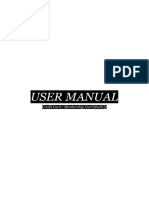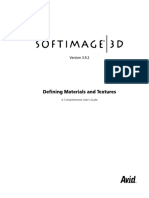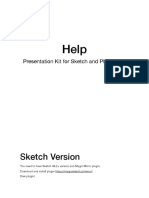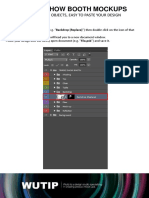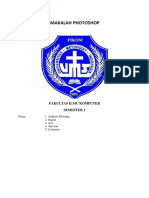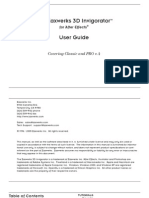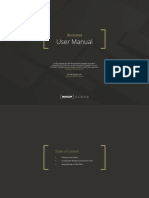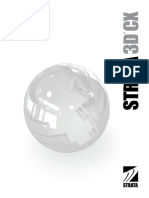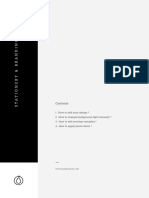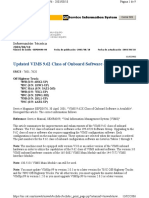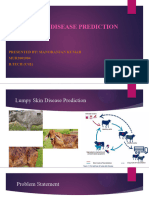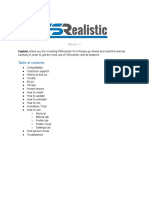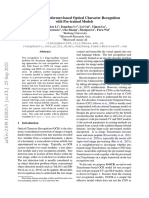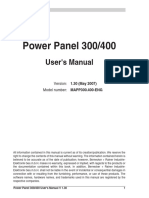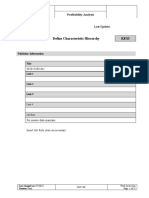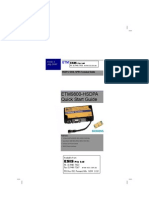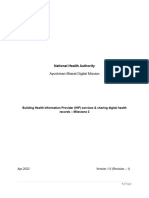0% found this document useful (0 votes)
11 views6 pagesUser Guide Multi Device Creator
This user guide provides instructions for utilizing Mock-Up Files effectively, including how to replace designs using Smart Objects, adjust background colors and textures, and change device colors. It also covers techniques for applying depth of field effects and offers useful tips for enhancing shadows in the design. The guide is structured with clickable titles for easy navigation through the content.
Uploaded by
go.game.1stboyCopyright
© © All Rights Reserved
We take content rights seriously. If you suspect this is your content, claim it here.
Available Formats
Download as PDF, TXT or read online on Scribd
0% found this document useful (0 votes)
11 views6 pagesUser Guide Multi Device Creator
This user guide provides instructions for utilizing Mock-Up Files effectively, including how to replace designs using Smart Objects, adjust background colors and textures, and change device colors. It also covers techniques for applying depth of field effects and offers useful tips for enhancing shadows in the design. The guide is structured with clickable titles for easy navigation through the content.
Uploaded by
go.game.1stboyCopyright
© © All Rights Reserved
We take content rights seriously. If you suspect this is your content, claim it here.
Available Formats
Download as PDF, TXT or read online on Scribd
/ 6