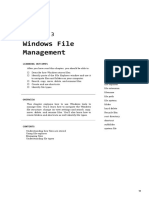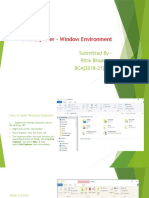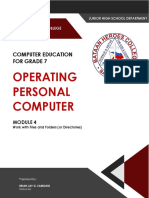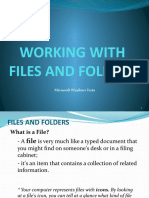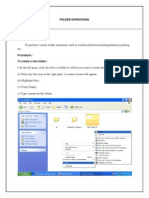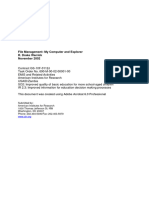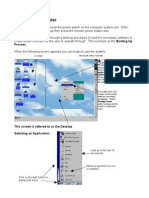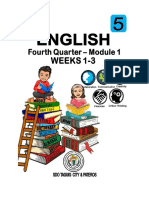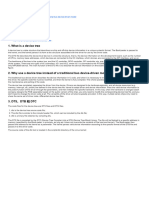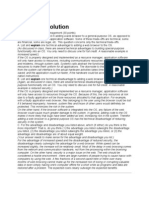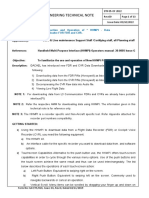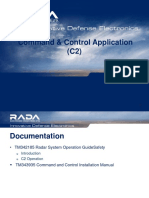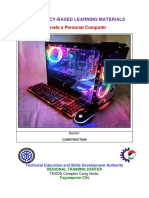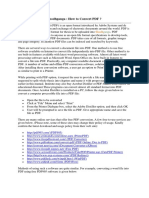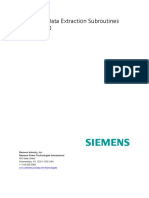0% found this document useful (0 votes)
39 views6 pagesWorking With Files
This document provides a basic guide on how to work with files and folders on a computer, including definitions of files and folders, and instructions for using File Explorer. It covers actions such as moving, deleting, renaming files, creating new folders, selecting multiple files, and creating shortcuts. Understanding these concepts is essential for effective computer usage.
Uploaded by
saileangseifa lashioCopyright
© © All Rights Reserved
We take content rights seriously. If you suspect this is your content, claim it here.
Available Formats
Download as DOCX, PDF, TXT or read online on Scribd
0% found this document useful (0 votes)
39 views6 pagesWorking With Files
This document provides a basic guide on how to work with files and folders on a computer, including definitions of files and folders, and instructions for using File Explorer. It covers actions such as moving, deleting, renaming files, creating new folders, selecting multiple files, and creating shortcuts. Understanding these concepts is essential for effective computer usage.
Uploaded by
saileangseifa lashioCopyright
© © All Rights Reserved
We take content rights seriously. If you suspect this is your content, claim it here.
Available Formats
Download as DOCX, PDF, TXT or read online on Scribd
/ 6