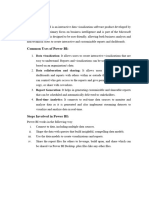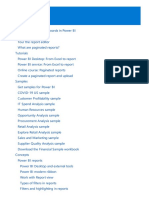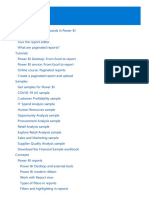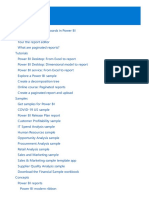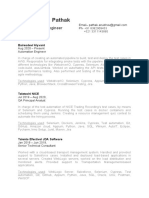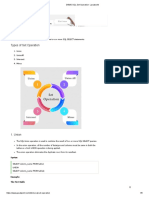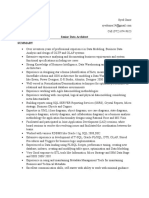0% found this document useful (0 votes)
21 views10 pagesPower View Notes
Power View is a tool in Power BI for creating visuals from datasets, featuring a user interface with various panes for fields, visualizations, filters, and report development. It supports multiple types of interactions and filters to manage data display across visuals and pages, as well as hierarchies for drill-down reporting. The document also outlines different visualization types for categorical, trend, KPI, geographical, and tabular data, along with functionalities like grouping, sorting, and bookmarks.
Uploaded by
sureshnittala54Copyright
© © All Rights Reserved
We take content rights seriously. If you suspect this is your content, claim it here.
Available Formats
Download as DOCX, PDF, TXT or read online on Scribd
0% found this document useful (0 votes)
21 views10 pagesPower View Notes
Power View is a tool in Power BI for creating visuals from datasets, featuring a user interface with various panes for fields, visualizations, filters, and report development. It supports multiple types of interactions and filters to manage data display across visuals and pages, as well as hierarchies for drill-down reporting. The document also outlines different visualization types for categorical, trend, KPI, geographical, and tabular data, along with functionalities like grouping, sorting, and bookmarks.
Uploaded by
sureshnittala54Copyright
© © All Rights Reserved
We take content rights seriously. If you suspect this is your content, claim it here.
Available Formats
Download as DOCX, PDF, TXT or read online on Scribd
/ 10