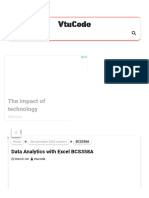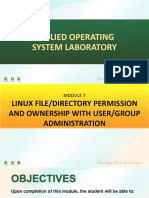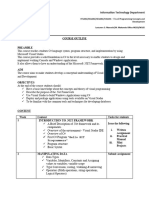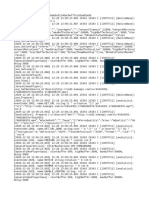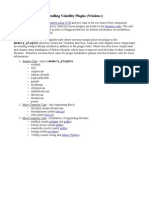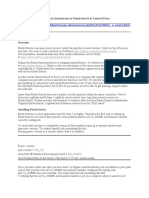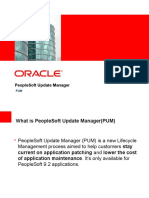0% found this document useful (0 votes)
24 views13 pagesChapter 1 Excel Formatting
An electronic spreadsheet is a software application that organizes, analyzes, and stores data in a tabular format, offering features like formulas, charts, and data analysis tools. Microsoft Excel is a leading spreadsheet program with extensive functionalities, including data formatting, pivot tables, and collaboration options. Users can easily enter and edit various data types, utilize AutoFill for series, and apply formulas for calculations.
Uploaded by
yashtube8477Copyright
© © All Rights Reserved
We take content rights seriously. If you suspect this is your content, claim it here.
Available Formats
Download as DOCX, PDF, TXT or read online on Scribd
0% found this document useful (0 votes)
24 views13 pagesChapter 1 Excel Formatting
An electronic spreadsheet is a software application that organizes, analyzes, and stores data in a tabular format, offering features like formulas, charts, and data analysis tools. Microsoft Excel is a leading spreadsheet program with extensive functionalities, including data formatting, pivot tables, and collaboration options. Users can easily enter and edit various data types, utilize AutoFill for series, and apply formulas for calculations.
Uploaded by
yashtube8477Copyright
© © All Rights Reserved
We take content rights seriously. If you suspect this is your content, claim it here.
Available Formats
Download as DOCX, PDF, TXT or read online on Scribd
/ 13