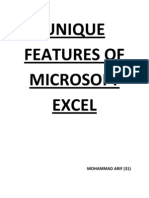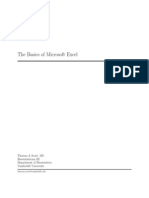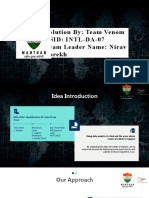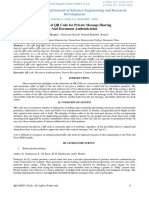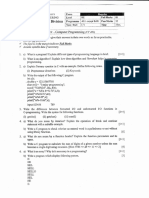0% found this document useful (0 votes)
58 views7 pagesMs Excel - Features, File, Editing, Formatting, P..
Microsoft Excel is a powerful spreadsheet program that allows users to organize, analyze, and present data effectively. Key features include workbooks, formulas, data analysis tools, charting capabilities, and collaboration options. The document provides a detailed overview of Excel's functionalities, including file operations, editing, formatting, and various types of charts and formulas.
Uploaded by
neerajmandal980161Copyright
© © All Rights Reserved
We take content rights seriously. If you suspect this is your content, claim it here.
Available Formats
Download as PDF, TXT or read online on Scribd
0% found this document useful (0 votes)
58 views7 pagesMs Excel - Features, File, Editing, Formatting, P..
Microsoft Excel is a powerful spreadsheet program that allows users to organize, analyze, and present data effectively. Key features include workbooks, formulas, data analysis tools, charting capabilities, and collaboration options. The document provides a detailed overview of Excel's functionalities, including file operations, editing, formatting, and various types of charts and formulas.
Uploaded by
neerajmandal980161Copyright
© © All Rights Reserved
We take content rights seriously. If you suspect this is your content, claim it here.
Available Formats
Download as PDF, TXT or read online on Scribd
/ 7