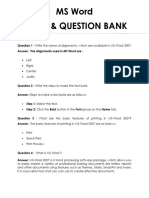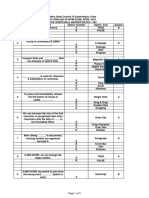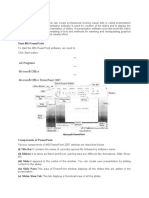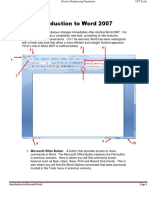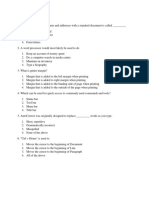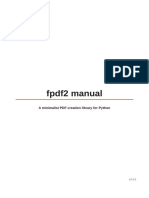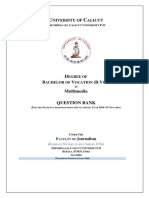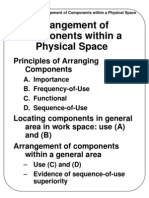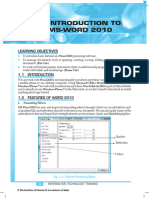0% found this document useful (0 votes)
1K views16 pagesMicrosoft Word 2021 Step by Step Complete Notes
Microsoft Word 2021 is a widely used word processing software developed by Microsoft Corporation, utilized for creating various documents such as business letters, reports, and CVs. The document outlines how to open the application, describes its interface components, and details the functionalities of its tabs including File, Home, and Insert, among others. Each tab contains specific options for editing, formatting, and managing documents effectively.
Uploaded by
shyamusahu155Copyright
© © All Rights Reserved
We take content rights seriously. If you suspect this is your content, claim it here.
Available Formats
Download as PDF, TXT or read online on Scribd
0% found this document useful (0 votes)
1K views16 pagesMicrosoft Word 2021 Step by Step Complete Notes
Microsoft Word 2021 is a widely used word processing software developed by Microsoft Corporation, utilized for creating various documents such as business letters, reports, and CVs. The document outlines how to open the application, describes its interface components, and details the functionalities of its tabs including File, Home, and Insert, among others. Each tab contains specific options for editing, formatting, and managing documents effectively.
Uploaded by
shyamusahu155Copyright
© © All Rights Reserved
We take content rights seriously. If you suspect this is your content, claim it here.
Available Formats
Download as PDF, TXT or read online on Scribd
/ 16