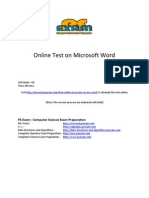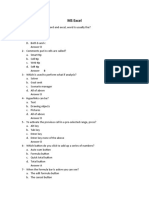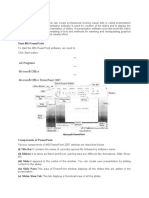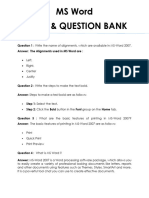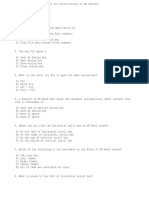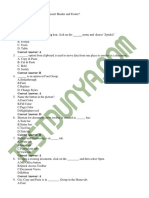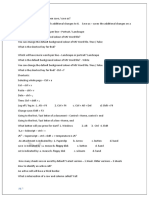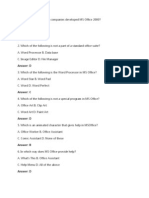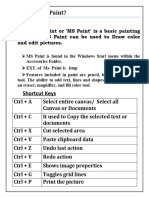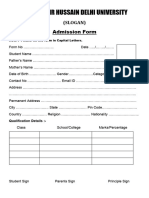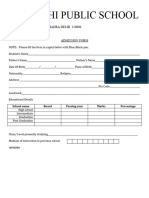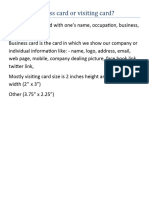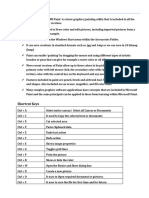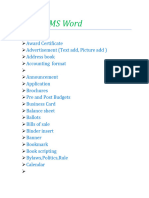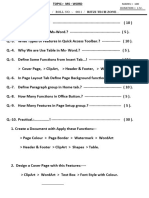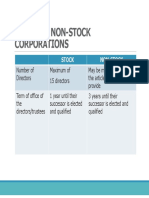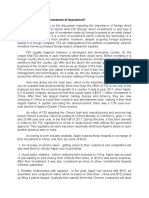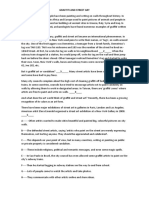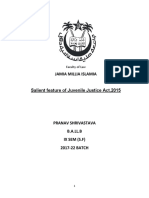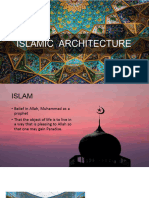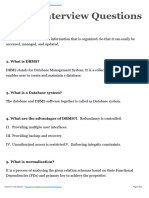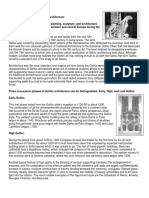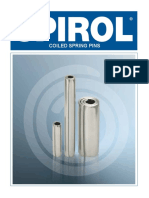How many tabs in MS Word 2007?
There are 7 most common tabs are in MS Word 2007 ………
1. Home
2. Insert
3. Page Layout
4. Reference
5. Mailing
6. Review
7. View
It’s for direct command
It’s for indirect command
Home Tab [Alt + H]
Clipboard group
Paste: - (Ctrl + V) - to paste the copied and cut texts.
Paste special :- (Alt + Ctrl + V) -to paste the text or picture in new format
Paste as hyperlink-
Cut - (Ctrl + X) - to cut selected text.
Copy - (Ctrl + C) - to copied selected text.
Format painter: - to copy (Ctrl + Shift + C), to paste (Ctrl + Shift + V).
Clipboard dialogue box:-to open (Alt + HFO) - when we want to use a sentence, word,
text, picture again and again then use this command with clipboard dialog box.
We can just click on text to paste the text.
Font group
Font style:- (Ctrl + Shift + F) –it works with font window or (Ctrl + D) to make duplicate
of shape or (Alt + HFF) it works directly font style button
Font size:- (Ctrl + Shift + P) -it works with font window, or (Alt + HFS) it work directly
font size window
Font grow/ Font shrink:-it use to make font grow (Ctrl + Shift + >) , to make font shirk
use (Ctrl + Shift + <)
Clear formatting :- (Alt + HE)- it use to make the font style and size in default size and
default style (calibri, 11)
Bold:- (Ctrl + B) –it use to make font bold.
Italic:- (ctrl + i) - it use to make font italic
Underline:- (ctrl + u) - it use to make an underline under below the selected text.
Strikethrough:- (alt + h + 4)- it use to draw a line middle of the selected text.
Superscript:- (Ctrl + Shift + +) or (Alt + H + 6 )- it use to makes word small in right
upper side (a2)
Subscript:- (Ctrl + =) or (Alt + H + 5 )- it use makes word small in right lower side (H2O)
Change case :- (shift + F3) - it use to change the font in upper, lower and each character
capital.
Text Highlight color:- (Alt +HI)-to give out highlight to selected text
Font color:- (Alt + HFC)- to give color to selected text
�Paragraph group
Bullets:- (Alt + HU)- it use to give bullets to text.
Numbering bullets:- (Alt + HN)- it use to give numbering bullet to text.
Multilevel bullets:- (Alt + HM)- it use to give multilevel bullet to text.
Left alignment:- (Ctrl + L) - it use to make all word, sentence or paragraph in left align.
Right alignment:- (Ctrl + R) - it use to make all word, sentence or paragraph in right
align.
Justify alignment:- (Ctrl + J) - it use to make all word, sentence or paragraph in both
align.
Center alignment:- (Ctrl + E) -to give center alignment on word, sentence or paragraph.
Decrease indent :- (Ctrl + shift + M)- it use to decrease the indent level of the paragraph.
Increase indent :- (Ctrl + M) - it use to increase the indent level of the paragraph.
Sort:- (Alt + SO)-to make alphabetize the selected text or sort numeric data
Style group
Style group is used to give different types of fonts style and font sizes
Editing group
Find:-(Ctrl +F) -to find the text or word in MS word
Go to:-(Ctrl + G)-it use to go on page, section, line, word
Replace:-(Ctrl + H) -to replace the word in MS word
Select all:-(Ctrl + A)-to select whole document of MS word
Select object:-(Alt + HSLO) -to select the all objects
INSERT TAB {ALT + N}
Pages group
Cover page:-(Alt +NV)- to create a page cover in MS word
Blank page:-(Alt + NNP)- to create a new blank page in MS word at the cursor position
Page break:-(Alt + NB)-to give break to the next page at the current position
Table group
Table:-(Alt +NT)- to create the tables in MS word
Illustrations group
Picture:-(Alt +NP) -to use picture from other drive in MS word
Clip art:-(Alt + NF)- to create drawings, movies, sounds or photography to illustrate a
specific concept
Shapes:-(Alt + NSH)- to draw the different types of shapes in MS word
Smart art:-(Alt + NM) -it is uses to create a smart art in MS word
Chart:-(Alt + N)-to insert a different types of chart in MS word
Links group
Hyperlink:-(Ctrl + K)- create a link to a web page, a picture, an e-mail address or a
program
Book mark:-(Ctrl + shift + F5) -it uses to give mark to the text or word
� Cross reference :-( Alt + RN) -cross reference are automatically updated if the contents
is moves to another location. By default, cross reference are inserted as hyperlink
Header & Footer
Header:-(Alt + NH) -it is used to edit the header on the document
Footer:-(Alt + NO)-it is used to edit the footer on the document
Page number:- (Alt + NNU)-insert page number into the document
Text
Text box:-(Alt + NX)- it is used to insert preformatted text boxes
Quick parts:- (Alt + NQ)-it is used to insert reusable piece of content, including fields,
document properties such as title and author, or any preformatted snippet you create
Word art :-( (Alt + NW)-to decorate the selected text
Drop cap:- (Alt + NRC)-to create a large capital letter at the beginning of the paragraph
Signature line:- (Alt + NG)-inserting a digital signature requires that you obtained a
digital ID, such as one form a certified Microsoft partner
Date & Time:- (Alt + ND) -insert current date or time into current document
Object:- (Alt + NJ) -to insert an Embeded object
Symbols
Equations:-(Alt + =)-to insert common mathematically equations or build up your own
equation using a library of math symbol
Symbols :-( Alt + NU)-to insert the symbol that are not on your keyboard such as
copyright symbol, trademark symbols paragraph marks and Unicode characters.
PAGE LAYOUT (ALT + P}
Themes
Themes:-(Alt + PTH)-to change overall design of the entire document, including colors,
fonts and effects
Colors:-(Alt + PTC)-to change the color for current theme
Fonts:-(Alt + PTF)- to change the font for current theme
Effects:-(Alt + PTE)- to change the effect for current theme
Page setup
Margins:-(Alt + PM)-to set the margin of the current document or entire document
Orientation:-(Alt + PO)-to switch the page between portrait and landscape layouts
Size:-(Alt + PSZ)-to choose paper size for current section
Columns:-(Alt + PJ)- split text into two or more columns
Breaks:-(Alt + PB)-to add page, section or column break to the document
Line numbers:-(Alt + PLN)- to add line number in the margin alongside of each line of
the document
Hyphenation :-( Alt + PH)-it allow word to break lines between the syllable of the word.
Page background
Watermark:-(Alt + PPW)-to insert ghosted text behind the content of the page
Page color:-(Alt + PPC)-to choose the background color for the page
Page border:-(Alt + PPB)-to choose the border around the page
�Paragraph
Left indent :-( Alt + PIL)-to move in the left side of the paragraph by a certain amount.
Right indent :-( Alt + PIR)-to move in the right side of the paragraph by a certain
amount.
Space before :-( Alt + PSB)-it uses to change the spacing between paragraph by adding
space above the selected paragraph
Space after :-( Alt + PSA)-it uses to change the spacing between paragraph by adding
space below the selected paragraph
Arrange
Position :-( Alt + PPO)-to give the position of selected picture, text or object on the
page.
Bring to front :-( Alt + PAF)-to bring the selected object forward one level or to the
front of all object
Send to back :-( Alt + PAE)-to send the selected object back one level or to the back of
all object
Text wrapping :-( Alt + PTW)-for change the way text wraps around the selected text
Align :-( Alt + PAA)-to align the edges of multiple selected object
Group :-( Alt + PAG)-it is uses to group objects together so that they can be treated like
a single object
Rotate :-( Alt + PAE)-to rotate or flip the selected object
REFERENCE {ALT + S}
Table of contents
Table of contents :-( Alt + ST)-to add a table of a contents to the document.
Add text :-( Alt + SA)-to add the current the current paragraph as an entry in the table
of contents
Update table :-( Alt + SU)-to update the table of contents so that all the entries refers to
the correct page number
Footnotes
Insert footnote :- ( Alt + SF)-to add a footnote to the document
Insert endnote :- ( Alt + SE)-to an endnote to the document
Next footnote :- ( Alt + SO)-navigate to the next footnote in the document
Show notes :- ( Alt + SH)-to scroll the document to show where the footnotes or
endnotes are located
Citations & Bibliography