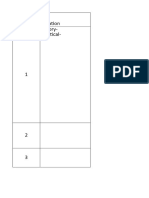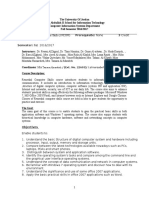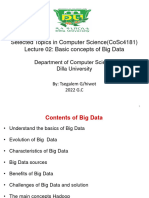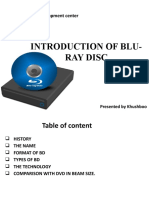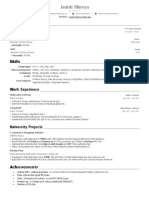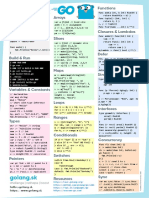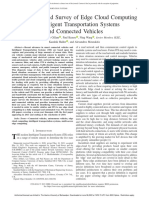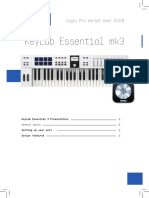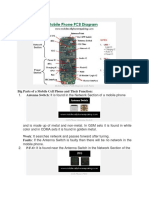0% found this document useful (0 votes)
110 views6 pagesModule 2
Module 2 introduces learners to the basics of Operating Systems (OS), emphasizing their role in managing hardware, software, and files, as well as providing a user interface. It covers the desktop environment, mouse and keyboard skills, file management, application management, and basic system settings. Practical activities are suggested to enhance learning and build confidence in using the OS.
Uploaded by
natnaelCopyright
© © All Rights Reserved
We take content rights seriously. If you suspect this is your content, claim it here.
Available Formats
Download as PDF, TXT or read online on Scribd
0% found this document useful (0 votes)
110 views6 pagesModule 2
Module 2 introduces learners to the basics of Operating Systems (OS), emphasizing their role in managing hardware, software, and files, as well as providing a user interface. It covers the desktop environment, mouse and keyboard skills, file management, application management, and basic system settings. Practical activities are suggested to enhance learning and build confidence in using the OS.
Uploaded by
natnaelCopyright
© © All Rights Reserved
We take content rights seriously. If you suspect this is your content, claim it here.
Available Formats
Download as PDF, TXT or read online on Scribd
/ 6