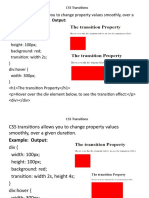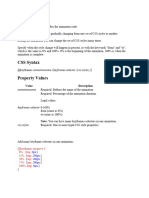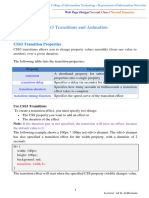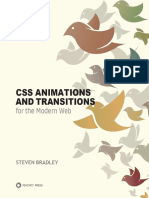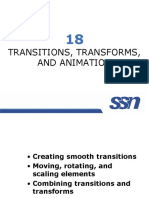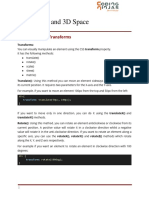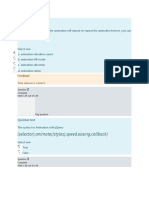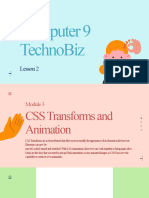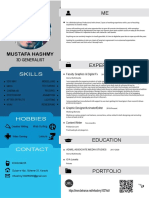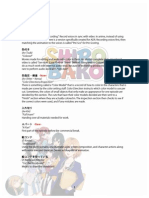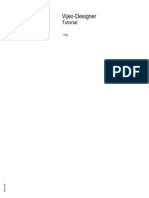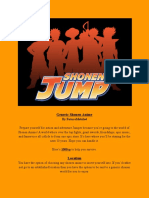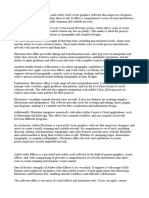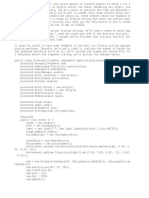0% found this document useful (0 votes)
57 views10 pagesCSS Animations & Transitions - Complete Tutorial
This document provides a comprehensive overview of CSS animations and transitions, including definitions, types, and practical examples. It covers key concepts such as start and end states, interpolation, timing functions, and keyframes, along with syntax for both transitions and animations. Additionally, it includes common exam questions, quick code examples, and performance tips for effective implementation.
Uploaded by
him0952000Copyright
© © All Rights Reserved
We take content rights seriously. If you suspect this is your content, claim it here.
Available Formats
Download as PDF, TXT or read online on Scribd
0% found this document useful (0 votes)
57 views10 pagesCSS Animations & Transitions - Complete Tutorial
This document provides a comprehensive overview of CSS animations and transitions, including definitions, types, and practical examples. It covers key concepts such as start and end states, interpolation, timing functions, and keyframes, along with syntax for both transitions and animations. Additionally, it includes common exam questions, quick code examples, and performance tips for effective implementation.
Uploaded by
him0952000Copyright
© © All Rights Reserved
We take content rights seriously. If you suspect this is your content, claim it here.
Available Formats
Download as PDF, TXT or read online on Scribd
/ 10