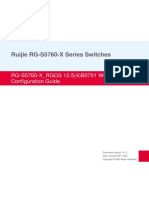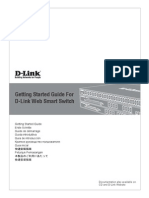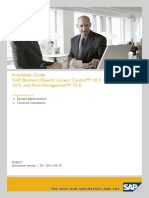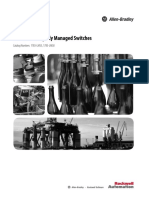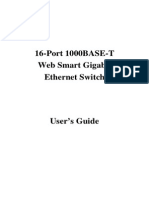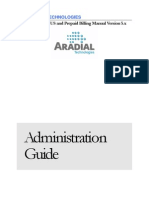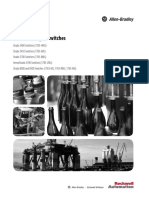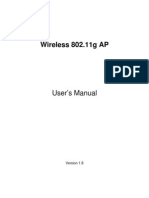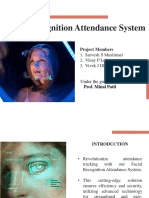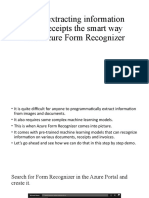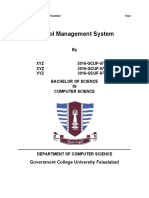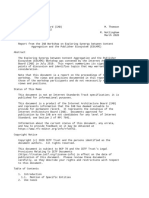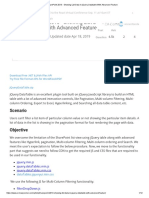0% found this document useful (0 votes)
9 views11 pagesOperating Manual Smart RC
The Operating Manual for Smart RC provides detailed instructions on installation and configuration for Milestone XProtect users. It outlines the requirements for both server and client installations, as well as steps to enable remote control features and utilize the Smart RC Plugin through HTTP and XML APIs. Additionally, it includes contact information for support and further inquiries.
Uploaded by
mra24.1807Copyright
© © All Rights Reserved
We take content rights seriously. If you suspect this is your content, claim it here.
Available Formats
Download as PDF, TXT or read online on Scribd
0% found this document useful (0 votes)
9 views11 pagesOperating Manual Smart RC
The Operating Manual for Smart RC provides detailed instructions on installation and configuration for Milestone XProtect users. It outlines the requirements for both server and client installations, as well as steps to enable remote control features and utilize the Smart RC Plugin through HTTP and XML APIs. Additionally, it includes contact information for support and further inquiries.
Uploaded by
mra24.1807Copyright
© © All Rights Reserved
We take content rights seriously. If you suspect this is your content, claim it here.
Available Formats
Download as PDF, TXT or read online on Scribd
/ 11