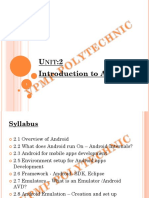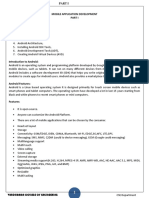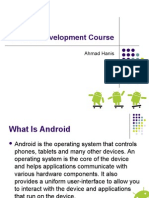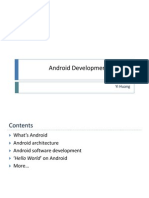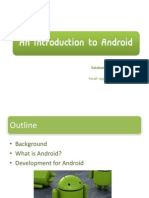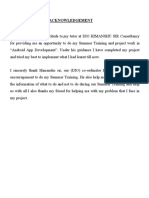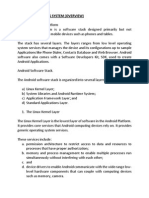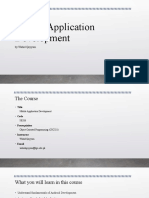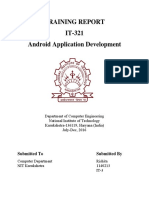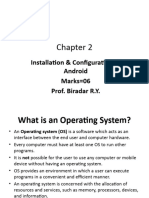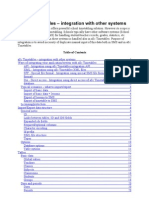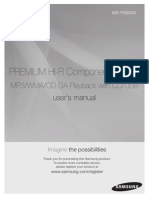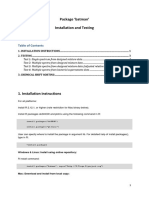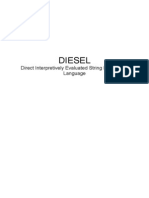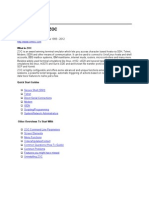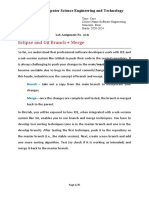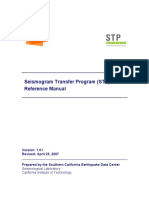Module2 Mad Mmca23
Uploaded by
karthikModule2 Mad Mmca23
Uploaded by
karthik1
Dept. of MCA Notes for Mobile Applications
(MMCA23)
MODULE – 2:
GETTING STARTED WITH ANDROID PROGRAMMING
Syllabus: What is Android? Obtaining the required tools, Anatomy of an Android Application,
Components of Android Applications: Activities, Fragments, Utilizing the Action Bar
2.1 WHAT IS ANDROID?
2.1.1 Introduction
Android is a mobile operating system that is based on a modified version of Linux. It was originally
developed by a startup of the same name, Android, Inc. In 2005, as part of its strategy to enter the
mobile space, Google purchased Android and took over its development work. The main advantage
of adopting Android:
It offers a unified approach to application development.
Developers need only develop for Android, and their applications can run on
numerous different devices based on Android OS.
2.1.2 Features of Android
As Android is open source and freely available to manufacturers for customization, there are no
fixed hardware and software configurations. However, Android itself supports the following
features:
Storage : Uses SQLite, a lightweight relational database, for data storage.
Connectivity : Supports GSM/EDGE, IDEN, CDMA, EV-DO, UMTS, Bluetooth (includes
A2DP and AVRCP), WiFi, LTE, and WiMAX.
Messaging: Supports both SMS and MMS.
Web browser: Based on the open-source WebKit, together with Chrome’s V8 JavaScript
engine
Media support: Includes support for the following media: H.263, H.264 (in 3GP or
MP4 container), MPEG-4 SP, AMR, AMR-WB (in 3GP container), AAC, HE-AAC (in
MP4 or 3GP container), MP3, MIDI, Ogg Vorbis, WAV, JPEG, PNG, GIF, and BMP
Hardware support: Accelerometer Sensor, Camera, Digital Compass, Proximity
Sensor, and GPS
Multi-touch: Supports multi-touch screens
Multi-tasking: Supports multi-tasking applications
Flash support: Android 2.3 supports Flash 10.1.
Tethering: Supports sharing of Internet connections as a wired/wireless hotspot
2.1.3 Architecture of Android
The Android OS is roughly divided into five sections in four main layers as shown in Figure 2.1.
By: Prof. Dwarakanath G V, BMS Institute of Technology & Management, Bangalore – 98
2
Dept. of MCA Notes for Mobile Applications
(MMCA23)
Figure 2.1 Various Layers of Android OS
Linux kernel: This is the kernel on which Android is based. This layer contains all the low
level device drivers for the various hardware components of an Android device.
Libraries:
o These contain all the code that provides the main features of an Android OS. For
example, the SQLite library provides database support so that an application can use
it for data storage.
o The WebKit library provides functionalities for web browsing.
Android runtime :
o At the same layer as the libraries, the Android runtime provides a set of core libraries
that enable developers to write Android apps using the Java programming language.
o The Android runtime also includes the Dalvik virtual machine, which enables every
Android application to run in its own process, with its own instance of the Dalvik
virtual machine (Android applications are compiled into the Dalvik executables).
o Dalvik is a specialized virtual machine designed specifically for Android and
optimized for battery-powered mobile devices with limited memory and CPU.
By: Prof. Dwarakanath G V, BMS Institute of Technology & Management, Bangalore – 98
3
Dept. of MCA Notes for Mobile Applications
(MMCA23)
Application Framework: Exposes the various capabilities of the Android OS to
application developers so that they can make use of them in their applications.
Applications:
o At this top layer, you will find applications that ship with the Android device (such as
Phone, Contacts, Browser, etc.), as well as applications that you download and install
from the Android Market.
o Any applications that you write are located at this layer.
2.1.4 Android Devices in Market
Android devices come in all shapes and sizes. Few of the Android OS can be seen powering the
following types of devices: Smartphones, Tablets, E-reader devices, Netbooks, MP4 players,
Internet TVs etc.
2.1.5 The Android Market
One of the main factors determining the success of a smartphone platform is the applications that
support it. Applications play a very vital role in determining whether a new platform swims
or sinks. Making these applications accessible to the general user is extremely important. In
August 2008, Google announced the Android Market, an online application store for Android
devices, and made it available to users in October 2008. Using the Market application that is
preinstalled on their Android device, users can simply download third-party applications
directly onto their devices. Both paid and free applications are supported on the Android
Market, though paid applications are available only to users in certain countries due to legal
issues. Google Playstore is the current name of Android Market!!
2.2 OBTAINING THE REQUIRED TOOLS
To develop an android application, we need to install certain sofwares. It involves installing
Eclipse, Android SDK, Android Development Tools (ADT) and creating Android Virtual
Devices (AVD).
Note that, The Android SDK makes use of the Java SE Development Kit (JDK). Hence, before
installing Eclipse etc, install JDK from
www.oracle.com/technetwork/java/javase/downloads/index.html
2.2.1 Eclipse
The first step towards developing any applications is obtaining the integrated development
environment (IDE). For Android, the recommended IDE is Eclipse, a multi-language
software development environment featuring an extensible plug-in system. It can be used to
develop various types of applications, using languages such as Java, Ada, C, C++, COBOL,
Python, etc. For Android development, you should download the Eclipse IDE for
Java EE Developers (www.eclipse
.org/downloads/packages/eclipse-ide-java-eedevelopers/heliossr1). Once the Eclipse IDE is
downloaded, unzip its content (the eclipse folder) into a folder, say C:\Android\.
By: Prof. Dwarakanath G V, BMS Institute of Technology & Management, Bangalore – 98
4
Dept. of MCA Notes for Mobile Applications
(MMCA23)
2.2.2 Android SDK
The Android SDK contains a debugger, libraries, an emulator, documentation, sample code, and
tutorials. You can download the Android SDK from http://developer.android.com/sdk/index.html.
Once the SDK is downloaded, unzip its content (the android-sdk-windows folder) into the C:\
Android\ folder, or whatever name you have given to the folder you just created.
2.2.3 Android Development Tools (ADT)
The ADT plug-in for Eclipse is an extension to the Eclipse IDE that supports the creation and
debugging of Android applications. Using the ADT, you will be able to do the following in Eclipse:
Create new Android application projects.
Access the tools for accessing your Android emulators and devices.
Compile and debug Android applications.
Export Android applications into Android Packages (APK).
Create digital certificates for code-signing your APK.
To install the ADT, first launch Eclipse by double-clicking on the eclipse.exe file located in the
eclipse folder.
2.2.4 Creating Android Virtual Devices (AVD)
An AVD is an emulator instance that enables you to model an actual device. Each AVD consists of a
hardware profile, a mapping to a system image, as well as emulated storage, such as a secure digital
(SD) card. One can create many AVDs in order to test your applications with several different
configurations. This testing is important to confirm the behavior of your application when it is run on
different devices with varying capabilities. To create an AVD, go to Windows Menu and choose
“Android Virtual Device Manager”. Then give appropriate name, device, memory required etc. for
the application. Once the new AVD is created, it can be used for different applications further.
2.3 Creating Your First Android Applications
Following are the steps involved in creating any Android application:
1. Using Eclipse, create a new project by selecting File ➪ New ➪ Android Application
Project.
2. Name the Android project suitably, say HelloWorld.
3. In the Package Explorer (located on the left of the Eclipse IDE), expand the HelloWorld
project by clicking on the various arrows displayed to the left of each item in the project. In
the res/layout folder, double-click the activity_main.xml file. The activity_main.xml file
defines the user interface (UI) of your application. The default view is the Layout view,
which lays out the activity graphically. To modify the UI, click the activity_main.xml tab
located at the bottom.
4. Add the following code in bold to the activity_main.xml file.
<LinearLayout xmlns:android=”http://schemas.android.com/apk/res/android”
By: Prof. Dwarakanath G V, BMS Institute of Technology & Management, Bangalore – 98
5
Dept. of MCA Notes for Mobile Applications
(MMCA23)
android:orientation=”vertical” android:layout_width=”fill_parent”
android:layout_height=”fill_parent” >
<TextView android:layout_width=”fill_parent”
android:layout_height=”wrap_content”
android:text=”@string/hello” />
</LinearLayout>
5. To save the changes made to your project, press Ctrl+s.
6. You are now ready to test your application on the Android Emulator. Select the project name
in Eclipse and press F11. You will be asked to select a way to debug the application. Select
required Android Application and click OK.
7. The Android Emulator will now be started (if the emulator is locked, you need to slide the
unlock button to unlock it first).
8. Click the Home button (the house icon in the lower-left corner above the keyboard) so that it
now shows the Home screen.
9. Click the application Launcher icon to display the list of applications installed on the device.
Note that the HelloWorld application is now installed in the application launcher.
(Note: In Step 6, include the steps of creating AVD).
In Android, an Activity is a window that contains the user interface of your applications. An
application can have zero or more activities; in this example, the application contains one activity:
MainActivity. This MainActivity is the entry point of the application, which is displayed when the
application is started. When you debug the application on the Android Emulator, the application is
automatically installed on the emulator.
2.4 Anatomy of Android Application
The various folders and their files are as follows:
src — Contains the file, MainActivity.java. It is the source file for your activity. You will
write the code for your application in this file.
Android 4.4.2 — This item contains one file, android.jar, which contains all the class
libraries needed for an Android application.
gen — Contains the R.java file, a compiler-generated file that references all the
resources found in your project. You should not modify this file.
assets — This folder contains all the assets used by your application, such as
HTML, text files, databases, etc.
res — This folder contains all the resources used in your application. It also contains a few
other subfolders:
o drawable - <resolution>: All the image files to be used by the Android
application must be stored here.
By: Prof. Dwarakanath G V, BMS Institute of Technology & Management, Bangalore – 98
6
Dept. of MCA Notes for Mobile Applications
(MMCA23)
o layout - contains activity_main.xml file, which the is GUI of the application.
o values - contains files like strings.xml, styles.xml that are need for storing the string
variables used in the applications, creating style-sheets etc.
AndroidManifest.xml — This is the manifest file for your Android application. Here you
specify the permissions needed by your application, as well as other features (such as intent-
filters, receivers, etc.).
Details of some of the important files are given hereunder:
strings.xml File: The activity_main.xml file defines the user interface for your activity.
Observe the following in bold:
<TextView android:layout_width=”fill_parent”
android:layout_height=”wrap_content”
android:text=”@string/hello” />
The @string in this case refers to the strings.xml file located in the res/values folder. Hence,
@string/hello refers to the hello string defined in the strings.xml file, which is “Hello
World!”:
<?xml version=”1.0” encoding=”utf-8”?>
<resources>
<string name=”hello”>Hello World!</string>
<string name=”app_name”>HelloWorld</string>
</resources>
It is recommended that you store all the string constants in your application in this strings.xml
file and reference these strings using the @string identifier. That way, if you ever need to
localize your application to another language, all you need to do is replace the strings stored
in the strings.xml file with the targeted language and recompile your application.
AndroidManifest.xml File: This file contains detailed information about the application.
Observe the code in this file:
<?xml version="1.0" encoding="utf-8"?>
<manifest xmlns:android="http://schemas.android.com/apk/res/android"
package="com.example.HelloWorld"
android:versionCode="1" android:versionName="1.0"
>
<uses-sdk
android:minSdkVersion="19"
android:targetSdkVersion="19" />
<application
android:allowBackup="true"
By: Prof. Dwarakanath G V, BMS Institute of Technology & Management, Bangalore – 98
7
Dept. of MCA Notes for Mobile Applications
(MMCA23)
android:icon="@drawable/ic_launcher" android:label="@string/app_name"
android:theme="@style/AppTheme" >
<activity
android:name=".MainActivity" android:label="@string/app_name" >
<intent-filter>
<action android:name="android.intent.action.MAIN" />
<category android:name="android.intent.category.LAUNCHER"/>
</intent-filter>
</activity>
</application>
</manifest>
Key points about this file are as below :
o It defines the package name of the application as
net.learn2develop.HelloWorld.
o The version code of the application is 1. This value is used to identify the version
number of your application. It can be used to programmatically determine whether an
application needs to be upgraded.
o The version name of the application is 1.0. This string value is mainly used for
display to the user.
o The application uses the image named ic_launcher.png located in the
drawable folder.
o The name of this application is the string named app_name defined in the
strings.xml file.
o There is one activity in the application represented by the MainActivity.java
file. The label displayed for this activity is the same as the application name.
o Within the definition for this activity, there is an element named <intent-filter>:
The action for the intent filter is named android.intent.action.MAIN to
indicate that this activity serves as the entry point for the application.
The category for the intent-filter is named
android.intent.category.LAUNCHER to indicate that the application can be
launched from the device’s Launcher icon.
o Finally, the android:minSdkVersion attribute of the <uses-sdk> element specifies the
minimum version of the OS on which the application will run.
R.java File: As you add more files and folders to your project, Eclipse will automatically
generate the content of R.java, which at the moment contains the following:
package net.learn2develop.HelloWorld;
public final class R {
public static final class attr {
}
By: Prof. Dwarakanath G V, BMS Institute of Technology & Management, Bangalore – 98
8
Dept. of MCA Notes for Mobile Applications
(MMCA23)
public static final class drawable {
public static final int icon=0x7f020000;
}
public static final class layout {
public static final int main=0x7f030000;
}
public static final class string {
public static final int app_name=0x7f040001; public static final
int hello=0x7f040000;
}
}
You are not supposed to modify the content of the R.java file; Eclipse automatically
generates the content for you when you modify your project.
MainActivity.java File: The code that connects the activity to the UI (activity_main.xml) is
the setContentView() method, which is in the MainActivity.java file:
package net.learn2develop.HelloWorld; import
android.app.Activity;
import android.os.Bundle;
public class MainActivity extends Activity
{
/** Called when the activity is first created. */ @Override
public void onCreate(Bundle savedInstanceState)
{
super.onCreate(savedInstanceState);
setContentView(R.layout.main);
}
}
Here, R.layout.main refers to the activity_main.xml file located in the res/layout folder. As
you add additional XML files to the res/layout folder, the filenames will automatically be
generated in the R.java file. The onCreate() method is one of many methods that are fired
when an activity is loaded.
2.5 Components of Android Application
Android applications consist of loosely coupled components, bound by the application manifest that
describes each component and how they interact. The manifest is also used to specify the
application’s metadata, its hardware and platform requirements, external libraries, and required
permissions. The following components comprise the building blocks for all your Android
applications:
By: Prof. Dwarakanath G V, BMS Institute of Technology & Management, Bangalore – 98
9
Dept. of MCA Notes for Mobile Applications
(MMCA23)
Activities — It is the presentation layer of application. The UI of your application is built
around one or more extensions of the Activity class. Activities use Fragments and Views to
layout and display information, and to respond to user actions. Compared to desktop
development, Activities are equivalent to Forms.
Services — These are the invisible workers of your application. Service components run
without a UI, updating your data sources and Activities, triggering Notifications, and
broadcasting Intents. They are used to perform long running tasks, or those that require no
user interaction (such as network lookups or tasks that need to continue even when your
application’s Activities aren’t active or visible.)
Content Providers — Shareable persistent data storage. Content Providers manage and
persist application data and typically interact with SQL databases. They are also the preferred
means to share data across application boundaries. You can configure your application’s
Content Providers to allow access from other applications, and you can access the Content
Providers exposed by others. Android devices include several native Content Providers that
expose useful databases such as the media store and contacts.
Intents — A powerful inter-application message-passing framework. Intents are used
extensively throughout Android. You can use Intents to start and stop Activities and Services,
to broadcast messages system-wide or to an explicit Activity, Service, or Broadcast Receiver,
or to request an action be performed on a particular piece of data.
Broadcast Receivers — Intent listeners. Broadcast Receivers enable your application to
listen for Intents that match the criteria you specify. Broadcast Receivers start your
application to react to any received Intent, making them perfect for creating event-driven
applications.
Widgets — Visual application components that are typically added to the device home
screen. A special variation of a Broadcast Receiver, widgets enable you to create dynamic,
interactive application components for users to embed on their home screens.
Notifications — Notifications enable you to alert users to application events without stealing
focus or interrupting their current Activity. They’re the preferred technique for getting a
user’s attention when your application is not visible or active, particularly from within a
Service or Broadcast Receiver. For example, when a device receives a text message or an
email, the messaging and Gmail applications use Notifications to alert you by flashing lights,
playing sounds, displaying icons, and scrolling a text summary. You can trigger these
notifications from your applications
By decoupling the dependencies between application components, you can share and use individual
Content Providers, Services, and even Activities with other applications — both your own and those
of third parties.
2.6 Activities
An activity is a window that contains the user interface of your applications. An application can have
zero or more activities. Typically, applications have one or more activities, and the main aim of an
activity is to interact with the user. From the moment an activity appears
By: Prof. Dwarakanath G V, BMS Institute of Technology & Management, Bangalore – 98
10
Dept. of MCA Notes for Mobile Applications
(MMCA23)
on the screen to the moment it is hidden, it goes through a number of stages, known as an activity’s
life cycle. One has to understand the life cycle of an activity to ensure that the application works
correctly. To create an activity, you create a Java class that extends the Activity base class:
package net.learn2develop.Activities; import
android.app.Activity;
import android.os.Bundle;
public class MainActivity extends Activity
{
/** Called when the activity is first created. */ @Override
public void onCreate(Bundle savedInstanceState)
{
super.onCreate(savedInstanceState); setContentView(R.layout.main);
}
}
Your activity class would then load its UI component using the XML file defined in your
res/layout folder. In this example, you would load the UI from the activity_main.xml file:
setContentView(R.layout.main);
Every activity you have in your application must be declared in your AndroidManifest.xml file, like
this:
<?xml version="1.0" encoding="utf-8"?>
<manifest xmlns:android="http://schemas.android.com/apk/res/android"
package="com.example.program4"
android:versionCode="1" android:versionName="1.0" >
<uses-sdk
android:minSdkVersion="19"
android:targetSdkVersion="19" />
<application
android:allowBackup="true"
android:icon="@drawable/ic_launcher"
android:label="@string/app_name"
android:theme="@style/AppTheme" >
<activity
android:name=".MainActivity"
android:label="@string/app_name" >
<intent-filter>
<action android:name="android.intent.action.MAIN" />
By: Prof. Dwarakanath G V, BMS Institute of Technology & Management, Bangalore – 98
11
Dept. of MCA Notes for Mobile Applications
(MMCA23)
<category android:name="android.intent.category.LAUNCHER" />
</intent-filter>
</activity>
</application>
</manifest>
The Activity base class defines a series of events that governs the life cycle of an activity. Figure 2.2
shows the life cycle of an activity and the various stages it goes through — from when the activity is
started until it ends.
Figure 2.2 Life Cycle of Activity
By: Prof. Dwarakanath G V, BMS Institute of Technology & Management, Bangalore – 98
12
Dept. of MCA Notes for Mobile Applications
(MMCA23)
The Activity class defines the following events:
onCreate() — Called when the activity is first created
onStart() — Called when the activity becomes visible to the user
onResume() — Called when the activity starts interacting with the user
onPause() — Called when the current activity is being paused and the previous activity
is being resumed
onStop() — Called when the activity is no longer visible to the user
onDestroy() — Called before the activity is destroyed by the system (either manually or by
the system to conserve memory)
onRestart() — Called when the activity has been stopped and is restarting again
By default, the activity created for you contains the onCreate() event. This event handler contains
the code that helps to display the UI elements of your screen.
2.6.1 Understanding Life Cycle of an Activity using an Example
Perform the following steps to understand the working of life cycle of an activity:
a) Using Eclipse, create a new Android project and name it.
b) In the MainActivity.java file, add the following statements (Do not remove existing
statements):
import android.app.Activity; import
android.os.Bundle; import
android.util.Log;
public class MainActivity extends Activity
{
String tag = “Events”;
/** Called when the activity is first created. */ @Override
public void onCreate(Bundle savedInstanceState)
{
super.onCreate(savedInstanceState);
setContentView(R.layout.main); Log.d(tag, “In the
onCreate() event”);
}
public void onStart()
{
super.onStart();
Log.d(tag, "In the onStart() event");
}
public void onRestart()
{
super.onRestart();
Log.d(tag, "In the onRestart() event");
}
By: Prof. Dwarakanath G V, BMS Institute of Technology & Management, Bangalore – 98
13
Dept. of MCA Notes for Mobile Applications
(MMCA23)
public void onResume()
{
super.onResume();
Log.d(tag, "In the onResume() event");
}
public void onPause()
{
super.onPause();
Log.d(tag, "In the onPause() event");
}
public void onStop()
{
super.onStop();
Log.d(tag, "In the onStop() event");
}
public void onDestroy()
{
super.onDestroy();
Log.d(tag, "In the onDestroy() event");
}
/* keep the remaining code as it is */
}
c) Start the AVD and Press F11 to debug the application on the Android Emulator.
d) When the activity is first loaded, you should see the following in the LogCat window 12-28
13:45:28.115: DEBUG/Events(334): In the onCreate() event 12-28 13:45:28.115:
DEBUG/Events(334): In the onStart() event 12-28 13:45:28.115: DEBUG/Events(334): In
the onResume() event
e) When you now press the back button on the Android Emulator, observe that the
following is printed:
12-28 13:59:46.266: DEBUG/Events(334): In the onPause() event 12-28 13:59:46.806:
DEBUG/Events(334): In the onStop() event 12-28 13:59:46.806: DEBUG/Events(334): In
the onDestroy() event
f) Click the Home button and hold it there. Click the Activities icon and observe the
following:
12-28 14:00:54.115: DEBUG/Events(334): In the onCreate() event 12-28 14:00:54.156:
DEBUG/Events(334): In the onStart() event 12-28 14:00:54.156: DEBUG/Events(334): In
the onResume() event
g) Press the Phone button on the Android Emulator so that the activity is pushed to the
background. Observe the output in the LogCat window:
12-28 14:01:16.515: DEBUG/Events(334): In the onPause() event 12-28 14:01:17.135:
DEBUG/Events(334): In the onStop() event
By: Prof. Dwarakanath G V, BMS Institute of Technology & Management, Bangalore – 98
14
Dept. of MCA Notes for Mobile Applications
(MMCA23)
h) Notice that the onDestroy() event is not called, indicating that the activity is still in memory.
Exit the phone dialer by pressing the Back button. The activity is now visible again. Observe
the output in the LogCat window:
12-28 14:02:17.255: DEBUG/Events(334): In the onRestart() event
12-28 14:02:17.255: DEBUG/Events(334): In the onStart() event 12-28 14:02:17.255:
DEBUG/Events(334): In the onResume() event
The onRestart() event is now fired, followed by the onStart() and onResume() events.
As we can see from this simple experiment, an activity is destroyed when you press the Back button.
This is crucial to know, as whatever state the activity is currently in will be lost; hence, you need to
write additional code in your activity to preserve its state when it is destroyed. At this point, note that
the onPause() event is called in both scenarios — when an activity is sent to the background, as well
as when it is killed when the user presses the Back button. When an activity is started, the onStart()
and onResume() events are always called, regardless of whether the activity is restored from the
background or newly created.
2.7 Fragments
Fragments enable you to divide your Activities into fully encapsulated reusable components, each
with its own lifecycle and UI. The primary advantage of Fragments is the ease with which you can
create dynamic and flexible UI designs that can be adapted to various screen sizes.
Each Fragment is an independent module that is tightly bound to the Activity into which it is placed.
Fragments can be reused within multiple activities, as well as laid out in a variety of combinations to
suit multi-pane tablet UIs and added to, removed from, and exchanged within a running Activity to
help build dynamic UIs. Fragments provide a way to present a consistent UI optimized for a wide
variety of Android device types, screen sizes, and device densities.
Although it is not necessary to divide your Activities (and their corresponding layouts) into
Fragments, doing so will drastically improve the flexibility of your UI and make it easier for you to
adapt your user experience for new device configurations.
2.7.1 Creating New Fragment
Extend the Fragment class to create a new Fragment, (optionally) defining the UI and implementing
the functionality it encapsulates. In most circumstances you’ll want to assign a UI to your Fragment.
It is possible to create a Fragment that doesn’t include a UI but instead provides background
behavior for an Activity. If your Fragment does require a UI, override the onCreateView handler to
inflate and return the required View hierarchy, as shown in the Fragment skeleton code shown
below:
package com.paad.fragments; import
android.app.Fragment;
By: Prof. Dwarakanath G V, BMS Institute of Technology & Management, Bangalore – 98
15
Dept. of MCA Notes for Mobile Applications
(MMCA23)
import android.os.Bundle;
import android.view.LayoutInflater; import
android.view.View;
import android.view.ViewGroup;
public class MySkeletonFragment extends Fragment
{
@Override
public View onCreateView(LayoutInflater inflater,
ViewGroup container, Bundle savedInstanceState)
{
// Create, or inflate the Fragment’s UI, and return it.
// If this Fragment has no UI then return null.
return inflater.inflate(R.layout.my_fragment, container, false);
}
}
Unlike Activities, Fragments don’t need to be registered in your manifest. This is because Fragments
can exist only when embedded into an Activity, with their lifecycles dependent on that of the
Activity to which they’ve been added.
2.7.2 Lifecycle of Fragments
The lifecycle events of a Fragment reflect those of its parent Activity. But, when the container
Activity is in its active and resumed state by adding or removing a fragment, it will affect the
lifecycle independently. Figure 2.3 shows various events in lifecycle of fragments.
Figure 2.3 Lifecycle of Fragments
Most of the Fragment lifecycle events correspond to their equivalents in the Activity class. Those
that remain are specific to Fragments and the way in which they’re inserted into their parent Activity
are explained here:
By: Prof. Dwarakanath G V, BMS Institute of Technology & Management, Bangalore – 98
16
Dept. of MCA Notes for Mobile Applications
(MMCA23)
Attaching and Detaching Fragments from the Parent Activity: The full lifetime of your
Fragment begins when it is bound to its parent Activity and ends when it has been detached.
These events are represented by the calls to onAttach and onDetach, respectively. As with
any handler called after a Fragment/Activity has become paused, it’s possible that onDetach
will not be called if the parent Activity’s process is terminated without completing its full
lifecycle. The onAttach event is triggered before the Fragment’s UI has been created, before
the Fragment itself or its parent Activity have finished their initialization. Typically, the
onAttach event is used to gain a reference to the parent Activity in preparation for further
initialization tasks.
Creating and Destroying Fragments: The created lifetime of your Fragment occurs
between the first call to onCreate and the final call to onDestroy. As it’s not uncommon for
an Activity’s process to be terminated without the corresponding onDestroy method being
called, so a Fragment can’t rely on its onDestroy handler being triggered. As with Activities,
you should use the onCreate method to initialize your Fragment. It’s good practice to create
any class scoped objects here to ensure they’re created only once in the Fragment’s lifetime.
Creating and Destroying User Interfaces: A Fragment’s UI is initialized (and destroyed)
within a new set of event handlers: onCreateView and onDestroyView, respectively. Use the
onCreateView method to initialize your Fragment:
o Inflate the UI,
o get references (and bind data to) the Views it contains,
o and then create any required Services and Timers.
Once you have inflated your View hierarchy, it should be returned from this handler:
return inflater.inflate(R.layout.my_fragment, container, false);
If your Fragment needs to interact with the UI of its parent Activity, wait until the
onActivityCreated event has been triggered. This signifies that the containing Activity has
completed its initialization and its UI has been fully constructed.
2.7.3 Introducing Fragment Manager
Each Activity includes a Fragment Manager to manage the Fragments it contains. You can access
the Fragment Manager using the getFragmentManager method:
FragmentManager fragmentManager = getFragmentManager();
The Fragment Manager provides the methods used to access the Fragments currently added to the
Activity, and to perform Fragment Transaction to add, remove, and replace Fragments.
2.7.4 Adding Fragments to Activities
The simplest way to add a Fragment to an Activity is by including it within the Activity’s layout
using the fragment tag, as shown below –
By: Prof. Dwarakanath G V, BMS Institute of Technology & Management, Bangalore – 98
17
Dept. of MCA Notes for Mobile Applications
(MMCA23)
<?xml version=”1.0” encoding=”utf-8”?>
<LinearLayout xmlns:android=”http://schemas.android.com/apk/res/android”
android:orientation=”horizontal” android:layout_width=”match_parent”
android:layout_height=”match_parent”>
<fragment android:name=”com.paad.weatherstation.MyListFragment”
android:id=”@+id/my_list_fragment” android:layout_width=”match_parent”
android:layout_height=”match_parent” android:layout_weight=”1”
/>
<fragment android:name=”com.paad.weatherstation.DetailsFragment”
android:id=”@+id/details_fragment” android:layout_width=”match_parent”
android:layout_height=”match_parent” android:layout_weight=”3”
/>
</LinearLayout>
Once the Fragment has been inflated, it becomes a View Group, laying out and managing its UI
within the Activity. This technique works well when you use Fragments to define a set of static
layouts based on various screen sizes. If you plan to dynamically modify your layouts by adding,
removing, and replacing Fragments at run time, a better approach is to create layouts that use
container Views into which Fragments can be placed at runtime, based on the current application
state.
2.8 Utilizing the Action Bar
The Action Bar component was introduced in Android 3.0 (API level 11). Few facts about action bar:
It is a navigation panel that replaces the title bar at the top of every Activity and that
formalizes a common Android design pattern.
It is possible to hide the Action Bar, but best practice is to keep it and customize it to suit the
style and navigation requirements of your application.
A simple action bar is as shown in Figure 2.4.
Figure 2.4 Action Bar
The Action Bar can be added to each Activity within your application and is designed to
provide a consistent UI between applications and within a particular application’s Activities.
The Action Bar provides a consistent framework for providing branding, navigation, and
surfacing the key actions to be performed within an Activity.
By: Prof. Dwarakanath G V, BMS Institute of Technology & Management, Bangalore – 98
18
Dept. of MCA Notes for Mobile Applications
(MMCA23)
The Action Bar is enabled by default in any Activity that uses the (default) Theme.Holo
theme and whose application has a target (or minimum) SDK version of 11 or higher.
Following code snippet shows how to enable the Action Bar by setting the target SDK to
Android 4.0.3 (API level 15) and not modifying the default theme.
<uses-sdk android:targetSdkVersion=”15” /> (inside manifest file)
To toggle the visibility of the Action Bar at run time, you can use its show and hide
methods:
ActionBar actionBar = getActionBar();
// Hide the Action Bar actionBar.hide();
// Show the Action Bar actionBar.show();
Alternatively, you can apply a theme that doesn’t include the Action Bar, such as the
Theme.Holo.NoActionBar theme, as shown below:
<activity android:name=”.MyNonActionBarActivity”
android:theme=”@android:style/Theme.Holo.NoActionBar”>
(inside manifest file)
You can create or customize your own theme that removes the Action Bar by setting the
android:windowActionBar style property to false:
<?xml version=”1.0” encoding=”utf-8”?>
<resources>
<style name=”NoActionBar” parent=”@style/ActivityTheme”>
<item name=”android:windowActionBar”>false</item>
</style>
</resources>
When you apply a theme that excludes the Action Bar from an Activity, you can’t
programmatically display it at run time. A call to getActionBar will return null.
By: Prof. Dwarakanath G V, BMS Institute of Technology & Management, Bangalore – 98
You might also like
- Unit 1 - 1 - AndroidIntroduction - SettingUpYourEnvironment PDFNo ratings yetUnit 1 - 1 - AndroidIntroduction - SettingUpYourEnvironment PDF36 pages
- JFDP - Android App Developement Using Java PPT2No ratings yetJFDP - Android App Developement Using Java PPT228 pages
- Android: Application Framework Dalvik Virtual Machine Integrated BrowserNo ratings yetAndroid: Application Framework Dalvik Virtual Machine Integrated Browser41 pages
- Today, There Are 1.5 Billion Television Sets in Use Around The World. 1 Billion People Are OnNo ratings yetToday, There Are 1.5 Billion Television Sets in Use Around The World. 1 Billion People Are On9 pages
- Mobile Application Development Notes Prepared by MMMRNo ratings yetMobile Application Development Notes Prepared by MMMR15 pages
- ANDROID - UI - Material by MR Mahesh at DurgaSoft33% (6)ANDROID - UI - Material by MR Mahesh at DurgaSoft52 pages
- Basicofandroid 141112104211 Conversion Gate02No ratings yetBasicofandroid 141112104211 Conversion Gate02162 pages
- Mobile Application Development: by Wahid QayyumNo ratings yetMobile Application Development: by Wahid Qayyum271 pages
- Training Report IT-321 Android Application Development: Submitted To Submitted byNo ratings yetTraining Report IT-321 Android Application Development: Submitted To Submitted by29 pages
- Tutorial 2 OpenCV For Android Setup Windows API8 PDFNo ratings yetTutorial 2 OpenCV For Android Setup Windows API8 PDF9 pages
- PREMIUM HI-FI Component System: MP3/WMA/CD-DA Playback With CD/USB User's ManualNo ratings yetPREMIUM HI-FI Component System: MP3/WMA/CD-DA Playback With CD/USB User's Manual42 pages
- Package Batman' Installation and Testing: Windows & Linux: Install Using Online RepositoryNo ratings yetPackage Batman' Installation and Testing: Windows & Linux: Install Using Online Repository13 pages
- Olympiad Computer Science For Class 5 Set-250% (4)Olympiad Computer Science For Class 5 Set-210 pages
- Frequently Asked Questions: Who Is Eligible To Apply?No ratings yetFrequently Asked Questions: Who Is Eligible To Apply?5 pages
- Bsc6900 GSM Omu Administration Guide (v900r019c10 - 04) (PDF) - enNo ratings yetBsc6900 GSM Omu Administration Guide (v900r019c10 - 04) (PDF) - en330 pages
- Install New Control Software To MicroNet Plus - Basic - Rev 4No ratings yetInstall New Control Software To MicroNet Plus - Basic - Rev 413 pages
- 9691-CIE-Answers - 1.2-Systems SoftwareNo ratings yet9691-CIE-Answers - 1.2-Systems Software16 pages