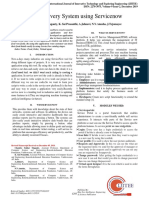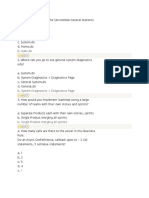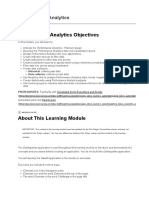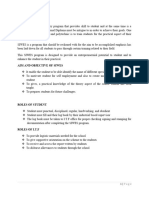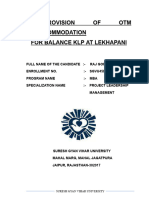0% found this document useful (0 votes)
25 views55 pagesGuide - Automated Servicenow Application
This guide provides a step-by-step process for mass updating applications and plugins in a ServiceNow instance by creating a custom global application and two custom flow actions. It includes exercises for setting up a service account, creating flow actions to generate JSON and make POST calls, and building a flow and catalog item for automation. The document outlines the necessary prerequisites and detailed instructions for each exercise to facilitate the automation process.
Uploaded by
dssnowrefCopyright
© © All Rights Reserved
We take content rights seriously. If you suspect this is your content, claim it here.
Available Formats
Download as PDF, TXT or read online on Scribd
0% found this document useful (0 votes)
25 views55 pagesGuide - Automated Servicenow Application
This guide provides a step-by-step process for mass updating applications and plugins in a ServiceNow instance by creating a custom global application and two custom flow actions. It includes exercises for setting up a service account, creating flow actions to generate JSON and make POST calls, and building a flow and catalog item for automation. The document outlines the necessary prerequisites and detailed instructions for each exercise to facilitate the automation process.
Uploaded by
dssnowrefCopyright
© © All Rights Reserved
We take content rights seriously. If you suspect this is your content, claim it here.
Available Formats
Download as PDF, TXT or read online on Scribd
/ 55