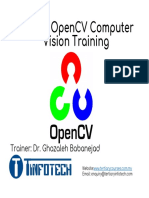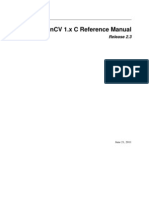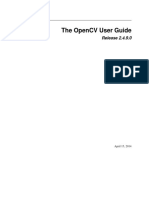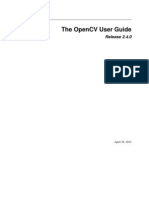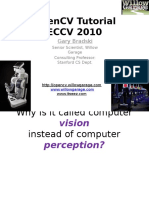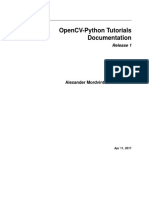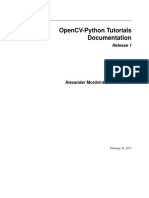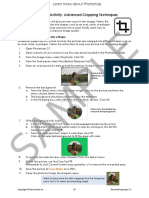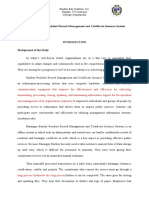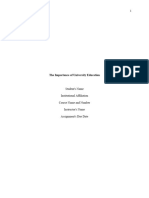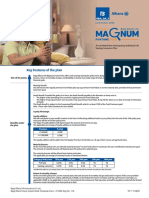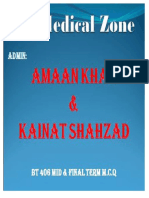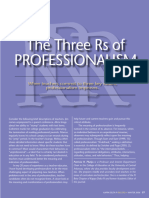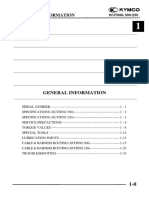0% found this document useful (0 votes)
40 views45 pagesOpencv
OpenCV is a free and open-source programming library for real-time computer vision, launched in 1999 and written in C++. It provides various algorithms and modules for image processing, including applications in medical image analysis, facial recognition, and augmented reality. The library supports multiple languages and includes functionalities for drawing shapes, reading/writing images and videos, and performing complex image processing techniques such as edge detection and image segmentation.
Uploaded by
Amit PatilCopyright
© © All Rights Reserved
We take content rights seriously. If you suspect this is your content, claim it here.
Available Formats
Download as PDF, TXT or read online on Scribd
0% found this document useful (0 votes)
40 views45 pagesOpencv
OpenCV is a free and open-source programming library for real-time computer vision, launched in 1999 and written in C++. It provides various algorithms and modules for image processing, including applications in medical image analysis, facial recognition, and augmented reality. The library supports multiple languages and includes functionalities for drawing shapes, reading/writing images and videos, and performing complex image processing techniques such as edge detection and image segmentation.
Uploaded by
Amit PatilCopyright
© © All Rights Reserved
We take content rights seriously. If you suspect this is your content, claim it here.
Available Formats
Download as PDF, TXT or read online on Scribd
/ 45