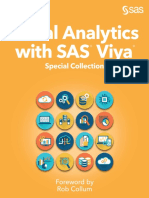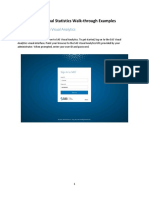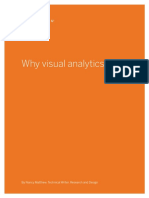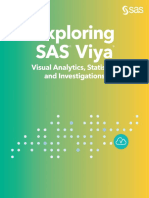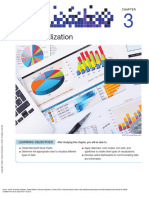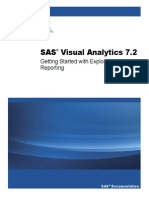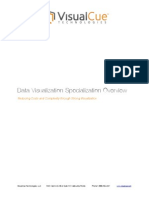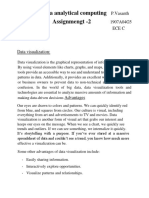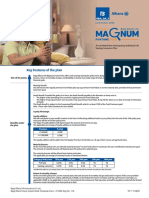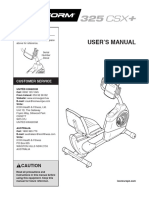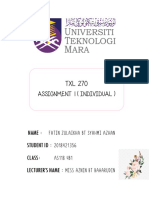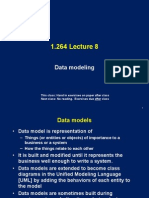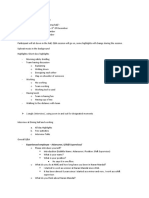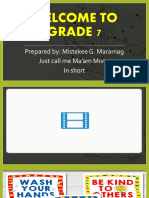SAS® Workshop:
SAS® Visual Analytics 7.2
Explore Data & Create Reports
Course Notes
�Explore Data & Create Reports - p2
Table of Contents
1.1 SAS® Workshop: SAS® Visual Analytics 7.2 .................................................................. 3
Demonstration: Accessing the SAS Visual Analytics Demo Environment ................................ 4
Demonstration: Using SAS Visual Analytics Explorer .............................................................. 6
Demonstration: Using SAS Visual Analytics Designer ........................................................... 18
Copyright © 2015, SAS Institute Inc., Cary, North Carolina, USA. ALL RIGHTS RESERVED.
� SAS® Visual Analytics 7.2 - p3
1.1 SAS® Workshop: SAS® Visual Analytics 7.2
Please use these demonstration steps to follow along with the instructor. Please do not move ahead of the
instructor, and do not deviate from the instructions. Thank you.
Please turn the page to commence exercises.
Copyright © 2015, SAS Institute Inc., Cary, North Carolina, USA. ALL RIGHTS RESERVED.
�Explore Data & Create Reports - p4
Accessing the SAS Visual Analytics Demo Environment
1. Open ‘Internet Explorer’.
a. Select Internet Explorer from the Windows taskbar or Start menu.
b. Navigate to the following URL: http://www.sas.com/visualanalytics
2. Access the SAS Visual Analytics demo environment.
a. Click
If a chat window opens at any point, click No Thanks in the bottom left corner to close
the window.
b. Click
c. If prompted, enter the requested information and click “Try It Now”
Copyright © 2015, SAS Institute Inc., Cary, North Carolina, USA. ALL RIGHTS RESERVED.
� SAS® Visual Analytics 7.2 - p5
3. Click .
The demonstration environment opens in SAS Visual Analytics Explorer. A data source is already
loaded and one visualization is displayed.
Copyright © 2015, SAS Institute Inc., Cary, North Carolina, USA. ALL RIGHTS RESERVED.
�Explore Data & Create Reports - p6
Using SAS Visual Analytics Explorer
1. Interact with the existing visualization.
a. Click the (Zoom in) button at the bottom of the map controller to zoom in so that you can
investigate certain countries in more detail.
This visualization displays a region for each country. The color of the region is based on the
average gross margin ratio: colors close to magenta have a lower gross margin ratio, while colors
closer to green have a higher gross margin ratio.
The way information is displayed for each visualization depends on your resolution,
window size, and panel state (collapsed or expanded). What you see on your workshop
machine might not be exactly the same as what you see in this handout.
b. Move your mouse to the upper right corner of the visualization until the (Show Details) icon
is displayed.
c. Click to display the Show Details at the bottom of the visualization.
d. Click and drag to resize the table view so more rows become visible.
Copyright © 2015, SAS Institute Inc., Cary, North Carolina, USA. ALL RIGHTS RESERVED.
� SAS® Visual Analytics 7.2 - p7
e. Click (Close Details) to turn off the table view at the bottom of the visualization.
f. Click (Minimize) on the visualization menu bar to minimize the visualization to the Dock
pane at the bottom of the workspace.
2. Create a new visualization based on all measures.
a. Hold down the Shift key and click to select all the measure data items:
b. Drag the selected data items to the workspace.
Copyright © 2015, SAS Institute Inc., Cary, North Carolina, USA. ALL RIGHTS RESERVED.
�Explore Data & Create Reports - p8
The automatic chart functionality determines the best way to display the selected data items. In
this case, a visualization that shows the correlation of the measures is created.
The color of the boxes indicates if there is a weak correlation (lighter color) or a strong
correlation (darker color) between the specified measures.
c. Click (About these correlation results) in the bottom right corner of the visualization to
display additional information.
Copyright © 2015, SAS Institute Inc., Cary, North Carolina, USA. ALL RIGHTS RESERVED.
� SAS® Visual Analytics 7.2 - p9
d. Double-click the box that displays the correlation of Sales rep rating and Vendor Satisfaction.
The dark blue colour of the box indicates that there is a strong correlation between those two
measures.
An additional visualization is created to show the frequency of Sales Rep Rating and Vendor
Satisfaction.
e. Click (Minimize) to minimize the ‘Correlation of selected measures’ visualisation.
f. View the (about these correlation results).
3. Interactively create a time series visualisation from the Heatmap visualisation.
a. Right click on Sales Rep Rating and Remove Sales Rep Rating.
b. Click on the Histogram icon on the toolbar.
c. View the histogram to understand the distribution of Vendor Satisfaction.
Copyright © 2015, SAS Institute Inc., Cary, North Carolina, USA. ALL RIGHTS RESERVED.
�Explore Data & Create Reports - p10
d. In the Roles Tab click ‘Use Automatic Chart’.
e. Drag Transaction Month and Year onto the Histogram
f. Filter the data then create a forecast.
1) Drag Transaction Month and Year into the Filters tab under the Visualisation section
Copyright © 2015, SAS Institute Inc., Cary, North Carolina, USA. ALL RIGHTS RESERVED.
� SAS® Visual Analytics 7.2 - p11
2) Filter the data from January 2003 to October 2013 by using the slider or clicking on the
calendar icon
3) Right click on the line chart and click Show Forecast
The updated visualization resembles the following:
Copyright © 2015, SAS Institute Inc., Cary, North Carolina, USA. ALL RIGHTS RESERVED.
�Explore Data & Create Reports - p12
g. On the right pane find Properties and change the Duration from ‘6’ to ‘12’ to show a full year
forecast.
Click to update the forecast.
SAS Visual Analytics analyzes the historical data and applies the best forecasting algorithm for each
measure to predict future results. Please note there is much more power in the forecasting features of SAS
Visual Analytics, than covered today in this overview session. For more information on Goal Seeking and
Scenario Analysis with SAS Visual Analytics, ask your local SAS Expert.
4. Add a new visualization and set the type to Bubble Plot.
a. Click (Minimize) on the Visualization menu bar to minimize the visualization to the Dock
pane.
b. Click (New visualization) to create a new visualization.
c. Click (Bubble Plot) as the visualization option from the visualization icon toolbar at the top of
the screen.
Copyright © 2015, SAS Institute Inc., Cary, North Carolina, USA. ALL RIGHTS RESERVED.
� SAS® Visual Analytics 7.2 - p13
d. Drag the following data items into the relevant sections in the roles tab (in this order):
“Product line”
“Sales Rep Rating”
“Vendor Satisfaction”
“Order Total”
Copyright © 2015, SAS Institute Inc., Cary, North Carolina, USA. ALL RIGHTS RESERVED.
�Explore Data & Create Reports - p14
To observe the relationship of these variables over time drag Transaction Year onto the
Bubble Plot. When prompted to assign Transaction Year select Animation
e. Press the Play button at the bottom of the graph to animate the bubble plot visualization.
It shows a relation between the Sales Rep Rating, Order Total and the Vendor Satisfaction
over time. Use the Speed: indicator to slow down the loop.
If you select one of the bubbles a line will be drawn to track that bubble during the animation.
The Bubble Plot visualization should resemble the following:
Copyright © 2015, SAS Institute Inc., Cary, North Carolina, USA. ALL RIGHTS RESERVED.
� SAS® Visual Analytics 7.2 - p15
5. OPTIONAL TASK if time permits – Analyse text documents.
a. Click (Minimize) on the Bubble Plot to minimize the visualization to the dock pane.
b. In the Data area click (options) and click Add Data Source.
c. Select and
click Open
d. Locate the category variable Order Note, right click and select Document Collection to change
the variable type (Classification) to ‘text’.
e. A prompt will appear requesting a unique id – select Order.
f. A Document Collection group is created in the data menu for Order Note
Copyright © 2015, SAS Institute Inc., Cary, North Carolina, USA. ALL RIGHTS RESERVED.
�Explore Data & Create Reports - p16
g. Select the Word Cloud visualisation
h. Drag Order Note on the word cloud. Visual Analytics will use text analytics to analyse each
value in a document collection and group words that appear together to create identifiable topics.
In our visualisation we see a number of distinct topics.
i. Right click within the word cloud and select ‘Analyze Sentiment’ to add new insight to your text
analysis.
j. Select properties tab. Under Text Analytics Settings, select Advanced and change resolution
from ‘High’ to ‘Medium’ to reduce the granularity of the document groups
Copyright © 2015, SAS Institute Inc., Cary, North Carolina, USA. ALL RIGHTS RESERVED.
� SAS® Visual Analytics 7.2 - p17
k. From the Topics drop down list in the top left corner, select ‘unhappy, supplier, +drop, risk’
l. Open the Details table . In the results tab we see the term unhappy was heavily weighted
(level of importance) in categorizing this topic.
m. Double click on unhappy in the word cloud. Click the documents tab and view the details. Drag
Product Make into the Document Details box to view the relationship of when unhappy was
associated with a particular product.
Copyright © 2015, SAS Institute Inc., Cary, North Carolina, USA. ALL RIGHTS RESERVED.
�Explore Data & Create Reports - p18
Using SAS Visual Analytics Designer
In this section of the workshop, we will build an interactive report that contains two pages
which will look like this:
Page 1
Page 2
Copyright © 2015, SAS Institute Inc., Cary, North Carolina, USA. ALL RIGHTS RESERVED.
� SAS® Visual Analytics 7.2 - p19
1. In SAS Visual Analytics Explorer click on the arrow next to the home button in the upper left corner
and select Report Designer.
SAS Visual Analytics Designer opens.
2. Open a data source.
a. Click on the Data tab in the Left pane and then click Select a data source.
b. Double-click Insight Toy Company in the Add Data Source window.
The data source is loaded and the data items are displayed on the Data tab in the Left pane.
Copyright © 2015, SAS Institute Inc., Cary, North Carolina, USA. ALL RIGHTS RESERVED.
�Explore Data & Create Reports - p20
3. Create a Product hierarchy.
a. Click on the down arrow in the Data tab
b. Select New Hierarchy
c. Drag Product Line then Product Make then Product Style from Categories to Hierarchy
d. Change the name to Product Hierarchy
The window should resemble the following:
e. Click OK (Product Hierarchy is now added as a data item in the data pane (left))
4. Add a bar chart to the report canvas.
a. Click on the Objects tab in the Left pane.
b. Drag the Bar Chart object to the report canvas.
c. Click on the Data tab in the Left pane.
d. Drag Product Hierarchy from the Data tab onto the bar chart.
e. Drag Order Total from the Data tab onto the bar chart.
Copyright © 2015, SAS Institute Inc., Cary, North Carolina, USA. ALL RIGHTS RESERVED.
� SAS® Visual Analytics 7.2 - p21
The bar chart should resemble the following:
5. Add a user selectable list to filter by continent.
a. Click on the Objects tab in the Left pane.
b. Drag the List object (found under the Controls heading) to the left of the bar chart.
c. Drag Facility Continents from the Data tab onto the list.
d. Change the Labels of the continents. Right click on Facility Continents and left click on New
Custom Category.
e. Create two new labels and drag the variables.
i) Drag AF and EU under Label 1 and rename Geography region 1
ii) Drag NA and SA under Label 2 and rename Geography region 2
iii) In the tick box ‘Group remaining values as’ leave as other
Copyright © 2015, SAS Institute Inc., Cary, North Carolina, USA. ALL RIGHTS RESERVED.
�Explore Data & Create Reports - p22
iv) Name the new custom category ‘Continent Regions’.
v) Click OK
f. Drag the newly created variable into the list.
6. Add a time series plot below the bar chart and list.
a. Drag the Time Series Plot object from the Objects tab to the report canvas below the bar chart
and list (note the green box indicates the drop zone as below)
Copyright © 2015, SAS Institute Inc., Cary, North Carolina, USA. ALL RIGHTS RESERVED.
� SAS® Visual Analytics 7.2 - p23
b. Drag Transaction Date from the Data tab onto the time series plot.
c. Drag Order Total from the Data tab onto the time series plot.
d. Drag Facility Continents from the Data tab onto the time series plot.
The time series plot should resemble the following:
7. Establish interactions between the report objects.
a. Select View Show Interactions.
b. Click List 1 and drag the pencil icon to Bar Chart 1
A filter interaction is established between the two report objects.
Copyright © 2015, SAS Institute Inc., Cary, North Carolina, USA. ALL RIGHTS RESERVED.
�Explore Data & Create Reports - p24
c. Click Bar Chart 1 and drag the pencil icon to Time Series Plot 1.
The Interactions view should resemble the following:
d. Select View Show Layout.
e. Test the interactions and drilldown.
1) Click the check box next to Geography region 1 and Other in the List.
2) Click on the Game bar in the Bar Chart (the times series plot updates).
3) Double click on the Game bar in the Bar Chart to drilldown.
4) Click on the All Product ‘breadcrumb’ above the bar chart to drill up.
8. Create a new report section (tab) and add a speedometer
a. Click on the + symbol at the top left corner of the report canvas
b. Drag a Gauge control from the Objects tab to the report canvas.
c. On the Properties tab, under Gauge, select Speedometer from Type drop-down list
Copyright © 2015, SAS Institute Inc., Cary, North Carolina, USA. ALL RIGHTS RESERVED.
� SAS® Visual Analytics 7.2 - p25
d. Drag Facility Continents from the Data tab to the Speedometer.
e. Click on Vendor Satisfaction (in the data pane) and change the aggregation from Sum to
Average in the bottom left property pane
f. Drag Vendor Satisfaction onto the Speedometer
g. Click on the Display Rules tab on the right hand pane.
h. Type in the following numbers and hit enter:
i. The Speedometer should resemble the following:
or
(depending on screen size)
Copyright © 2015, SAS Institute Inc., Cary, North Carolina, USA. ALL RIGHTS RESERVED.
�Explore Data & Create Reports - p26
9. Add a cross tab below the speedometer
a. Drag a Crosstab table from the Objects tab to the lower half of the report canvas
b. Drag Facility Continents from the Data tab to the Crosstab
c. Drag Vendor Satisfaction from the Data tab to the Crosstab
d. Drag Product Brand from the Data tab to the Crosstab (above Vendor Satisfaction on columns)
e. The crosstab should resemble the following:
10. Add a Treemap to the right of the crosstab
a. Drag a Treemap graph from the Objects tab to the right of the crosstab
b. Drag Product Hierarchy from the Data tab to the Treemap
c. Drag Order Total from the Data tab to the Treemap
d. Drag Vendor Satisfaction from the Data tab to the Treemap
e. Select Color in the Assign window.
f. The Treemap should resemble the following:
Copyright © 2015, SAS Institute Inc., Cary, North Carolina, USA. ALL RIGHTS RESERVED.
� SAS® Visual Analytics 7.2 - p27
g. Click and drag to resize the report objects to resemble the following:
11. Establish interactions between the report objects.
a. Select View Show Interactions.
b. Click Speedometer 1 and drag the pencil icon to Crosstab 1
c. Right-click the filter icon and select Interaction Type Filter.
d. Click Speedometer 1 and drag the pencil icon to Treemap 1
The Interactions view should resemble the following:
Copyright © 2015, SAS Institute Inc., Cary, North Carolina, USA. ALL RIGHTS RESERVED.
�Explore Data & Create Reports - p28
e. Select View Show Layout.
f. Test the interactions and drilldown.
1) Click on the individual speedometers
2) Double click on the tiles in the Treemap to drilldown
3) Click on All Products Hiearchies ‘breadcrumb’ to drill up the Treemap
12. Add an Info Window.
a. On Section 2, click the drop down and select Display as Info Window
b. On Section 1 of the report – Select from the View Menu Show Interactions
c. Link the Bar chart to the Info Window as shown below
Copyright © 2015, SAS Institute Inc., Cary, North Carolina, USA. ALL RIGHTS RESERVED.
� SAS® Visual Analytics 7.2 - p29
d. Double click on the bar chart and select view Info Window 1
You have now completed the report design part of today’s workshop. Next we look at
how analytics can help uncover what is best to report on, and SAS Visual Analytics
provides a solution for this also. Report design in SAS Visual Analytics has more options
than what we touched on today – and SAS provides over 100+ videos to assist with
learning SAS Visual Analytics for free. Ask your SAS expert to find out more.
This SAS Visual Analytics report and exploration could be saved and shared with any
stakeholder instantly via the web, office or mobile. Ask your SAS expert how this can work
for your team.
Congratulations!
You have completed the SAS Visual Analytics Hands-on Workshop
This environment can be accessed any time by visiting http://www.sas.com/visualanalytics
Please do not log off or shut down the workshop computer.
Copyright © 2015, SAS Institute Inc., Cary, North Carolina, USA. ALL RIGHTS RESERVED.