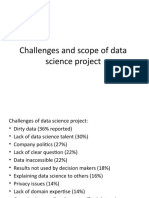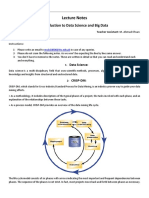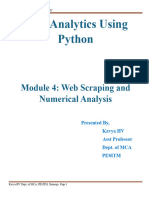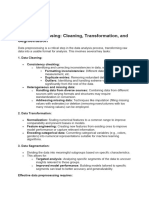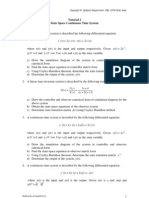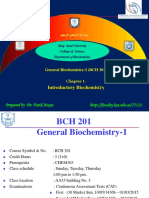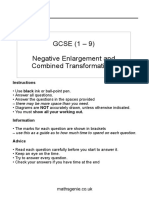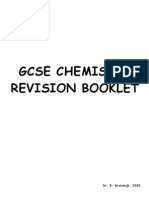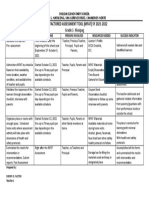Foundations of Data Science
Uploaded by
PavaniPaladuguFoundations of Data Science
Uploaded by
PavaniPaladugulOMoARcPSD|48962690
Foundations OF DATA Science
computer Science (BVRIT Hyderabad College of Engineering for Women)
Scan to open on Studocu
Studocu is not sponsored or endorsed by any college or university
Downloaded by pavani paladugu (paladugupavani02@gmail.com)
lOMoARcPSD|48962690
FOUNDATIONS OF DATA
SCIENCE
MCA III SEMESTER
BY
K.Issack Babu MCA
Assistant Professor
KGRL MCA Foundations of DataScience Lecture Notes K.IssackBabu Page 1
Downloaded by pavani paladugu (paladugupavani02@gmail.com)
lOMoARcPSD|48962690
FOUNDATIONS OF DATA SCIENCE (ELECTIVE-III)
UNIT I
INTRODUCTION TO DATA SCIENCE: Data science process – roles, stages in data
science project, setting expectations, loading data into R – working with data from
files, working with relational databases. Exploring data – Using summary statistics to
spot problems, spotting problems using graphics and visualization. Managing data –
cleaning and sampling for modelling and validation.
UNIT II
MODELING METHODS: Choosing and evaluating models – mapping problems to
machine learning tasks, evaluating models, validating models – cluster analysis –
Kmeans algorithm, Naïve Bayes, Memorization Methods – KDD and KDD Cup 2009,
building single variable models, building models using multi variable, Linear and
logistic regression, unsupervised methods – cluster analysis, association rules.
UNIT III
INTRODUCTION TO R Language: Reading and getting data into R, viewing named
objects, Types of Data items, the structure of data items, examining data structure,
working with history commands, saving your work in R.
PROBABILITY DISTRIBUTIONS in R - Binomial, Poisson, Normal distributions.
Manipulating objects - data distribution.
UNIT IV
DELIVERING RESULTS: Documentation and deployment–producing effective
presentations–Introduction to graphical analysis – plot()function – displaying
multivariate data– matrix plots– multiple plots in one window - exporting graph –
using graphics parameters in R Language.
KGRL MCA Foundations of DataScience Lecture Notes K.IssackBabu Page 2
Downloaded by pavani paladugu (paladugupavani02@gmail.com)
lOMoARcPSD|48962690
UNIT I
INTRODUCTION TO DATA SCIENCE: Data science process – roles, stages in data
science project, setting expectations, loading data into R – working with data from
files, working with relational databases. Exploring data – Using summary statistics to
spot problems, spotting problems using graphics and visualization. Managing data –
cleaning and sampling for modelling and validation.
INTRODUCTION TO DATA SCIENCE
Data science process – roles:
Data science process:-
“Data science is the blend of data interface, algorithm development and
technology in order to solve analytical complex problems”.
Data science is an interdisciplinary field encompassing scientific methods,
processes and systems with categories included in it as Machine learning, math
and statistics knowledge with traditional research. It also includes a
combination of hacking skills with substantive expertise. Data science draws
principles from mathematics, statistics, information science, and computer
science, data mining and predictive analysis.
The different roles that form part of the data science team are mentioned below
KGRL MCA Foundations of DataScience Lecture Notes K.IssackBabu Page 3
Downloaded by pavani paladugu (paladugupavani02@gmail.com)
lOMoARcPSD|48962690
Customers:- Customers are the people who use the product. Their interest
determines the success of project and their feedback is very valuable in data
science.
Business Development:- This team of data science signs in early customers,
either firsthand or through creation of landing pages and promotions. Business
development team delivers the value of product.
Product Managers:- Product managers take in the importance to create best
product, which is valuable in market.
Interaction designers:- They focus on design interactions around data models
so that users find appropriate value.
Data scientists:- Data scientists explore and transform the data in new ways to
create and publish new features. These scientists also combine data from diverse
sources to create a new value. They play an important role in creating
visualizations with researchers, engineers and web developers.
Researchers:- As the name specifies researchers are involved in research
activities. They solve complicated problems, which data scientists cannot do.
These problems involve intense focus and time of machine learning and
statistics module.
Adapting to Change:- All the team members of data science are required to
adapt to new changes and work on the basis of requirements. Several changes
should be made for adopting agile methodology with data science, which are
mentioned as follows −
Choosing generalists over specialists.
Preference of small teams over large teams.
Using high-level tools and platforms.
Continuous and iterative sharing of intermediate work.
Roles:-
The role of a data scientist is normally associated with tasks such as predictive
modeling, developing segmentation algorithms, recommender systems, A/B
testing frameworks and often working with raw unstructured data.
The nature of their work demands a deep understanding of mathematics,
applied statistics and programming. There are a few skills common between a
KGRL MCA Foundations of DataScience Lecture Notes K.IssackBabu Page 4
Downloaded by pavani paladugu (paladugupavani02@gmail.com)
lOMoARcPSD|48962690
data analyst and a data scientist, for example, the ability to query databases.
Both analyze data, but the decision of a data scientist can have a greater impact
in an organization.
Here is a set of skills a data scientist normally need to have −
Programming in a statistical package such as: R, Python, SAS, SPSS, or
Julia
Able to clean, extract, and explore data from different sources
Research, design, and implementation of statistical models
Deep statistical, mathematical, and computer science knowledge
In big data analytics, people normally confuse the role of a data scientist with
that of a data architect. In reality, the difference is quite simple. A data
architect defines the tools and the architecture the data would be stored at,
whereas a data scientist uses this architecture. Of course, a data scientist should
be able to set up new tools if needed for ad-hoc projects, but the infrastructure
definition and design should not be a part of his task.
*****
Stages in data science project:
Life cycle of data science is recursive. After completing the all phases, the data
scientist can back to top. The data Science life cycle is like a cross industry
process for data mining as data science is an interdisciplinary field of data
collection, data analysis, feature engineering, data prediction, data visualization
and is involved in both structured and unstructured data.
The phases of Data Science are –
Business Understanding
Data Mining
Data Cleaning
Exploration
Feature Engineering
Prediction Modeling
Data Visualization
Business Understanding:-
At first, the data scientist identifies the problem, a group of people analyzes the
problem and discuss their solutions. They also learn the previous records to
KGRL MCA Foundations of DataScience Lecture Notes K.IssackBabu Page 5
Downloaded by pavani paladugu (paladugupavani02@gmail.com)
lOMoARcPSD|48962690
identify whether such problem happened earlier or not. Every decision has to be
in favour of the organization.
Data Mining:-
Data mining is the process of identifying what type of data is available to
them?, is data sufficient according the requirement?, or is there any need to buy
the data from a third party?, if yes, would the data secure or private? This
process is time consuming, as in it data gathered from different sources. The
main perspective of data mining is to gathering all the needful data.
Data Cleaning:-
The collected data in the data mining process may contain lots of unnecessary
data or may be inconsistent way. It may also happen that some pieces of the
data are in different sources, the date format may be incomplete. So, the next
task of data scientist is to clean all the unwanted data or make data
consolidation. This process may be time consuming, as all depends on the
quality of gathered data. At last of the process the data scientist has cleaning
and manipulated data.
Exploration:-
Data exploration is in actually the starting stage of data analysis. In this process,
the data scientist summarizes the data with main characteristics and analyze and
explore each data set very carefully. They can use the different graphical
representation technique like histogram, scatter plots and so on.
Feature Engineering:-
This process is basically the applied machine learning. In this process, domain
knowledge and deep learning of data is required to make the machine learning
algorithm to work. This is very difficult and expensive. This process requires
brainstorming to improve the features. The features in your data is important for
the data prediction.
Prediction Modeling:-
Here, the data scientist predicts the project. There are so many predictive
analytics questions in front of the finally built data science project. They are
also predicting the future events and actions.
KGRL MCA Foundations of DataScience Lecture Notes K.IssackBabu Page 6
Downloaded by pavani paladugu (paladugupavani02@gmail.com)
lOMoARcPSD|48962690
Data Visualization:-
Data visualization is to show the information in the pictorial or graphical
configuration. It empowers leaders to see examination displayed outwardly, so
they can get a handle on troublesome ideas or recognize new examples. With
intelligent perception, you can make the idea a stride facilitate by utilizing
innovation to penetrate down into diagrams and charts for more detail,
intuitively changing what information you see and how it’s prepared.
*****
Setting expectations:
Having the title of Data Scientist can come with a lot of assumptions and expectations.
Different companies have their definitions for what it means to be a data scientist there.
And each company comes with its expectations and assumptions about what they want
you to do for them. With that, I picked out three of the most tiring assumptions and
expectations I often face while working or interviewing as a data scientist.
We can do EVERYTHING:-
Often, data scientists are expected to look at the data and make an analysis work
for the person requesting it. Some companies will hire and assume that the data
scientist can perform multiple roles: data scientist, front-end developer, backend
developer, data analyst, data engineer, ML Ops, and more. Unfortunately, this is
not the case. A data scientist shouldn’t be expected to perform every aspect of
the pipeline.
Each of the roles in the data space has a subset of skills that they do and do well.
Each one is a cog in the machine that keeps the process moving end to end. Data
scientists shouldn’t be expected to know and understand every aspect of the
pipeline. Instead, we should be working with a team of software developers,
engineers, SME’s, and more to build a long-lasting product.
One role I held expected me to recreate all datasets in a separate location. While
at the same time, we had a data engineering team who housed our data in the
cloud in an easy-to-access format. We were not a small team or a startup that
needed people to generalize their skills to get things working.
I wrote a post about this a while back because this request bothered me. If we
have a data engineering team that will work closely with us to provide the data in
KGRL MCA Foundations of DataScience Lecture Notes K.IssackBabu Page 7
Downloaded by pavani paladugu (paladugupavani02@gmail.com)
lOMoARcPSD|48962690
the format we need, why are we recreating all of that? The reason — my
manager wanted a self-sufficient team that did not rely on others. This is not fair.
Teams need to work effectively together, not battle against unreasonable
requests.
You are required to use ML/AI for all projects:-
As much as some don’t want to hear it, not every problem requires the most
extensive ML/AI algorithm or tool. You can solve some issues with solutions
like physics-based analytics, descriptive statistics, or dashboarding.
When you are evaluating your business objective, you need to determine the best
solution. When I started as a data scientist, the best advice I was given was to
find the most straightforward solution first. Focus on what is simple, and then
build your solution out from there. Don’t over-complicate a problem to flex your
skills. You may be able to solve someone’s problem without the need for
extensive ML/AI. Make sure you are evaluating the use case first and using
ML/AI when appropriate.
Final Thoughts:-
The title of data scientist can come with a lot of assumptions and expectations.
Don’t let this overwhelm you. Instead, focus on what skills and knowledge are
essential to know for your role and objectives.
Don’t focus on mastering everything. Determine where you want to apply
your skills in the data space and target that, whether it be data science, data
engineering, ML Ops, or something else. Find your area and develop skills
there.
You are not required to use ML/AI for every project. Understand your
business objectives, and learn your use cases. ML/AI should be applied
where applicable.
Along with ML/AI, tools do not work right out of the box. You will need to
evaluate if a tool is the right one for the job or not. The newest tool or the
next trend is not always the right fit for your use case.
*****
KGRL MCA Foundations of DataScience Lecture Notes K.IssackBabu Page 8
Downloaded by pavani paladugu (paladugupavani02@gmail.com)
lOMoARcPSD|48962690
Loading data into R – working with data from files:
Loading data into R:
R is a programming language designed for data analysis. Therefore loading data
is one of the core features of R.
R contains a set of functions that can be used to load data sets into memory.
You can also load data into memory using R Studio - via the menu items and
toolbars. In this tutorial I will cover both methods.
Which method of loading data in R you should use depends on what you are
doing. If you are just playing around with some data, using the R Studio menu
items might be fine. But if you are writing an R program that needs be repeated
for many different data sets, it might be better to write the loading of data as R
program statements.
R has three different functions which can import data. These are:
read.table()
read.csv()
read.delim()
These functions are very similar to each other, so if you master one of them you
will soon master the others. In fact, you can probably just use
the read.table() function for all of your data imports. These 3 functions will be
covered in the following sections.
read.table()
The R function read.table() function loads data from a file into a tabular data set
(table) in memory. A tabular data set consists of rows and columns, just like a
spreadsheet. Sometimes rows are also referred to as "records" and columns
referred to as "fields" or "properties".
The read.table() function takes three parameters:
The file name of the file to load
A flag telling if the file contains a header line
The separator character used inside the file to separate the values of each
row.
The parameters to read.table() are listed between the parentheses, separated with
commas. Here is an example of loading a CSV file using read.table() in R:
KGRL MCA Foundations of DataScience Lecture Notes K.IssackBabu Page 9
Downloaded by pavani paladugu (paladugupavani02@gmail.com)
lOMoARcPSD|48962690
read.table("data.csv", header=T, sep=";")
The first parameter is the path to the file to read. In the example above that is
the "data.csv" part. This parameter should contain a path to the file to read. In
the above example only the file name itself is shown. Then R expects to find the
file in the same directory R is running from. If you want to specify the full path
to the file, you can do so too. Here is an example of how that looks on
Windows:
"d:\\data\\projects\\tutorial-projects\\r-programming\\data.csv"
Normally, Windows only uses a single backslash (the \ character) between
directory names, but in programming languages it is normal to use the \
character as an escape character in strings (text variables). When a
programming language sees a \ in a string it will normally look at the next
character after the \ to determine what character to insert into the string. To
actually insert a \ you will therefore often need two \ (\\) as shown above.
The same file path on a Mac or Linux machine could look like this:
"/data/projects/tutorial-projects/r-programming/data.csv"
Notice the use of / between directories instead of \, and notice that you only
need a single / between the directories, because / is not an escape character.
The second parameter of read.table() is the header=T part. This tells
the read.table() function whether the first line in the data file is a header line or
not. A value of header=T or header=TRUE means that the first line is a header
line. A value of header=F or header=FALSE means that the first line is not a
header line.
By "header line" is meant whether the first line contains the column names, or if
the first line already contains data. Look at this CSV file:
name;id;salary
John Doe;1;99999
Joe Blocks;2;120000
Cindy Loo;3;150000
KGRL MCA Foundations of DataScience Lecture Notes K.IssackBabu Page 10
Downloaded by pavani paladugu (paladugupavani02@gmail.com)
lOMoARcPSD|48962690
Notice how the first row contains the column names for the data on the
following rows.
The third parameter specifies what character inside the data file that is used to
separate the different column values on each row. If you look at the CSV file
contents above you can see that a semicolon (;) is used as separator. That is why
the third parameter to the read.table() function call is sep=";" meaning that the
separator character used in the data file is a semicolon.
To execute read.table() you type the commands shown in this section into the
console part of R Studio and press the "Enter" key.
read.csv()
The read.csv() function reads a CSV file into the memory.
The read.csv() function takes 3 parameters, just like the read.table() function.
Here is an example call to the read.csv() function:
data = read.csv("D:\\data\\data.csv", header=T, sep=";")
This example loads the CSV file located at D:\\data\\data.csv and assign it to the
variable named data. The first line is a header line containing the names of the
columns in the CSV file. This is specified by the second parameter header=T.
The third parameter specifies that the separator character used inside the CSV
file is ; (a semicolon).
read.delim()
The read.delim() function reads a CSV file into the memory, just like
the read.csv() function. The read.delim() function takes 3 parameters, just like
the read.table() function. Here is an example call to the read.delim() function:
data = read.delim("D:\\data\\data.csv", header=T, sep=";")
This example loads the CSV file located at D:\\data\\data.csv and assign it to the
variable named data. The first line is a header line containing the names of the
columns in the CSV file. This is specified by the second parameter header=T.
The third parameter specifies that the separator character used inside the CSV
file is ; (a semicolon).
KGRL MCA Foundations of DataScience Lecture Notes K.IssackBabu Page 11
Downloaded by pavani paladugu (paladugupavani02@gmail.com)
lOMoARcPSD|48962690
Working with data from files:
File formats are designed to store specific types of information, such as CSV,
XLSX etc. The file format also tells the computer how to display or process its
content. Common file formats, such as CSV, XLSX, ZIP, TXT etc.
If you see your future as a data scientist so you must understand the different
types of file format. Because data science is all about the data and it’s
processing and if you don’t understand the file format so may be it’s quite
complicated for you. Thus, it is mandatory for you to be aware of different file
formats.
Different type of file formats:-
CSV: the CSV is stand for Comma-separated values. as-well-as this name CSV
file is use comma to separated values. In CSV file each line is a data record and
Each record consists of one or more then one data fields, the field is separated
by commas.
import pandas as pd
df = pd.read_csv("file_path / file_name.csv")
print(df)
XLSX: The XLSX file is Microsoft Excel Open XML Format Spreadsheet file.
This is used to store any type of data but it’s mainly used to store financial data
and to create mathematical models etc.
import pandas as pd
df = pd.read_excel (r'file_path\\name.xlsx')
print (df)
Note:
install xlrd before reading excel file in python for avoid the error. You can
install xlrd using following command.
pip install xlrd
KGRL MCA Foundations of DataScience Lecture Notes K.IssackBabu Page 12
Downloaded by pavani paladugu (paladugupavani02@gmail.com)
lOMoARcPSD|48962690
ZIP: ZIP files are used an data containers, they store one or more then one files
in the compressed form. it widely used in internet After you downloaded ZIP
file, you need to unpack its contents in order to use it.
import pandas as pd
df = pd.read_csv(' File_Path \\ File_Name .zip')
print(df)
TXT: TXT files are useful for storing information in plain text with no special
formatting beyond basic fonts and font styles. It is recognized by any text
editing and other software programs.
import pandas as pd
df = pd.read_csv('File_Path \\ File_Name .txt')
print(df)
JSON: JSON is stand for JavaScript Object Notation. JSON is a standard text-
based format for representing structured data based on JavaScript object syntax
import pandas as pd
df = pd.read_json('File_path \\ File_Name .json')
print(df)
HTML: HTML is stand for stands for Hyper Text Markup Language is use for
creating web pages. we can read html table in python pandas using read_html()
function.
import pandas as pd
df = pd.read_html('File_Path \\File_Name.html')
print(df)
KGRL MCA Foundations of DataScience Lecture Notes K.IssackBabu Page 13
Downloaded by pavani paladugu (paladugupavani02@gmail.com)
lOMoARcPSD|48962690
PDF: pdf stands for Portable Document Format (PDF) this file format is use
when we need to save files that cannot be modified but still need to be easily
available.
pip install tabula-py
pip install pandas
df = tabula.read_pdf(file_path \\ file_name .pdf)
print(df)
Working with relational databases:
In the age of big data, data scientists should leverage relational databases in
their workflow. Doing so, analysts can integrate the power of a database engine
for munging and calculating and streamlined workflow for data summarization,
visualization, modeling, and high end computing, all while rendering a
reproducible, efficient process.
However, many data analysts today continue to work with small to large flat
files including delimited text (.csv, .tab, .txt) files; Excel (.xls, .xlsx, .xlsb,
.xlsm) files; other software binary types (.sas7bdat, .dta, .sav); nested
XML/JSON files; and other formats that can easily be changed, moved, deleted,
and corrupted to interrupt workflows and version controls set in place.
Additionally these formats can maintain redundant, repetitive indicator
information for inefficient disk storage use.
As a solution, relational databases provide a sound solution in most workflows
as they provide:
Relational model of primary/foreign keys between related tables to avoid
repetitive, redundant information and orphaned records;
Powerful engine that adheres to query optimization with indexes and
execution plans;
Expressive declarative, universal SQL language for easy set-based
operations (SELECT, JOIN, UNION, GROUP BY) compared to
counterpart operations in programming languages (i.e., Java, C++,
Python, R) or software (SAS, Stata, SPSS, Matlab);
Ensure reproducibility in data analytics and research process with stable
data access and sourcing and constraints for data typology and value
mismatches;
Secure, reliable ACID-based platform with user access controls and
backup recoveries in place.
Today, practically all programming languages and software maintain database
APIs, including popular tools in data science:.
KGRL MCA Foundations of DataScience Lecture Notes K.IssackBabu Page 14
Downloaded by pavani paladugu (paladugupavani02@gmail.com)
lOMoARcPSD|48962690
Python with its PEP 249 specification: generalized (pyodbc,
JayDeBeApi) and specific (cx_Oracle, pymssql, pymysql, ibmdb,
psycopg2, and sqlite3);
R with its DBI standard including: generalized (odbc, RJDBC) and
specific APIs (RPostgreSQL, RMySQL, RSQLite, ROracle, and others);
Julia databases including: general interfaces (ODBC.jl, JDBC.jl, DBI.jl),
and specific (MySQL.jl, SQLite.jl, PostgreSQL.jl);
Excel ODBC/OLEDB connections via ADO or DAO modules;
SAS drivers for JDBC and ODBC driver via `libname` and `proc sql`
module;
Stata ODBC drivers and DSN connections via `odbc` command;
SPSS ODBC/OLEDB connection via `GET DATA /TYPE` command;
Matlab ODBC/JDBC connection via `database` command.
*****
Exploring data – Using summary statistics to spot problems:
Exploratory data analysis is a concept developed by John Tuckey (1977) that
consists on a new perspective of statistics. Tuckey’s idea was that in traditional
statistics, the data was not being explored graphically, is was just being used to
test hypotheses. The first attempt to develop a tool was done in Stanford, the
project was called prim9. The tool was able to visualize data in nine
dimensions, therefore it was able to provide a multivariate perspective of the
data.
In recent days, exploratory data analysis is a must and has been included in the
big data analytics life cycle. The ability to find insight and be able to
communicate it effectively in an organization is fueled with strong EDA
capabilities.
Based on Tuckey’s ideas, Bell Labs developed the S programming
language in order to provide an interactive interface for doing statistics. The
idea of S was to provide extensive graphical capabilities with an easy-to-use
language. In today’s world, in the context of Big Data, R that is based on
the S programming language is the most popular software for analytics.
KGRL MCA Foundations of DataScience Lecture Notes K.IssackBabu Page 15
Downloaded by pavani paladugu (paladugupavani02@gmail.com)
lOMoARcPSD|48962690
The following program demonstrates the use of exploratory data analysis.
The following is an example of exploratory data analysis. This code is also
available in part1/eda/exploratory_data_analysis.R file.
library(nycflights13)
library(ggplot2)
library(data.table)
library(reshape2)
# Using the code from the previous section
# This computes the mean arrival and departure delays by carrier.
DT <- as.data.table(flights)
mean2 = DT[, list(mean_departure_delay = mean(dep_delay, na.rm = TRUE),
mean_arrival_delay = mean(arr_delay, na.rm = TRUE)),
by = carrier]
# In order to plot data in R usign ggplot, it is normally needed to reshape the
data
# We want to have the data in long format for plotting with ggplot
dt = melt(mean2, id.vars = ’carrier’)
# Take a look at the first rows
print(head(dt))
# Take a look at the help for ?geom_point and geom_line to find similar
examples
# Here we take the carrier code as the x axis
# the value from the dt data.table goes in the y axis
KGRL MCA Foundations of DataScience Lecture Notes K.IssackBabu Page 16
Downloaded by pavani paladugu (paladugupavani02@gmail.com)
lOMoARcPSD|48962690
# The variable column represents the color
p = ggplot(dt, aes(x = carrier, y = value, color = variable, group = variable)) +
geom_point() + # Plots points
geom_line() + # Plots lines
theme_bw() + # Uses a white background
labs(list(title = 'Mean arrival and departure delay by carrier',
x = 'Carrier', y = 'Mean delay'))
print(p)
# Save the plot to disk
ggsave('mean_delay_by_carrier.png', p,
width = 10.4, height = 5.07)
The code should produce an image such as the following −
Spotting problems using graphics and visualization:
Spotting problems using graphics:-
Occasionally, distortions or even errors result when plotting:
1) "Error in plot.new() : figure margins too large"
This error indicates that the margins of the particular plot are very large while
the region allocated for the plot is too small. You can solve this problem by
increasing the size of the plots pane.
KGRL MCA Foundations of DataScience Lecture Notes K.IssackBabu Page 17
Downloaded by pavani paladugu (paladugupavani02@gmail.com)
lOMoARcPSD|48962690
2) Graphic with missing or distorted components
When legends, lines, text, or points are missing or "incorrectly" placed, this is
often the result of R condensing the plot to fit the region. You can generally
solve this by increasing or decreasing the plotting region.
3) Reset your graphics device
Resetting your graphics device will remove any leftover options or settings
from previous plots. These might be causing undesired behavior or errors with
your current plotting environment. See ?par and ?options for more details. For
example:
> plot(cars)
> par(mfrow=c(2,2))
> plot(cars)
To fix this behavior, sometimes it is best to reset your graphics device and then
try your plot again. Subsequent plots will use the default graphics settings. To
reset your graphics device, call the following code from the console:
> dev.off()
KGRL MCA Foundations of DataScience Lecture Notes K.IssackBabu Page 18
Downloaded by pavani paladugu (paladugupavani02@gmail.com)
lOMoARcPSD|48962690
UNIT II
MODELING METHODS
MODELING METHODS: Choosing and evaluating models – mapping problems to
machine learning tasks, evaluating models, validating models – cluster analysis –
Kmeans algorithm, Naïve Bayes, Memorization Methods – KDD and KDD Cup 2009,
building single variable models, building models using multi variable, Linear and
logistic regression, unsupervised methods – cluster analysis, association rules.
Choosing and evaluating models:
As a data scientist, your ultimate goal is to solve a concrete business problem: increase look-
to-buy ratio, identify fraudulent transactions, predict and manage the losses of a loan
portfolio, and so on. Many different statistical modelling methods can be used to solve any
given problem. Each statistical method will have its advantages and disadvantages for a given
business goal and business constraints. This chapter presents an outline of the most common
machine learning and statistical methods used in data science.
To make progress, you must be able to measure model quality during training and also ensure
that your model will work as well in the production environment as it did on your
training data. In general, we’ll call these two tasks model evaluation and model validation.
To prepare for these statistical tests, we always split our data into training data and test data,
KGRL MCA Foundations of DataScience Lecture Notes K.IssackBabu Page 19
Downloaded by pavani paladugu (paladugupavani02@gmail.com)
lOMoARcPSD|48962690
We define model evaluation as quantifying the performance of a model. To do this we must find a
measure of model performance that’s appropriate to both the original business goal and the chosen
modeling technique. For example, if we’re predicting who would default on loans, we have a
classification task, and measures like precision and recall are appropriate. If we instead are predicting
revenue lost to defaulting loans, we have a scoring task, and measures like root mean square
error (RMSE) are appropriate. The point is this: there are a number of measures the data scientist
should be familiar with.
Mapping problems to machine learning tasks
Your task is to map a business problem to a good machine learning method. To use a real-
world situation, let’s suppose that you’re a data scientist at an online retail company. There
are a number of business problems that your team might be called on to address:
Lginetcdir cwrq srsecmtuo tmigh ugb, adbse vn rcsb acnsiontarts
Jfgidinynet aentldrufu ttnrcansioas
Uigtireenmn icerp tyiaitescl (drk stkr rc hwchi s crepi nicaeres ffjw serdeace asels,
nhs osoj aersv) lx avriuso upocstrd et urdctop assescl
Ktgnermieni rxg rpxz hws kr pretnse rdtucpo isgnstli nwog costmruec hesaescr txl nc
rjmx
Youetmrs aeisngmeotnt: npirgguo rmssucteo jdrw miiarsl ncaghrpisu rbaihevo
YyMtyv nlaivouat: wyx bzbm rpk omncpya slhudo espnd rk qud tcnraei vn raeshc
nenegis
Livlgtauna gmtniakre mnsagpaci
Dngaigznri wno pcdrusto jrnv s ucodrpt laaogct
Your intended uses of the model have a big influence on what methods you should use. If you
want to know how small variations in input variables affect outcome, then you likely want to
use a regression method. If you want to know what single variable drives most of
a categorization, then decision trees might be a good choice. Also, each business problem
suggests a statistical approach to try. If you’re trying to predict scores, some sort of
regression is likely a good choice; if you’re trying to predict categories, then something
like random forests is probably a good choice.
KGRL MCA Foundations of DataScience Lecture Notes K.IssackBabu Page 20
Downloaded by pavani paladugu (paladugupavani02@gmail.com)
lOMoARcPSD|48962690
Solving classification problems
Suppose your task is to automate the assignment of new products to your company’s product
categories, as shown in figure . This can be more complicated than it sounds. Products that
come from different sources may have their own product classification that doesn’t coincide
with the one that you use on your retail site, or they may come without any classification at
all. Many large online retailers use teams of human taggers to hand-categorize their products.
This is not only labor-intensive, but inconsistent and error-prone. Automation is an attractive
option; it’s lab or-saving, and can improve the quality of the retail site.
. Assigning products to product categories
Evaluating Models :
After training a model, AutoML Tables uses the test dataset to evaluate the quality and
accuracy of the new model, and provides an aggregate set of evaluation metrics indicating
how well the model performed on the test dataset.
Using the evaluations metrics to determine the quality of your model depends on your
business need and the problem you model is trained to solve. For example, there might be a
higher cost to false positives than for false negatives, or vice versa. For regression models,
does the delta between the prediction and the correct answer matter or not? These kinds of
questions affect how you will look at your model evaluation metrics.
If you included a weight column in your training data, it does not affect evaluation metrics.
Weights are considered only during the training phase.
KGRL MCA Foundations of DataScience Lecture Notes K.IssackBabu Page 21
Downloaded by pavani paladugu (paladugupavani02@gmail.com)
lOMoARcPSD|48962690
Evaluation metrics for classification models
Classification models provide the following metrics:
AUC PR: The area under the precision-recall (PR) curve. This value ranges from zero to one,
where a higher value indicates a higher-quality model.
AUC ROC: The area under the receiver operating characteristic (ROC) curve. This ranges
from zero to one, where a higher value indicates a higher-quality model.
Accuracy: The fraction of classification predictions produced by the model that were correct.
Log loss: The cross-entropy between the model predictions and the target values. This ranges
from zero to infinity, where a lower value indicates a higher-quality model.
F1 score: The harmonic mean of precision and recall. F1 is a useful metric if you're looking
for a balance between precision and recall and there's an uneven class distribution.
Precision: The fraction of positive predictions produced by the model that were correct.
(Positive predictions are the false positives and the true positives combined.)
Recall: The fraction of rows with this label that the model correctly predicted. Also called
"True positive rate".
False positive rate: The fraction of rows predicted by the model to be the target label but
aren't (false positive).
These metrics are returned for every distinct value of the target column. For multi-class
classification models, these metrics are micro-averaged and returned as the summary metrics.
For binary classification models, the metrics for the minority class are used as the summary
metrics. The micro-averaged metrics are the expected value of each metric on a random
sample from your dataset.
In addition to the above metrics, AutoML Tables provides two other ways to understand your
classification model, the confusion matrix and a feature importance graph.
Confusion matrix: The confusion matrix helps you understand where misclassifications
occur (which classes get "confused" with each other). Each row represents ground truth for a
specific label, and each column shows the labels predicted by the model.
Confusion matrices are provided only for classification models with 10 or fewer values for
the target column.
Feature importance: AutoML Tables tells you how much each feature impacts this model. It
is shown in the Feature importance graph. The values are provided as a percentage for each
feature: the higher the percentage, the more strongly that feature impacted model training.
You should review this information to ensure that all of the most important features make
sense for your data and business problem.
How micro-averaged precision is calculated
The micro-averaged precision is calculated by adding together the number of true positives
(TP) for each potential value of the target column and dividing it by the number of true
positives (TP) and true negatives (TN) for each potential value.
precisionmicro=TP1+…+TPnTP1+…+TPn+FP1+…+FPn
KGRL MCA Foundations of DataScience Lecture Notes K.IssackBabu Page 22
Downloaded by pavani paladugu (paladugupavani02@gmail.com)
lOMoARcPSD|48962690
where
TP1+…+TPn is the sum of the true positives for each of n classes
FP1+…+FPn is the sum of false positives for each of n classes
Score threshold
The score threshold is a number that ranges from 0 to 1. It provides a way to specify the
minimum confidence level where a given prediction value should be taken as true. For
example, if you have a class that is quite unlikely to be the actual value, then you would want
to lower the threshold for that class; using a threshold of .5 or higher would result in that
class being predicted extremely rarely (or never).
A higher threshold decreases false positives, at the expense of more false negatives. A lower
threshold decreases false negatives at the expense of more false positives.
Put another way, the score threshold affects precision and recall. A higher threshold results in
an increase in precision (because the model never makes a prediction unless it is extremely
sure) but the recall (the percentage of positive examples that the model gets right) decreases.
Evaluation metrics for regression models
Regression models provide the following metrics:
MAE: The mean absolute error (MAE) is the average absolute difference between the target
values and the predicted values. This metric ranges from zero to infinity; a lower value
indicates a higher quality model.
RMSE: The root-mean-square error metric is a frequently used measure of the differences
between the values predicted by a model or an estimator and the values observed. This metric
ranges from zero to infinity; a lower value indicates a higher quality model.
RMSLE: The root-mean-squared logarithmic error metric is similar to RMSE, except that it
uses the natural logarithm of the predicted and actual values plus 1. RMSLE penalizes under-
prediction more heavily than over-prediction. It can also be a good metric when you don't
want to penalize differences for large prediction values more heavily than for small
prediction values. This metric ranges from zero to infinity; a lower value indicates a higher
quality model. The RMSLE evaluation metric is returned only if all label and predicted
values are non-negative.
r^2: r squared (r^2) is the square of the Pearson correlation coefficient between the labels
and predicted values. This metric ranges between zero and one; a higher value indicates a
higher quality model.
MAPE: Mean absolute percentage error (MAPE) is the average absolute percentage
difference between the labels and the predicted values. This metric ranges between zero and
infinity; a lower value indicates a higher quality model.
MAPE is not shown if the target column contains any 0 values. In this case, MAPE is
undefined.
Feature importance: AutoML Tables tells you how much each feature impacts this model. It
is shown in the Feature importance graph. The values are provided as a percentage for each
feature: the higher the percentage, the more strongly that feature impacted model training.
KGRL MCA Foundations of DataScience Lecture Notes K.IssackBabu Page 23
Downloaded by pavani paladugu (paladugupavani02@gmail.com)
lOMoARcPSD|48962690
You should review this information to ensure that all of the most important features make
sense for your data and business problem. Learn more about explainability.
Getting the evaluation metrics for your model
To evaluate how well your model did on the test dataset, you inspect the evaluation metrics
for your model.
ConsoleREST & CMD LINEJavaNode.jsPython
To see your model's evaluation metrics using the Google Cloud Console:
1. Go to the AutoML Tables page in the Google Cloud Console.
Go to the AutoML Tables page
2. Select the Models tab in the left navigation pane, and select the model you want to get the
evaluation metrics for.
3. Open the Evaluate tab.
The summary evaluation metrics are displayed across the top of the screen. For binary
classification models, the summary metrics are the metrics of the minority class. For multi-
class classification models, the summary metrics are the micro-averaged metrics.
For classification metrics, you can click on individual target values to see the metrics for that
value.
validating models:
model validation is the process of verifying that models are providing satisfactory outcomes
to their input data, in line with both qualitative and quantitative objectives. While partially
consisting of a set of tried-and-true processes, model validation is a heterogeneous process
that cannot easily be pinned down or characterized in general and applied to all models,
creating opportunities for creativity and ingenuity. Model validation and verification ensures
the effectiveness and accuracy of a trained model in preparation for use. Without model
validation, the model may perform poorly and the training time will be irrecoverable. A
model that is not properly validated will not be robust enough to adapt to new stress scenarios
or may be too overfitted to receive and properly use new inputs. Different than model
monitoring, model validation will take place before the model is put into place with the full
dataset. Monitoring will regularly occur alongside a running model.
How to validate a model
There are two straightforward ways to statistically validate a model: one can evaluate the
model on the data the model was trained on, or one can evaluate it on an external test set. The
first method introduces the problem of overfitting: one can fit any dataset arbitrarily well at
KGRL MCA Foundations of DataScience Lecture Notes K.IssackBabu Page 24
Downloaded by pavani paladugu (paladugupavani02@gmail.com)
lOMoARcPSD|48962690
the cost of creating a model brittle to extra data. If the model is perfected to one dataset, the
model may not be able to use and identify correct outputs with new data and thus will not
validate. One could take the case of trying to fit a curve through (x,y) pairs when given 100
of them as a training set.
A high-degree polynomial could fit the data in the training set exactly while being very brittle
to data outside the training set. It is common practice instead to validate models using a test
set. When originally given a data set, one can construct the test set by randomly extracting 10
to 20 percent of the data. In the case of the 100 (x,y) pairs, one could discover that the high-
degree polynomial was overfitting easily by separating out a test set and evaluating the model
against it. One might then choose to use a simpler model, such as a linear regression, which
has a higher chance of passing model validation.
Many different statistical evaluation metrics can be used for model validation in general,
including mean average error, mean squared error, and the ROC curve.
Model validation pitfalls
It is a mistake to believe that model validation is a purely quantitative or statistical process.
For instance, a key part of model validation is ensuring that you have picked the right high-
level statistical model. One could consider the example of training a system to predict the
price of an item given an image of it. One could obtain reasonably good results by simply
applying a logistic regression to the set of images. But this would ignore much better results
that could potentially be obtained by applying a multiple layer convolutional neural network
to the images.
It is thus important to perform thorough research of the machine learning literature as a part
of model validation. The results of endless hours of work on a model that is a poor or
mediocre choice for a given dataset can be surpassed by a simple glance at the right areas of
KGRL MCA Foundations of DataScience Lecture Notes K.IssackBabu Page 25
Downloaded by pavani paladugu (paladugupavani02@gmail.com)
lOMoARcPSD|48962690
the arXiv. On the other hand, a model that is not exactly the right choice for a given data set,
but still close to the optimum, can still be considered to pass model validation.
It is generally mistaken to take the perspective prevalent in Kaggle competitions that the goal
is to squeeze every last drop of performance out of your model. Redoing a machine learning
problem with a different model carries the problems of being expensive, time-consuming, and
error-prone. It is often true that there is either one model that is “right” for the dataset, as is
the case with large image datasets and neural networks. Or that there is no one “right” model,
and several will be close to the optimum, as is the case in most non-image-based Kaggle
competitions.
What is data validation?
Data validation is another key component of model validation. Data values can be corrupted
or contain errors in ways that impair the results of model training. The integrity of data values
can be verified by manually delving into sections of the data, programmatically searching
through it, or by creating graphs. The integrity can also be checked qualitatively by ensuring
that the data was drawn from a reliable, trustworthy, well-maintained and up-to-date source.
Data for the training and test sets should be drawn from the same probability distribution or
as close as possible to achieve adequate results. In addition, there is a risk that models may be
vulnerable to errors on specific input data values because they are poorly represented in the
training set. If it happens to be the case that such a class of errors is possible, it is important to
verify that the training set adequately covers all data inputs on which the model will need to
be evaluated, or you may lose model validation. There are many methods of guaranteeing that
the training set is adequate, including manual searching through the data or creating visual
plots of it.
KGRL MCA Foundations of DataScience Lecture Notes K.IssackBabu Page 26
Downloaded by pavani paladugu (paladugupavani02@gmail.com)
lOMoARcPSD|48962690
It is in general critical to have made correct assumptions about the similarities between the
training set and the data the model will ultimately be evaluated on, which is again a
qualitative process.
cluster analysis:
Cluster analysis is a technique whose purpose is to divide into groups (clusters) a collection
of objects in such a way that:
1. The objects of the same group are the most similar possible.
2. The objects of the same group are the most similar possible (internal cohesion of the group).
And the objects of different groups are as different as possible.
CLUSTER ANALYSIS
Cluster analysis is the grouping of objects based on their characteristics such that there is
high intra-cluster similarity and low inter-cluster similarity.
WHAT IS CLUSTERING?
Cluster analysis is the grouping of objects such that objects in the same cluster are more
similar to each other than they are to objects in another cluster. The classification into clusters
is done using criteria such as smallest distances, density of data points, graphs, or various
statistical distributions. Cluster analysis has wide applicability, including in unsupervised
machine learning, data mining, statistics, Graph Analytics, image processing, and numerous
physical and social science applications.
KGRL MCA Foundations of DataScience Lecture Notes K.IssackBabu Page 27
Downloaded by pavani paladugu (paladugupavani02@gmail.com)
lOMoARcPSD|48962690
WHY CLUSTER ANALYSIS?
Data scientists and others use clustering to gain important insights from data by observing
what groups (or clusters) the data points fall into when they apply a clustering algorithm to
the data. By definition, unsupervised learning is a type of machine learning that searches for
patterns in a data set with no pre-existing labels and a minimum of human intervention.
Clustering can also be used for anomaly detection to find data points that are not part of any
cluster, or outliers.
Clustering is used to identify groups of similar objects in datasets with two or more variable
quantities. In practice, this data may be collected from marketing, biomedical, or geospatial
databases, among many other places.
HOW IS CLUSTER ANALYSIS DONE?
It’s important to note that analysis of clusters is not the job of a single algorithm. Rather,
various algorithms usually undertake the broader task of analysis, each often being
significantly different from others. Ideally, a clustering algorithm creates clusters where intra-
cluster similarity is very high, meaning the data inside the cluster is very similar to one
another. Also, the algorithm should create clusters where the inter-cluster similarity is much
less, meaning each cluster contains information that’s as dissimilar to other clusters as
possible.
There are many clustering algorithms, simply because there are many notions of what a
cluster should be or how it should be defined. In fact, there are more than 100 clustering
algorithms that have been published to date. They represent a powerful technique for machine
learning on unsupervised data. An algorithm built and designed for a specific type of cluster
model will usually fail when set to work on a data set containing a very different kind of
cluster model.
The common thread in all clustering algorithms is a group of data objects. But data scientists
and programmers use differing cluster models, with each model requiring a different
algorithm. Clusterings or sets of clusters are often distinguished as either hard clustering
where each object belongs to a cluster or not, or soft clustering where each object belongs to
each cluster to some degree.
This is all apart from so-called server clustering, which generally refers to a group of servers
working together to provide users with higher availability and to reduce downtime as one
server takes over when another fails temporarily.
Clustering analysis methods include:
K-Means finds clusters by minimizing the mean distance between geometric points.
DBSCAN uses density-based spatial clustering.
KGRL MCA Foundations of DataScience Lecture Notes K.IssackBabu Page 28
Downloaded by pavani paladugu (paladugupavani02@gmail.com)
lOMoARcPSD|48962690
Spectral clustering is a similarity graph-based algorithm that models the nearest-
neighbor relationships between data points as an undirected graph.
Hierarchical clustering groups data into a multilevel hierarchy tree of related graphs
starting from a finest level (original) and proceeding to a coarsest level.
Clustering use cases
With the growing number of clustering algorithms available, it isn’t surprising that clustering
has become a staple methodology across a range of business and organizational types, with
varying use cases. Clustering use cases include biological sequence analysis, human genetic
clustering, medical image tissue clustering, market or customer segmentation, social
network or search result grouping for recommendations, computer network anomaly
detection, natural language processing for text grouping, crime cluster analysis, and climate
cluster analysis. Below is a description of some examples.
Network traffic classification. Organizations seek various ways of understanding the
different types of traffic entering their websites, particularly what is spam and what
traffic is coming from bots. Clustering is used to group together common
characteristics of traffic sources, then create clusters to classify and differentiate the
traffic types. This allows more reliable traffic blocking while enabling better insights
into driving traffic growth from desired sources.
Marketing and sales. Marketing success means targeting the right people or prospects
in the right way. Clustering algorithms group together people with similar traits,
perhaps based on their likelihood to purchase. With these groups or clusters defined,
test marketing across them becomes more effective, helping to refine messaging to
reach them.
Document analysis. Any organization dealing with high volumes of documents will
benefit by being able to organize them effectively and quickly as they’re generated.
That means being able to understand underlying themes in the documents, and then
being able to compare that to other documents. Clustering algorithms examine text in
documents, then group them into clusters of different themes. That way they can be
speedily organized according to actual content.
KGRL MCA Foundations of DataScience Lecture Notes K.IssackBabu Page 29
Downloaded by pavani paladugu (paladugupavani02@gmail.com)
lOMoARcPSD|48962690
Data scientists and clustering
As noted, clustering is a method of unsupervised machine learning. Machine learning can
process huge data volumes, allowing data scientists to spend their time analyzing the
processed data and models to gain actionable insights. Data scientists use clustering analysis
to gain some valuable insights from our data by seeing what groups the data points fall into
when they apply a clustering algorithm.
ACCELERATING CLUSTER AND GRAPH ANALYTICS WITH GPUS
Cluster analysis plays a critical role in a wide variety of applications, but it’s now facing the
computational challenge due to the continuously increasing data volume. Parallel computing
with GPUs is one of the most promising solutions to overcoming the computational
challenge.
GPUs provide a great way to accelerate data-intensive analytics and graph analytics in
particular, because of the massive degree of parallelism and the memory access-bandwidth
advantages. A GPU’s massively parallel architecture, consisting of thousands of small cores
designed for handling multiple tasks simultaneously, is well suited for the computational task
of “for every X do Y”. This can apply to sets of vertices or edges within a large graph.
Cluster analysis is a problem with significant parallelism and can be accelerated by using
GPUs. The NVIDIA Graph Analytics library (nvGRAPH) will provide both spectral and
hierarchical clustering/partitioning techniques based on the minimum balanced cut metric in
the future. The nvGRAPH library is freely available as part of the
NVIDIA® CUDA® Toolkit. For more information about graphs, please refer to the Graph
Analytics page.
GPU-ACCELERATED, END-TO-END DATA SCIENCE
The NVIDIA RAPIDS™ suite of open-source software libraries, built on CUDA-X AI™,
provides the ability to execute end-to-end data science and analytics pipelines entirely on
GPUs. It relies on NVIDIA CUDA® primitives for low-level compute optimization, but
exposes that GPU parallelism and high-bandwidth memory speed through user-friendly
Python interfaces.
RAPIDS’s cuML machine learning algorithms and mathematical primitives follow the
familiar scikit-learn-like API. Popular algorithms like K-means, XGBoost, and many others
KGRL MCA Foundations of DataScience Lecture Notes K.IssackBabu Page 30
Downloaded by pavani paladugu (paladugupavani02@gmail.com)
lOMoARcPSD|48962690
are supported for both single-GPU and large data center deployments. For large datasets,
these GPU-based implementations can complete 10-50X faster than their CPU equivalents.
K means algorithm:
K-Means Clustering Algorithm
K-Means Clustering is an unsupervised learning algorithm that is used to solve the
clustering problems in machine learning or data science. In this topic, we will learn
what is K-means clustering algorithm, how the algorithm works, along with the
Python implementation of k-means clustering.
What is K-Means Algorithm?
K-Means Clustering is an Unsupervised Learning algorithm
, which groups the unlabeled dataset into different clusters. Here K defines the number of
pre-defined clusters that need to be created in the process, as if K=2, there will be two
clusters, and for K=3, there will be three clusters, and so on.
It is an iterative algorithm that divides the unlabeled dataset into k different clusters in such a
way that each dataset belongs only one group that has similar properties.
It allows us to cluster the data into different groups and a convenient way to discover the
categories of groups in the unlabeled dataset on its own without the need for any training.
It is a centroid-based algorithm, where each cluster is associated with a centroid. The main
aim of this algorithm is to minimize the sum of distances between the data point and their
corresponding clusters.
The algorithm takes the unlabeled dataset as input, divides the dataset into k-
number of clusters, and repeats the process until it does not find the best clusters.
The value of k should be predetermined in this algorithm.
KGRL MCA Foundations of DataScience Lecture Notes K.IssackBabu Page 31
Downloaded by pavani paladugu (paladugupavani02@gmail.com)
lOMoARcPSD|48962690
The k-means clustering
algorithm mainly performs two tasks:
o Determines the best value for K center points or centroids by an iterative process.
o Assigns each data point to its closest k-center. Those data points which are near to
the particular k-center, create a cluster.
Hence each cluster has datapoints with some commonalities, and it is away from
other clusters.
The below diagram explains the working of the K-means Clustering Algorithm:
How does the K-Means Algorithm Work?
The working of the K-Means algorithm is explained in the below steps:
Step-1: Select the number K to decide the number of clusters.
Step-2: Select random K points or centroids. (It can be other from the input dataset).
Step-3: Assign each data point to their closest centroid, which will form the
predefined K clusters.
Step-4: Calculate the variance and place a new centroid of each cluster.
Step-5: Repeat the third steps, which means reassign each datapoint to the new
closest centroid of each cluster.
Step-6: If any reassignment occurs, then go to step-4 else go to FINISH.
Step-7: The model is ready.
Let's understand the above steps by considering the visual plots:
KGRL MCA Foundations of DataScience Lecture Notes K.IssackBabu Page 32
Downloaded by pavani paladugu (paladugupavani02@gmail.com)
lOMoARcPSD|48962690
Suppose we have two variables M1 and M2. The x-y axis scatter plot of these two
variables is given below:
o Let's take number k of clusters, i.e., K=2, to identify the dataset and to put
them into different clusters. It means here we will try to group these datasets
into two different clusters.
o We need to choose some random k points or centroid to form the cluster.
These points can be either the points from the dataset or any other point. So,
here we are selecting the below two points as k points, which are not the part
of our dataset. Consider the below image:
o Now we will assign each data point of the scatter plot to its closest K-point or
centroid. We will compute it by applying some mathematics that we have
studied to calculate the distance between two points. So, we will draw a
KGRL MCA Foundations of DataScience Lecture Notes K.IssackBabu Page 33
Downloaded by pavani paladugu (paladugupavani02@gmail.com)
lOMoARcPSD|48962690
median between both the centroids. Consider the below image:
From the above image, it is clear that points left side of the line is near to the K1 or
blue centroid, and points to the right of the line are close to the yellow centroid. Let's
color them as blue and yellow for clear visualization.
o As we need to find the closest cluster, so we will repeat the process by
choosing a new centroid. To choose the new centroids, we will compute the
center of gravity of these centroids, and will find new centroids as below:
KGRL MCA Foundations of DataScience Lecture Notes K.IssackBabu Page 34
Downloaded by pavani paladugu (paladugupavani02@gmail.com)
lOMoARcPSD|48962690
o Next, we will reassign each datapoint to the new centroid. For this, we will
repeat the same process of finding a median line. The median will be like
below
o image:
From the above image, we can see, one yellow point is on the left side of the line,
and two blue points are right to the line. So, these three points will be assigned to
new centroids.
As reassignment has taken place, so we will again go to the step-4, which is finding
new centroids or K-points.
KGRL MCA Foundations of DataScience Lecture Notes K.IssackBabu Page 35
Downloaded by pavani paladugu (paladugupavani02@gmail.com)
lOMoARcPSD|48962690
o We will repeat the process by finding the center of gravity of centroids, so the
new centroids will be as shown in the below image:
o As we got the new centroids so again will draw the median line and reassign
the data points. So, the image will be:
KGRL MCA Foundations of DataScience Lecture Notes K.IssackBabu Page 36
Downloaded by pavani paladugu (paladugupavani02@gmail.com)
lOMoARcPSD|48962690
o We can see in the above image; there are no dissimilar data points on either
side of the line, which means our model is formed. Consider the below image:
As our model is ready, so we can now remove the assumed centroids, and the two
final clusters will be as shown in the below image:
Introduction
In this article, we will discuss the mathematical intuition behind Naive
Bayes Classifiers, and we’ll also see how to implement this on Python.
This model is easy to build and is mostly used for large datasets. It is a
probabilistic machine learning model that is used for classification
problems. The core of the classifier depends on the Bayes theorem with an
assumption of independence among predictors. That means changing the
value of a feature doesn’t change the value of another feature.
Why is it called Naive?
KGRL MCA Foundations of DataScience Lecture Notes K.IssackBabu Page 37
Downloaded by pavani paladugu (paladugupavani02@gmail.com)
lOMoARcPSD|48962690
It is called Naive because of the assumption that 2 variables are
independent when they may not be. In a real-world scenario, there is hardly
any situation where the features are independent.
Naive Bayes does seem to be a simple yet powerful algorithm. But why is it
so popular?
Since it is a probabilistic approach, the predictions can be made real quick.
It can be used for both binary and multi-class classification problems.
Before we dive deeper into this topic we need to understand what is
“Conditional probability”, what is “Bayes’ theorem” and how conditional
probability help’s us in Bayes’ theorem.
Table of Contents
1. Conditional Probability for Naive Bayes
2. Bayes Rule
3. The Naive Bayes
4. Assumptions of Naive Bayes
5. Gaussian Naive Bayes
6. End Notes
Conditional Probability for Naive Bayes
Conditional probability is defined as the likelihood of an event or outcome
occurring, based on the occurrence of a previous event or outcome.
Conditional probability is calculated by multiplying the probability of the
preceding event by the updated probability of the succeeding, or
conditional, event.
Let’s start understanding this definition with examples.
Suppose I ask you to pick a card from the deck and find the probability of
getting a king given the card is clubs.
KGRL MCA Foundations of DataScience Lecture Notes K.IssackBabu Page 38
Downloaded by pavani paladugu (paladugupavani02@gmail.com)
lOMoARcPSD|48962690
Observe carefully that here I have mentioned a condition that the card is
clubs.
Now while calculating the probability my denominator will not be 52,
instead, it will be 13 because the total number of cards in clubs is 13.
Since we have only one king in clubs the probability of getting a KING
given the card is clubs will be 1/13 = 0.077.
Let’s take one more example,
Consider a random experiment of tossing 2 coins. The sample space here
will be:
S = {HH, HT, TH, TT}
If a person is asked to find the probability of getting a tail his answer would
be 3/4 = 0.75
Now suppose this same experiment is performed by another person but
now we give him the condition that both the coins should have
heads. This means if event A: ‘Both the coins should have heads’, has
happened then the elementary outcomes {HT, TH, TT} could not have
happened. Hence in this situation, the probability of getting heads on both
the coins will be 1/4 = 0.25
From the above examples, we observe that the probability may change if
some additional information is given to us. This is exactly the case while
building any machine learning model, we need to find the output given
some features.
KGRL MCA Foundations of DataScience Lecture Notes K.IssackBabu Page 39
Downloaded by pavani paladugu (paladugupavani02@gmail.com)
lOMoARcPSD|48962690
Mathematically, the conditional probability of event A given event B has
already happened is given by:
Bayes’ Rule
Now we are prepared to state one of the most useful results in conditional
probability: Bayes’ Rule.
Bayes’ theorem which was given by Thomas Bayes, a British
Mathematician, in 1763 provides a means for calculating the probability of
an event given some information.
Mathematically Bayes’ theorem can be stated as:
Basically, we are trying to find the probability of event A, given event B is
true.
Here P(B) is called prior probability which means it is the probability of an
event before the evidence
P(B|A) is called the posterior probability i.e., Probability of an event after
the evidence is seen.
With regards to our dataset, this formula can be re-written as:
KGRL MCA Foundations of DataScience Lecture Notes K.IssackBabu Page 40
Downloaded by pavani paladugu (paladugupavani02@gmail.com)
lOMoARcPSD|48962690
Y: class of the variable
X: dependent feature vector (of size n)
What is Naive Bayes?
Bayes’ rule provides us with the formula for the probability of Y given some
feature X. In real-world problems, we hardly find any case where there is
only one feature.
When the features are independent, we can extend Bayes’ rule to what is
called Naive Bakes which assumes that the features are independent that
means changing the value of one feature doesn’t influence the values of
other variables and this is why we call this algorithm “NAIVE”
Naive Bayes can be used for various things like face recognition, weather
prediction, Medical Diagnosis, News classification, Sentiment Analysis, and
a lot more.
When there are multiple X variables, we simplify it by assuming that X’s are
independent, so
KGRL MCA Foundations of DataScience Lecture Notes K.IssackBabu Page 41
Downloaded by pavani paladugu (paladugupavani02@gmail.com)
lOMoARcPSD|48962690
For n number of X, the formula becomes Naive Bayes:
Which can be expressed as:
Since the denominator is constant here so we can remove it. It’s purely
your choice if you want to remove it or not. Removing the denominator will
help you save time and calculations.
This formula can also be understood as:
There are a whole lot of formulas mentioned here but worry not we will try
to understand all this with the help of an example.
KGRL MCA Foundations of DataScience Lecture Notes K.IssackBabu Page 42
Downloaded by pavani paladugu (paladugupavani02@gmail.com)
lOMoARcPSD|48962690
Naive Bayes Example
Let’s take a dataset to predict whether we can pet an animal or not.
Assumptions of Naive Bayes
· All the variables are independent. That is if the animal is Dog that doesn’t
mean that Size will be Medium
· All the predictors have an equal effect on the outcome. That is, the animal
being dog does not have more importance in deciding If we can pet him or
not. All the features have equal importance.
We should try to apply the Naive Bayes formula on the above dataset
however before that, we need to do some precomputations on our dataset.
KGRL MCA Foundations of DataScience Lecture Notes K.IssackBabu Page 43
Downloaded by pavani paladugu (paladugupavani02@gmail.com)
lOMoARcPSD|48962690
We need to find P(xi|yj) for each xi in X and each yj in Y. All these
calculations have been demonstrated below:
We also need the probabilities (P(y)), which are calculated in the table
below. For example, P(Pet Animal = NO) = 6/14.
Now if we send our test data, suppose test = (Cow, Medium, Black)
Probability of petting an animal :
And the probability of not petting an animal:
KGRL MCA Foundations of DataScience Lecture Notes K.IssackBabu Page 44
Downloaded by pavani paladugu (paladugupavani02@gmail.com)
lOMoARcPSD|48962690
We know P(Yes|Test)+P(No|test) = 1
So, we will normalize the result:
We see here that P(Yes|Test) > P(No|Test), so the prediction that we can
pet this animal is “Yes”.
Gaussian Naive Bayes
So far, we have discussed how to predict probabilities if the predictors take
up discrete values. But what if they are continuous? For this, we need to
make some more assumptions regarding the distribution of each feature.
The different naive Bayes classifiers differ mainly by the assumptions they
make regarding the distribution of P(xi | y). Here we’ll discuss Gaussian
Naïve Bayes.
Gaussian Naïve Bayes is used when we assume all the continuous
variables associated with each feature to be distributed according
to Gaussian Distribution. Gaussian Distribution is also called Normal
distribution.
KGRL MCA Foundations of DataScience Lecture Notes K.IssackBabu Page 45
Downloaded by pavani paladugu (paladugupavani02@gmail.com)
lOMoARcPSD|48962690
The conditional probability changes here since we have different values
now. Also, the (PDF) probability density function of a normal distribution is
given by:
We can use this formula to compute the probability of likelihoods if our data
is continuous.
Endnotes
Naive Bayes algorithms are mostly used in face recognition, weather
prediction, Medical Diagnosis, News classification, Sentiment Analysis, etc.
In this article, we learned the mathematical intuition behind this algorithm.
You have already taken your first step to master this algorithm and from
here all you need is practice.
Memorization Methods – KDD and KDD Cup 2009:
Overview of the KDD Process
Reference: Fayyad, Piatetsky-Shapiro, Smyth, "From Data Mining to Knowledge Discovery:
An Overview", in Fayyad, Piatetsky-Shapiro, Smyth, Uthurusamy, Advances in Knowledge
Discovery and Data Mining, AAAI Press / The MIT Press, Menlo Park, CA, 1996, pp.1-34
What is the KDD Process?
The term Knowledge Discovery in Databases, or KDD for short, refers to the broad
process of finding knowledge in data, and emphasizes the "high-level" application
of particular data mining methods. It is of interest to researchers in machine
learning, pattern recognition, databases, statistics, artificial intelligence, knowledge
acquisition for expert systems, and data visualization.
The unifying goal of the KDD process is to extract knowledge from data in the
context of large databases.
KGRL MCA Foundations of DataScience Lecture Notes K.IssackBabu Page 46
Downloaded by pavani paladugu (paladugupavani02@gmail.com)
lOMoARcPSD|48962690
It does this by using data mining methods (algorithms) to extract (identify) what is
deemed knowledge, according to the specifications of measures and thresholds,
using a database along with any required preprocessing, subsampling, and
transformations of that database.
An Outline of the Steps of the KDD Process
The overall process of finding and interpreting patterns from data involves the
repeated application of the following steps:
1. Developing an understanding of
o the application domain
o the relevant prior knowledge
o the goals of the end-user
2. Creating a target data set: selecting a data set, or focusing on a subset of
variables, or data samples, on which discovery is to be performed.
3. Data cleaning and preprocessing.
o Removal of noise or outliers.
o Collecting necessary information to model or account for noise.
o Strategies for handling missing data fields.
o Accounting for time sequence information and known changes.
4. Data reduction and projection.
o Finding useful features to represent the data depending on the goal
of the task.
o Using dimensionality reduction or transformation methods to reduce
the effective number of variables under consideration or to find
invariant representations for the data.
5. Choosing the data mining task.
o Deciding whether the goal of the KDD process is classification,
regression, clustering, etc.
6. Choosing the data mining algorithm(s).
o Selecting method(s) to be used for searching for patterns in the data.
KGRL MCA Foundations of DataScience Lecture Notes K.IssackBabu Page 47
Downloaded by pavani paladugu (paladugupavani02@gmail.com)
lOMoARcPSD|48962690
oDeciding which models and parameters may be appropriate.
o Matching a particular data mining method with the overall criteria of
the KDD process.
7. Data mining.
o Searching for patterns of interest in a particular representational
form or a set of such representations as classification rules or trees,
regression, clustering, and so forth.
8. Interpreting mined patterns.
9. Consolidating discovered knowledge.
The terms knowledge discovery and data mining are distinct.
KDD refers to the overall process of discovering useful knowledge from data. It
involves the evaluation and possibly interpretation of the patterns to make the
decision of what qualifies as knowledge. It also includes the choice of encoding
schemes, preprocessing, sampling, and projections of the data prior to the data
mining step.
Data mining refers to the application of algorithms for extracting patterns from
data without the additional steps of the KDD process.
Definitions Related to the KDD Process
Knowledge discovery in databases is the non-trivial process of
identifying valid, novel, potentially useful, and ultimately understandable
patterns in data.
Data A set of facts, F.
Pattern An expression E in a language L describing facts in a subset FE of F.
KDD is a multi-step process involving data preparation, pattern searching,
Process
knowledge evaluation, and refinement with iteration after modification.
Discovered patterns should be true on new data with some degree of
Valid certainty.
Generalize to the future (other data).
Novel Patterns must be novel (should not be previously known).
Useful Actionable; patterns should potentially lead to some useful actions.
The process should lead to human insight.
Understandable Patterns must be made understandable in order to facilitate a better
understanding of the underlying data.
KGRL MCA Foundations of DataScience Lecture Notes K.IssackBabu Page 48
Downloaded by pavani paladugu (paladugupavani02@gmail.com)
lOMoARcPSD|48962690
KDD Cup 2009
Customer Relationship Management (CRM) is a key element of modern marketing strategies.
The KDD Cup 2009 offers the opportunity to work on large marketing databases from the
French Telecom company Orange to predict the propensity of customers to switch provider
(churn), buy new products or services (appetency), or buy upgrades or add-ons proposed to
them to make the sale more profitable (up-selling).
The most practical way, in a CRM system, to build knowledge on customer is to produce
scores. A score (the output of a model) is an evaluation for all instances of a target variable to
explain (i.e. churn, appetency or up-selling). Tools which produce scores allow to project, on
a given population, quantifiable information. The score is computed using input variables
which describe instances. Scores are then used by the information system (IS), for example,
to personalize the customer relationship. An industrial customer analysis platform able to
build prediction models with a very large number of input variables has been developed by
Orange Labs. This platform implements several processing methods for instances and
variables selection, prediction and indexation based on an efficient model combined with
variable selection regularization and model averaging method. The main characteristic of this
platform is its ability to scale on very large datasets with hundreds of thousands of instances
and thousands of variables. The rapid and robust detection of the variables that have most
contributed to the output prediction can be a key factor in a marketing application.
The challenge is to beat the in-house system developed by Orange Labs. It is an opportunity
to prove that you can deal with a very large database, including heterogeneous noisy data
(numerical and categorical variables), and unbalanced class distributions. Time efficiency is
often a crucial point. Therefore part of the competition will be time-constrained to test the
ability of the participants to deliver solutions quickly.
building single variable models
Single-variable models are simply models built using only one variable at a time. Single-
variable models can be powerful tools, so it’s worth learning how to work well with them
before jumping into general modeling (which almost always means multiple variable
models). We’ll show how to build single-variable models from both categorical and numeric
variables. By the end of this section, you should be able to build, evaluate, and cross-validate
single-variable models with confidence.
Single-variable models can be thought of as being simple memorizations or summaries of the
training data. This is especially true for categorical variables where the model is essentially a
contingency table or pivot table, where for every level of the variable we record the
distribution of training outcomes). Some sophisticated ideas (like smoothing, regularization,
or shrinkage) may be required to avoid overfitting and to build good single-variable models.
But in the end, single-variable models essentially organize the training data into a number of
KGRL MCA Foundations of DataScience Lecture Notes K.IssackBabu Page 49
Downloaded by pavani paladugu (paladugupavani02@gmail.com)
lOMoARcPSD|48962690
subsets indexed by the predictive variable and then store a summary of the distribution of
outcome as their future prediction. These models are atoms or sub-assemblies that we sum in
different ways to get the rest of the models of this chapter.
From this, we see variable 218 takes on two values plus NA , and we see the joint
distribution of these values against the churn outcome. At this point it’s easy to write down a
single-variable model based on variable 218.
Function to build single-variable models for categorical variables
Building models using multi variable:
When building a model, the first thing to check is if the model even works on the data it was trained
from. In this section, we do this by introducing quantitative measures of model performance. From an
evaluation point of view, we group model types this way:
Classification
For most model evaluations, we just want to compute one or two summary scores that tell us if the
model is effective. To decide if a given score is high or low, we have to appeal to a few ideal models:
a null model (which tells us what low performance looks like), a Bayes rate model (which tells us
what high performance looks like), and the best single-variable model (which tells us what a simple
model can achieve). We outline the concepts in
In this section, we’ll present the standard measures of model quality, which are useful in model
construction. In all cases, we suggest that in addition to the standard model quality assessments you
try to design your own custom “business-oriented loss function” with your project sponsor or client.
Usually this is as simple as assigning a notional dollar value to each outcome and then seeing how
your model performs under that criterion. Let’s start with how to evaluate classification models and
then continue from there.
Ideal models to calibrate against
Ideal
Purpose
model
KGRL MCA Foundations of DataScience Lecture Notes K.IssackBabu Page 50
Downloaded by pavani paladugu (paladugupavani02@gmail.com)
lOMoARcPSD|48962690
Ideal
Purpose
model
Null model A null model is the best model of a very simple form you’re trying to outperform. The
two most typical null model choices are a model that is a single constant (returns the
same answer for all situations) or a model that is independent (doesn’t record any
important relation or interaction between inputs and outputs). We use null models to
lower-bound desired performance, so we usually compare to a best null model. For
example, in a categorical problem, the null model would always return the most popular
category (as this is the easy guess that is least often wrong); for a score model, the null
model is often the average of all the outcomes (as this has the least square deviation
from all of the outcomes); and so on. The idea is this: if you’re not out-performing the
null model, you’re not delivering value. Note that it can be hard to do as good as the
best null model, because even though the null model is simple, it’s privileged to know
the overall distribution of the items it will be quizzed on. We always assume the null
model we’re comparing to is the best of all possible null models.
Bayes rate A Bayes rate model (also sometimes called a saturated model) is a best possible model
model given the data at hand. The Bayes rate model is the perfect model and it only makes
mistakes when there are multiple examples with the exact same set of known facts
(same xs) but different outcomes (different ys). It isn’t always practical to construct the
Bayes rate model, but we invoke it as an upper bound on a model evaluation score. If we
feel our model is performing significantly above the null model rate and is approaching
the Bayes rate, then we can stop tuning. When we have a lot of data and very few
modeling features, we can estimate the Bayes error rate. Another way to estimate the
Bayes rate is to ask several different people to score the same small sample of your data;
the found inconsistency rate can be an estimate of the Bayes rate. [a]
Single- We also suggest comparing any complicated model against the best single-variable
variable model you have available for how to convert single variables into single-variable
models models). A complicated model can’t be justified if it doesn’t outperform the best single-
variable model available from your training data. Also, business analysts have many tools
for building effective single-variable models (such as pivot tables), so if your client is an
analyst, they’re likely looking for performance above this level.
The first part of the summary() is how the lm() model was constructed:
Call:
lm(formula = log(PINCP, base = 10) ~ AGEP + SEX + COW + SCHL,
data = dtrain)
we looked at how to use linear regression to model and predict quantitative output, and how
to use logistic regression to predict class probabilities. Linear and logistic regression models
are powerful tools, especially when you want to understand the relationship between the input
variables and the output. They’re robust to correlated variables (when regularized), and
logistic regression preserves the marginal probabilities of the data. The primary shortcoming
of both these models is that they assume that the relationship between the inputs and the
output is monotone. That is, if more is good, than much more is always better.
KGRL MCA Foundations of DataScience Lecture Notes K.IssackBabu Page 51
Downloaded by pavani paladugu (paladugupavani02@gmail.com)
lOMoARcPSD|48962690
You want R-squared to be fairly large (1.0 is the largest you can achieve) and R-squareds that
are similar on test and training. A significantly lower R-squared on test data is a symptom of
an overfit model that looks good in training and won’t work in production. In our case, our R-
squareds were 0.338 on training and 0.261 on test. We’d like to see R-squares higher than
this (say, 0.7–1.0). So the model is of low quality, but not substantially overfit.
Once the model is fit, scoring is fast.
While the sponsor is the role that represents the business interest, the client is the role that
represents the model’s end users’ interests. Sometimes the sponsor and client roles may be
filled by the same person. Again, the data scientist may fill the client role if they can weight
business trade-offs, but this isn’t ideal.
As with the sponsor, you should keep the client informed and involved. Ideally you’d like to
have regular meetings with them to keep your efforts aligned with the needs of the end users.
Generally the client belongs to a different group in the organization and has other
responsibilities beyond your project. Keep meetings focused, present results and progress in
terms they can understand, and take their critiques to heart. If the end users can’t or won’t use
your model, then the project isn’t a success, in the long run.
Linear and logistic regression:
Linear Regression and Logistic Regression are the two famous Machine Learning Algorithms
which come under supervised learning technique. Since both the algorithms are of
supervised in nature hence these algorithms use labeled dataset to make the predictions. But
the main difference between them is how they are being used. The Linear Regression is used
for solving Regression problems whereas Logistic Regression is used for solving the
Classification problems. The description of both the algorithms is given below along with
difference table.
Linear Regression:
o Linear Regression is one of the most simple Machine learning algorithm that comes
under Supervised Learning technique and used for solving regression problems.
KGRL MCA Foundations of DataScience Lecture Notes K.IssackBabu Page 52
Downloaded by pavani paladugu (paladugupavani02@gmail.com)
lOMoARcPSD|48962690
o It is used for predicting the continuous dependent variable with the help of
independent variables.
o The goal of the Linear regression is to find the best fit line that can accurately predict
the output for the continuous dependent variable.
o If single independent variable is used for prediction then it is called Simple Linear
Regression and if there are more than two independent variables then such
regression is called as Multiple Linear Regression.
o By finding the best fit line, algorithm establish the relationship between dependent
variable and independent variable. And the relationship should be of linear nature.
o The output for Linear regression should only be the continuous values such as price,
age, salary, etc. The relationship between the dependent variable and independent
variable can be shown in below image:
In above image the dependent variable is on Y-axis (salary) and independent variable
is on x-axis(experience). The regression line can be written as:
y= a0+a1x+ ε
Where, a0 and a1 are the coefficients and ε is the error term.
Logistic Regression:
o Logistic regression is one of the most popular Machine learning algorithm that
comes under Supervised Learning techniques.
KGRL MCA Foundations of DataScience Lecture Notes K.IssackBabu Page 53
Downloaded by pavani paladugu (paladugupavani02@gmail.com)
lOMoARcPSD|48962690
o It can be used for Classification as well as for Regression problems, but mainly used
for Classification problems.
o Logistic regression is used to predict the categorical dependent variable with the help
of independent variables.
o The output of Logistic Regression problem can be only between the 0 and 1.
o Logistic regression can be used where the probabilities between two classes is
required. Such as whether it will rain today or not, either 0 or 1, true or false etc.
o Logistic regression is based on the concept of Maximum Likelihood estimation.
According to this estimation, the observed data should be most probable.
o In logistic regression, we pass the weighted sum of inputs through an activation
function that can map values in between 0 and 1. Such activation function is known
as sigmoid function and the curve obtained is called as sigmoid curve or S-curve.
Consider the below image:
o The equation for logistic regression is:
Difference between Linear Regression and Logistic Regression:
Linear Regression Logistic Regression
Linear regression is used to predict the Logistic Regression is used to predict the
continuous dependent variable using a categorical dependent variable using a
given set of independent variables. given set of independent variables.
KGRL MCA Foundations of DataScience Lecture Notes K.IssackBabu Page 54
Downloaded by pavani paladugu (paladugupavani02@gmail.com)
lOMoARcPSD|48962690
Linear Regression is used for solving Logistic regression is used for solving
Regression problem. Classification problems.
In Linear regression, we predict the value In logistic Regression, we predict the
of continuous variables. values of categorical variables.
In linear regression, we find the best fit In Logistic Regression, we find the S-
line, by which we can easily predict the curve by which we can classify the
output. samples.
Least square estimation method is used Maximum likelihood estimation method
for estimation of accuracy. is used for estimation of accuracy.
The output for Linear Regression must be The output of Logistic Regression must
a continuous value, such as price, age, be a Categorical value such as 0 or 1, Yes
etc. or No, etc.
In Linear regression, it is required that In Logistic regression, it is not required to
relationship between dependent variable have the linear relationship between the
and independent variable must be linear. dependent and independent variable.
In linear regression, there may be In logistic regression, there should not be
collinearity between the independent collinearity between the independent
variables. variable.
Unsupervised methods – cluster analysis:
Clustering is an unsupervised data science technique where the records in a dataset are
organized into different logical groupings. The data are grouped in such a way that records
inside the same group are more similar than records outside the group. Clustering has a wide
variety of applications ranging from market segmentation to customer segmentation, electoral
grouping, web analytics, and outlier detection. Clustering is also used as a data compression
technique and data preprocessing technique for supervised tasks. Many different data science
approaches are available to cluster the data and are developed based on proximity between
the records, density in the dataset, or novel application of neural networks. k-Means
clustering, density clustering, and self-organizing map techniques are reviewed in the chapter
along with implementations using RapidMiner.
A wide array of data based process monitoring techniques have been developed for the online
classification of process data into normal and faulty classes (Ge 2013), however many of
these methods are “supervised”, or require that the training data for the models be organized
KGRL MCA Foundations of DataScience Lecture Notes K.IssackBabu Page 55
Downloaded by pavani paladugu (paladugupavani02@gmail.com)
lOMoARcPSD|48962690
into labelled groups. In real plants this is rarely true, and unsupervised data mining
algorithms are needed to find meaningful clusters corresponding to fault data.
With any fault diagnosis system, a major obstacle to implementation is that process data are
often uncategorized. Algorithms need to (1) separate fault data from normal data, (2) train a
model based on statistics or a supervised learning technique for fault detection, and (3) assist
with the identification and management of new faults. It is important for the larger
acceptance of these methods that those tasks are all performed in a way that is simple to
understand for non-experts in data science and easy to deploy on multiple units around a
plant with low overhead.
This research studies the potential for data clustering and unsupervised learning to
automatically separate data into groups significant to abnormal event detection.
Vekatasubramanian (2009) calls for a “tool box” based approach in which a data modeller is
comfortable with using a diverse array of modelling techniques to solve a given problem. In
that spirit, this research evaluates a set of knowledge discovery techniques for mining
databases to solve process monitoring problems. Sensor data from an industrial separations
tower, reactor, and the Tennessee Eastman simulation are studied and used to compare
different dimensionality reduction and clustering techniques in terms of their effectiveness in
extracting knowledge from process databases.
KGRL MCA Foundations of DataScience Lecture Notes K.IssackBabu Page 56
Downloaded by pavani paladugu (paladugupavani02@gmail.com)
lOMoARcPSD|48962690
Association rules.:
Association Rule Learning
Association rule learning is a type of unsupervised learning technique that checks for the
dependency of one data item on another data item and maps accordingly so that it can be
more profitable. It tries to find some interesting relations or associations among the variables
of dataset. It is based on different rules to discover the interesting relations between variables
in the database.
The association rule learning is one of the very important concepts of machine learning, and
it is employed in Market Basket analysis, Web usage mining, continuous production,
etc. Here market basket analysis is a technique used by the various big retailer to discover the
associations between items. We can understand it by taking an example of a supermarket, as
in a supermarket, all products that are purchased together are put together.
For example, if a customer buys bread, he most likely can also buy butter, eggs, or milk, so
these products are stored within a shelf or mostly nearby. Consider the below diagram:
1. Apriori
2. Eclat
KGRL MCA Foundations of DataScience Lecture Notes K.IssackBabu Page 57
Downloaded by pavani paladugu (paladugupavani02@gmail.com)
lOMoARcPSD|48962690
3. F-P Growth Algorithm
We will understand these algorithms in later chapters.
How does Association Rule Learning work?
Association rule learning works on the concept of If and Else Statement, such as if A
then B.
Here the If element is called antecedent, and then statement is called
as Consequent. These types of relationships where we can find out some association
or relation between two items is known as single cardinality. It is all about creating
rules, and if the number of items increases, then cardinality also increases
accordingly. So, to measure the associations between thousands of data items, there
are several metrics. These metrics are given below:
o Support
o Confidence
o Lift
Let's understand each of them:
Support
Support is the frequency of A or how frequently an item appears in the dataset. It is
defined as the fraction of the transaction T that contains the itemset X. If there are X
datasets, then for transactions T, it can be written as:
Confidence
Confidence indicates how often the rule has been found to be true. Or how often the
items X and Y occur together in the dataset when the occurrence of X is already
given. It is the ratio of the transaction that contains X and Y to the number of records
that contain X.
KGRL MCA Foundations of DataScience Lecture Notes K.IssackBabu Page 58
Downloaded by pavani paladugu (paladugupavani02@gmail.com)
lOMoARcPSD|48962690
Lift
It is the strength of any rule, which can be defined as below formula:
It is the ratio of the observed support measure and expected support if X and Y are
independent of each other. It has three possible values:
o If Lift= 1: The probability of occurrence of antecedent and consequent is
independent of each other.
o Lift>1: It determines the degree to which the two itemsets are dependent to each
other.
o Lift<1: It tells us that one item is a substitute for other items, which means one item
has a negative effect on another.
Types of Association Rule Learning
Association rule learning can be divided into three algorithms:
Apriori Algorithm
This algorithm uses frequent datasets to generate association rules. It is designed to
work on the databases that contain transactions. This algorithm uses a breadth-first
search and Hash Tree to calculate the itemset efficiently.
It is mainly used for market basket analysis and helps to understand the products
that can be bought together. It can also be used in the healthcare field to find drug
reactions for patients.
Eclat Algorithm
Eclat algorithm stands for Equivalence Class Transformation. This algorithm uses a
depth-first search technique to find frequent itemsets in a transaction database. It
performs faster execution than Apriori Algorithm.
F-P Growth Algorithm
The F-P growth algorithm stands for Frequent Pattern, and it is the improved
version of the Apriori Algorithm. It represents the database in the form of a tree
structure that is known as a frequent pattern or tree. The purpose of this frequent
tree is to extract the most frequent patterns.
KGRL MCA Foundations of DataScience Lecture Notes K.IssackBabu Page 59
Downloaded by pavani paladugu (paladugupavani02@gmail.com)
lOMoARcPSD|48962690
Applications of Association Rule Learning
It has various applications in machine learning and data mining. Below are some
popular applications of association rule learning:
o Market Basket Analysis: It is one of the popular examples and applications of
association rule mining. This technique is commonly used by big retailers to
determine the association between items.
o Medical Diagnosis: With the help of association rules, patients can be cured easily,
as it helps in identifying the probability of illness for a particular disease.
o Protein Sequence: The association rules help in determining the synthesis of artificial
Proteins.
o It is also used for the Catalog Design and Loss-leader Analysis and many more
other applications.
KGRL MCA Foundations of DataScience Lecture Notes K.IssackBabu Page 60
Downloaded by pavani paladugu (paladugupavani02@gmail.com)
lOMoARcPSD|48962690
UNIT III
INTRODUCTION TO R Language: Reading and getting data into R, viewing named
objects, Types of Data items, the structure of data items, examining data structure,
working with history commands, saving your work in R.
PROBABILITY DISTRIBUTIONS in R - Binomial, Poisson, Normal distributions.
Manipulating objects - data distribution.
INTRODUCTION TO R LANGUAGE:
Reading files into R
Usually we will be using data already in a file that we need to read into R in order to work on
it. R can read data from a variety of file formats—for example, files created as text, or in
Excel, SPSS or Stata. We will mainly be reading files in text format .txt or .csv (comma-
separated, usually created in Excel).
To read an entire data frame directly, the external file will normally have a special form
The first line of the file should have a name for each variable in the data frame.
Each additional line of the file has as its first item a row label and the values for each
variable.
Here we use the example dataset called airquality.csv and airquality.txt
Inputs file form with names and row labels:
Ozone Solar.R* Wind Temp Month Day
1 41***** 190** 7.4** 67**** 5 **1
2 36***** 118** 8.0** 72**** 5** 2
3 12***** 149* 12.6** 74**** 5** 3
4 18***** 313* 11.5 **62**** 5** 4
5 NA***** NA** 14.3** 56**** 5** 5
...
By default numeric items (except row labels) are read as numeric variables. This can be
changed if necessary.
The function read.table() can then be used to read the data frame directly
KGRL MCA Foundations of DataScience Lecture Notes K.IssackBabu Page 61
Downloaded by pavani paladugu (paladugupavani02@gmail.com)
lOMoARcPSD|48962690
> airqual <-
read.table("C:/Desktop/airquality.txt")
Similarly, to read .csv files the read.csv() function can be used to read in the data
frame directly
[Note: I have noticed that occasionally you'll need to do a double slash in your path //. This
seems to depend on the machine.]
> airqual <- read.csv("C:/Desktop/airquality.csv")
In addition, you can read in files using the file.choose() function in R. After typing in this
command in R, you can manually select the directory and file where your dataset is located.
1. Read the airquality.csv file into R using the read.csv command.
2. Read the airquality.txt file into R using the file.choose() command
Occasionally, you will need to read in data that does not already have column name
information. For example, the dataset BOD.txt looks like this:
1 8.3
2 10.3
3 19.0
4 16.0
5 15.6
7 19.8
Initially, there are no column names associated with the dataset. We can use
the colnames() command to assign column names to the dataset. Suppose that we want to
assign columns, "Time" and "demand" to the BOD.txt dataset. To do so we do the following
> bod <- read.table("BOD.txt", header=F)
> colnames(bod) <- c("Time","demand")
> colnames(bod)
[1] "Time" "demand"
KGRL MCA Foundations of DataScience Lecture Notes K.IssackBabu Page 62
Downloaded by pavani paladugu (paladugupavani02@gmail.com)
lOMoARcPSD|48962690
The first command reads in the dataset, the command "header=F" specifies that there are
no column names associated with the dataset.
Read in the cars.txt dataset and call it car1. Make sure you use
the "header=F" option to specify that there are no column names associated with
the dataset. Next, assign "speed" and "dist" to be the first and second column
names to the car1 dataset.
The two videos below provide a nice explanations of different methods to read data from a
spreadsheet into an R dataset.
Getting data into R:
Getting data into R
One of the biggest hurdles that students and novice R users have is importing data into R. A
number of recent packages have made this process easier and, importantly in the age of big
data, faster. Most of the packages outlined below are part of Hadley Wickham’s tidyverse and
owe their speed to calling C or C++ libraries from R.
The readr package
The readr package provides new functions for importing tabular data into R. Specifically, the
functions read_table(), read_csv(), read_delim() are intended as fast (around 10 times
faster) replacements for the base R read.table(), read.csv(), read.delim().
The readr functions do not convert strings to factors by default, are able to parse dates and
times and can automatically determine the data types in each column (it does this by doing an
initial check of the first 1000 rows). You can even import compressed files and they will be
automatically decompressed and read into R. There is also file writing functionality,
with write_csv(), write_tsv() and write_delim(). If you want even more speediness in
your data importing, you might also consider the fread() function from
the data.table package.
The readxl package
It used to be that the most reliable way to get data from Excel into R was to first save it as a tab
(or comma) delimited text file. The easiest way to import tabular data
from xls and xlsx formats files is to use the readxl package. Importantly it has no external
dependencies, so is very straightforward to install and use on all platforms. The syntax is very
similar to the readr package functions, for example you specify the file name and the sheet of
interest, read_excel("spreadsheet.xlsx", sheet = "data"). You can also write a data
frame to an Excel file using the writexl package.
KGRL MCA Foundations of DataScience Lecture Notes K.IssackBabu Page 63
Downloaded by pavani paladugu (paladugupavani02@gmail.com)
lOMoARcPSD|48962690
The haven package
The haven package provides functions for importing from SAS, SPSS and Stata file
formats, read_sas(), read_sav() and read_dta(). This functionality is similar to that
available in the base R foreign package but is often faster, can read SAS7BDAT files and formats,
works with Stata 14 and 14 files. Following is the code to read SAS7BDAT.
install.packages("haven")
library(haven)
dat = read_sas("path to file", "path to formats catalog")
The returned object will be a data frame where SAS variable labels are attached as an attribute
to each variable. When a variable is attached to a format in SAS and the formats are stored in a
library, its path also needs to be supplied. Missing values in numeric variables should be
seamlessly converted. Missing values in character variables are converted to the empty string.
To convert empty strings to missing values, use zap_empty(), for example,
dat$x1 = zap_empty(dat$x1)
SAS, Stata and SPSS all have the notion of a “labelled”" variable. These are similar to
categorical factor variables in R, but integer, numeric and character vectors can be labelled and
not every value must be associated with a label. To turn a labelled variable into a standard
factor R variable use the as_factor() function,
dat$facvar = as_factor(dat$facvar)
The haven package is under active development and becoming increasingly robust. If you have
difficulties loading a file, try using the development version on GitHub:
devtools::install_github("hadley/haven")
For example, consider the National Youth Tobacco Survey (NYTS) from the CDC website. After
downloading the files (and installing the development version from GitHub) the data can be
imported into R using
x =
haven::read_sas("nyts2014_dataset.sas7bdat","nyts2014_formats.sas7bcat")
# convert qn1 to a factor:
x$qn1 = as_factor(x$qn1)
The rio package
The rio package describes itself as “a Swiss army knife for data I/O”. It unifies many of the above
methods by providing the wrapper function import() that takes as an input the path to a data
file. It then uses the file extension to determine the file type and imports the data into R. The
KGRL MCA Foundations of DataScience Lecture Notes K.IssackBabu Page 64
Downloaded by pavani paladugu (paladugupavani02@gmail.com)
lOMoARcPSD|48962690
one function can be used to import standard text files, RData, JSON, Stata, SPSS, Excel, SAS,
XML, Minitab and many more. There is an analogous export() function that allows users to
similarly easily export data to various file types.
Using RStudio to import data
RStudio allows users to import various file types via a graphical user interface, which is perfect
for novice users and experts alike as they get used to the new functions and customisation
options. Once you’ve clicked through the various options, it will output the required code at the
console so that you can see exactly what was done to get the data in and edit the code as
necessary for next time.
In the image below, text files, such as CSV files, can be read in using either the readr package
(e.g. read_csv()) or using base R functions such as read.csv(). Note you don’t need to load
any additional packages to use base R functions, they’re available to use whenever R is running.
viewing named objects,
The team at RStudio have put together a webinar on getting data into R which is well worth
watching.
Once you’ve got your data into R, you’ll probably need to restructure it in some way prior to
analysis. To help with this, you may want to take a look at the tidyr package provides a suite
of functions to get your data set in a standardised format, such that each observation is a row,
each variable is a column and there are no data in the labels.
A list is an object in R Language which consists of heterogeneous elements. A list can even
contain matrices, data frames, or functions as its elements. The list can be created
using list() function in R. Named list is also created with the same function by specifying
the names of the elements to access them. Named list can also be created
using names() function to specify the names of elements after defining the list. In this
article, we’ll learn to create named list in R using two different methods and different
operations that can be performed on named lists.
Syntax: names(x) <- value
KGRL MCA Foundations of DataScience Lecture Notes K.IssackBabu Page 65
Downloaded by pavani paladugu (paladugupavani02@gmail.com)
lOMoARcPSD|48962690
Parameters:
x: represents an R object
value: represents names that has to be given to elements of x object
Creating a Named List
A Named list can be created by two methods. The first one is by allocating
the names to the elements while defining the list and another method is by
using names() function.
Example 1:
In this example, we are going to create a named list without
using names() function.
# Defining a list with names
x <- list(mt = matrix(1:6, nrow = 2),
lt = letters[1:8],
n = c(1:10))
# Print whole list
cat("Whole List:\n")
print(x) Output:
Whole List:
$mt
[,1] [,2] [,3]
[1,] 1 3 5
[2,] 2 4 6
$lt
[1] "a" "b" "c" "d" "e" "f" "g" "h"
$n
[1] 1 2 3 4 5 6 7 8 9 10
Example 2:
In this example, we are going to define the names of elements of the list
using names() function after defining the list.
# Defining list
x <- list(matrix(1:6, nrow = 2),
letters[1:8],
KGRL MCA Foundations of DataScience Lecture Notes K.IssackBabu Page 66
Downloaded by pavani paladugu (paladugupavani02@gmail.com)
lOMoARcPSD|48962690
c(1:10))
# Print whole list
cat("Whole list:\n")
print(x)
Output:
Whole list:
[[1]]
[,1] [,2] [,3]
[1,] 1 3 5
[2,] 2 4 6
[[2]]
[1] "a" "b" "c" "d" "e" "f" "g" "h"
[[3]]
[1] 1 2 3 4 5 6 7 8 9 10
Accessing components of Named List
Components of a named list can be easily accessed by $ operator.
Example:
# Defining a list with names
x <- list(mt = matrix(1:6, nrow = 2),
lt = letters[1:8],
n = c(1:10))
# Print list elements using the names given
KGRL MCA Foundations of DataScience Lecture Notes K.IssackBabu Page 67
Downloaded by pavani paladugu (paladugupavani02@gmail.com)
lOMoARcPSD|48962690
# Prints element of the list named "mt"
cat("Element named 'mt':\n")
print(x$mt)
cat("\n")
# Print element of the list named "n"
cat("Element named 'n':\n")
print(x$n)
Output:
Element named 'mt':
[,1] [,2] [,3]
[1,] 1 3 5
[2,] 2 4 6
Element named 'n':
[1] 1 2 3 4 5 6 7 8 9 10
Modifying components of Named List
Components of named list can be modified by assigning new values to them.
Example:
# Defining a named list
lt <- list(a = 1,
let = letters[1:8],
mt = matrix(1:6, nrow = 2))
cat("List before modifying:\n")
KGRL MCA Foundations of DataScience Lecture Notes K.IssackBabu Page 68
Downloaded by pavani paladugu (paladugupavani02@gmail.com)
lOMoARcPSD|48962690
print(lt)
# Modifying element named 'a'
lt$a <- 5
cat("List after modifying:\n")
print(lt)
Output:
List before modifying:
$a
[1] 1
$let
[1] "a" "b" "c" "d" "e" "f" "g" "h"
$mt
[,1] [,2] [,3]
[1,] 1 3 5
[2,] 2 4 6
List after modifying:
$a
[1] 5
$let
[1] "a" "b" "c" "d" "e" "f" "g" "h"
$mt
[,1] [,2] [,3]
[1,] 1 3 5
[2,] 2 4 6
KGRL MCA Foundations of DataScience Lecture Notes K.IssackBabu Page 69
Downloaded by pavani paladugu (paladugupavani02@gmail.com)
lOMoARcPSD|48962690
Deleting components from Named List
To delete elements from named list, we’ll use within() function and the result will be
assigned to the named list itself.
Example:
# Defining a named list
lt <- list(a = 1,
let = letters[1:8],
mt = matrix(1:6, nrow = 2))
cat("List before deleting:\n")
print(lt)
# Modifying element named 'a'
lt <- within(lt, rm(a))
cat("List after deleting:\n")
print(lt)
Output:
List before deleting:
$a
[1] 1
$let
[1] "a" "b" "c" "d" "e" "f" "g" "h"
$mt
[,1] [,2] [,3]
[1,] 1 3 5
[2,] 2 4 6
List after deleting:
$let
[1] "a" "b" "c" "d" "e" "f" "g" "h"
$mt
[,1] [,2] [,3]
[1,] 1 3 5
[2,] 2 4 6
KGRL MCA Foundations of DataScience Lecture Notes K.IssackBabu Page 70
Downloaded by pavani paladugu (paladugupavani02@gmail.com)
lOMoARcPSD|48962690
Types of Data items:
Generally, while doing programming in any programming language, you need to use
various variables to store various information. Variables are nothing but reserved
memory locations to store values. This means that, when you create a variable you
reserve some space in memory.
You may like to store information of various data types like character, wide
character, integer, floating point, double floating point, Boolean etc. Based on the
data type of a variable, the operating system allocates memory and decides what
can be stored in the reserved memory.
In contrast to other programming languages like C and java in R, the variables are
not declared as some data type. The variables are assigned with R-Objects and the
data type of the R-object becomes the data type of the variable. There are many
types of R-objects. The frequently used ones are −
Vectors
Lists
Matrices
Arrays
Factors
Data Frames
The simplest of these objects is the vector object and there are six data types of
these atomic vectors, also termed as six classes of vectors. The other R-Objects
are built upon the atomic vectors.
Data Type Example Verify
Logical TRUE, FALSE v <- TRUE
print(class(v))
it produces the following result −
[1] "logical"
Numeric 12.3, 5, 999 v <- 23.5
print(class(v))
it produces the following result −
[1] "numeric"
Integer 2L, 34L, 0L v <- 2L
print(class(v))
it produces the following result −
[1] "integer"
Complex 3 + 2i v <- 2+5i
KGRL MCA Foundations of DataScience Lecture Notes K.IssackBabu Page 71
Downloaded by pavani paladugu (paladugupavani02@gmail.com)
lOMoARcPSD|48962690
print(class(v))
it produces the following result −
[1] "complex"
Character 'a' , '"good", "TRUE", '23.4'
Raw "Hello" is stored as 48 65 6c 6c v <- charToRaw("Hello")
6f print(class(v))
it produces the following result −
[1] "raw"
In R programming, the very basic data types are the R-objects called vectors which
hold elements of different classes as shown above. Please note in R the number of
classes is not confined to only the above six types. For example, we can use many
atomic vectors and create an array whose class will become array.
Vectors
When you want to create vector with more than one element, you should
use c() function which means to combine the elements into a vector.
# Create a vector.
apple <- c('red','green',"yellow")
print(apple)
# Get the class of the vector.
print(class(apple))
When we execute the above code, it produces the following result −
[1] "red" "green" "yellow"
[1] "character"
Lists
A list is an R-object which can contain many different types of elements inside it like
vectors, functions and even another list inside it.
# Create a list.
list1 <- list(c(2,5,3),21.3,sin)
# Print the list.
print(list1)
When we execute the above code, it produces the following result −
[[1]]
[1] 2 5 3
[[2]]
[1] 21.3
KGRL MCA Foundations of DataScience Lecture Notes K.IssackBabu Page 72
Downloaded by pavani paladugu (paladugupavani02@gmail.com)
lOMoARcPSD|48962690
[[3]]
function (x) .Primitive("sin")
Matrices
A matrix is a two-dimensional rectangular data set. It can be created using a vector
input to the matrix function.
# Create a matrix.
M = matrix( c('a','a','b','c','b','a'), nrow = 2, ncol = 3, byrow
= TRUE)
print(M)
When we execute the above code, it produces the following result −
[,1] [,2] [,3]
[1,] "a" "a" "b"
[2,] "c" "b" "a"
Arrays
While matrices are confined to two dimensions, arrays can be of any number of
dimensions. The array function takes a dim attribute which creates the required
number of dimension. In the below example we create an array with two elements
which are 3x3 matrices each.
# Create an array.
a <- array(c('green','yellow'),dim = c(3,3,2))
print(a)
When we execute the above code, it produces the following result −
, , 1
[,1] [,2] [,3]
[1,] "green" "yellow" "green"
[2,] "yellow" "green" "yellow"
[3,] "green" "yellow" "green"
[,1] [,2] [,3]
[1,] "yellow" "green" "yellow"
[2,] "green" "yellow" "green"
[3,] "yellow" "green" "yellow"
Factors
Factors are the r-objects which are created using a vector. It stores the vector along
with the distinct values of the elements in the vector as labels. The labels are
always character irrespective of whether it is numeric or character or Boolean etc. in
the input vector. They are useful in statistical modeling.
KGRL MCA Foundations of DataScience Lecture Notes K.IssackBabu Page 73
Downloaded by pavani paladugu (paladugupavani02@gmail.com)
lOMoARcPSD|48962690
Factors are created using the factor() function. The nlevels functions gives the
count of levels.
# Create a vector.
apple_colors <-
c('green','green','yellow','red','red','red','green')
# Create a factor object.
factor_apple <- factor(apple_colors)
# Print the factor.
print(factor_apple)
print(nlevels(factor_apple))
When we execute the above code, it produces the following result −
[1] green green yellow red red red green
Levels: green red yellow
[1] 3
Data Frames
Data frames are tabular data objects. Unlike a matrix in data frame each column
can contain different modes of data. The first column can be numeric while the
second column can be character and third column can be logical. It is a list of
vectors of equal length.
Data Frames are created using the data.frame() function.
# Create the data frame.
BMI <- data.frame(
gender = c("Male", "Male","Female"),
height = c(152, 171.5, 165),
weight = c(81,93, 78),
Age = c(42,38,26)
)
print(BMI)
When we execute the above code, it produces the following result −
gender height weight Age
1 Male 152.0 81 42
2 Male 171.5 93 38
3 Female 165.0 78 26
The structure of data items
Data Structures in R Programming
Data structures are very important to understand. Data structure are the objects
which we will manipulate in our day-to-day basis in R. Dealing with object
KGRL MCA Foundations of DataScience Lecture Notes K.IssackBabu Page 74
Downloaded by pavani paladugu (paladugupavani02@gmail.com)
lOMoARcPSD|48962690
conversions is the most common sources of despairs for beginners. We can say that
everything in R is an object.
R has many data structures, which include:
1. Atomic vector
2. List
3. Array
4. Matrices
5. Data Frame
6. Factors
Vectors
A vector is the basic data structure in R, or we can say vectors are the most basic R
data objects. There are six types of atomic vectors such as logical, integer, character,
double, and raw. "A vector is a collection of elements which is most commonly
of mode character, integer, logical or numeric" A vector can be one of the
following two types:
1. Atomic vector
2. Lists
KGRL MCA Foundations of DataScience Lecture Notes K.IssackBabu Page 75
Downloaded by pavani paladugu (paladugupavani02@gmail.com)
lOMoARcPSD|48962690
List
In R, the list is the container. Unlike an atomic vector, the list is not restricted to be a
single mode. A list contains a mixture of data types. The list is also known as generic
vectors because the element of the list can be of any type of R object. "A list is a
special type of vector in which each element can be a different type."
We can create a list with the help of list() or as.list(). We can use vector() to create a
required length empty list.
Arrays
There is another type of data objects which can store data in more than two
dimensions known as arrays. "An array is a collection of a similar data type with
contiguous memory allocation." Suppose, if we create an array of dimension (2, 3,
4) then it creates four rectangular matrices of two rows and three columns.
In R, an array is created with the help of array() function. This function takes a vector
as an input and uses the value in the dim parameter to create an array.
Matrices
A matrix is an R object in which the elements are arranged in a two-dimensional
rectangular layout. In the matrix, elements of the same atomic types are contained.
For mathematical calculation, this can use a matrix containing the numeric element. A
matrix is created with the help of the matrix() function in R.
Syntax
The basic syntax of creating a matrix is as follows:
1. matrix(data, no_row, no_col, by_row, dim_name)
Data Frames
A data frame is a two-dimensional array-like structure, or we can say it is a table in
which each column contains the value of one variable, and row contains the set of
value from each column.
There are the following characteristics of a data frame:
1. The column name will be non-empty.
2. The row names will be unique.
3. A data frame stored numeric, factor or character type data.
KGRL MCA Foundations of DataScience Lecture Notes K.IssackBabu Page 76
Downloaded by pavani paladugu (paladugupavani02@gmail.com)
lOMoARcPSD|48962690
4. Each column will contain same number of data items.
Factors
Factors are also data objects that are used to categorize the data and store it as
levels. Factors can store both strings and integers. Columns have a limited number of
unique values so that factors are very useful in columns. It is very useful in data
analysis for statistical modeling.
Factors are created with the help of factor() function by taking a vector as an input
parameter.
Using Command History
The RStudio IDE maintains a database of all commands which you have ever entered
into the Console. You can browse and search this database using the History pane.
Browsing History
Commands you have previously entered in the RStudio console can be browsed from
the History tab. The commands are displayed in order (most recent at the bottom)
and grouped by block of time:
Searching History
Executing a Search
You can use the search box at the top right of the history tab to search for all
instances of a previous command (e.g. plot). The search can be further refined by
adding additional words separated by spaces (e.g. the name of particular dataset):
KGRL MCA Foundations of DataScience Lecture Notes K.IssackBabu Page 77
Downloaded by pavani paladugu (paladugupavani02@gmail.com)
lOMoARcPSD|48962690
Showing Command Context
After searching for a command within your history you may wish to view the other
commands that were executed in proximity to it. By clicking the arrow in the right
margin of the search results you can view the command within its context:
Using Commands
Commands selected within the History pane can be used in two fashions
(corresponding to the two buttons on the left side of the History toolbar):
Send to Console— Sends the selected command(s) to the Console. Note that
the commands are inserted into the Console however they are not executed
until you press Enter.
Insert into Source— Inserts the selected command(s) into the currently
active Source document. If there isn't currently a Source document available
then a new untitled one will be created.
Within the history list you can select a single command or multiple commands:
KGRL MCA Foundations of DataScience Lecture Notes K.IssackBabu Page 78
Downloaded by pavani paladugu (paladugupavani02@gmail.com)
lOMoARcPSD|48962690
Saving an R data file
As you work with your data in R you will eventually want to save it to disk. This will allow
you to work with the data later and still retain the original dataset. It can also allow you to
share your dataset with other analysts.
Before learning how to save a dataset in R, it is a good idea to create an example dataset. The
following R script creates an R data frame [explained in another topic of this learning
infrastructure] for you to practice saving.
x <- c(1:10) # create a numeric vector
y <- c(11:20) # create a numeric vector
z <- c(21:30) # create a numeric vector
m <- cbind(x, y, z) # create a matrix
d <- as.data.frame(m) # create a data frame
# create a text vector
t <- c("red", "blue", "red", "white", "blue", "white",
"red","blue", "white", "white")
df <- cbind(d, t) # add the text vector to the data
frame
Your R session now has a data frame object named df that you can use for
the exercises below.
R dataset files
One of the simplest ways to save your data is by saving it into an RData file
with the function save( ). R saves your data to the working folder on your
computer disk in a binary file. This storage method is efficient and the only
KGRL MCA Foundations of DataScience Lecture Notes K.IssackBabu Page 79
Downloaded by pavani paladugu (paladugupavani02@gmail.com)
lOMoARcPSD|48962690
drawback is that, because it is stored in an R binary format, you can only
open it in R [there are some exceptions that will not be discussed here].
You can save the data frame df [from the above example] using this
command:
save(df, file = "df.RData")
While the save( ) command can have several arguments, this example
uses only two. The first argument is the name of your R data object, df in
this example. The second argument assigns a name to the RData
file, df.RData in this example. You can use any text as your file name as
long as it does not contain any embedded spaces. While you do not have
to use the .RData extension, this is a recommended practice because
the .RData extension will help RStudio to identify your R datasets. Notice
that the file name is enclosed in quotation marks.
Try to save your data frame using the save( ) command. Another topic in
this learning infrastructure addressed how to load a R dataset into R so that
will not be covered here.
Text files
There are other options for saving your data from your R session. You can
save your data as text file. One advantage of saving your data into a text
file is that you can open it in another application, such as a text editor or
Excel, and work with it there.
The simplest way to save your data into a text file is by using the write.csv(
) command. You may recall from the learning infrastructure topic about
reading data files that a csv file is a text file that uses commas to separate
each item of data form the other items of data. You can experiment saving
the data frame df using the command:
write.csv(df, file = "df.csv")
While the write.csv( ) command can have several arguments, this example
uses only two. The first argument is the name of your R data object, df in
this example. The second argument assigns a name to the csv
file, df.csv in this example. You can use any text as your file name as long
as it does not contain any embedded spaces. While you do not have to use
KGRL MCA Foundations of DataScience Lecture Notes K.IssackBabu Page 80
Downloaded by pavani paladugu (paladugupavani02@gmail.com)
lOMoARcPSD|48962690
the .csv extension, this is a recommended practice. Notice that the file
name is enclosed in quotation marks.
If you open df.csv in a text editor, you will see
"","x","y","z","t"
"1",1,11,21,"red"
"2",2,12,22,"blue"
"3",3,13,23,"red"
"4",4,14,24,"white"
"5",5,15,25,"blue"
"6",6,16,26,"white"
"7",7,17,27,"red"
"8",8,18,28,"blue"
"9",9,19,29,"white"
"10",10,20,30,"white"
Notice that each item of data is separated from the other items of data with
a comma and the header row of column titles is included. Another thing you
may notice are the numbers enclosed in quotes in front of every line. This
will be discussed below.
If you open df.csv in Excel, you will see
KGRL MCA Foundations of DataScience Lecture Notes K.IssackBabu Page 81
Downloaded by pavani paladugu (paladugupavani02@gmail.com)
lOMoARcPSD|48962690
In both cases, your data is available for you to work with as text. The one
issue is the fact that your export of df included the line numbers. This can
be corrected by adding a third argument to your write.csv( ) command. If
you save your data object using this command
write.csv(df, file = "df2.csv", row.names = FALSE)
It will save df without the line numbers. Notice that the data object is saved
as df2.csv this time. A different name was used so you can compare the
two csv files later.
If you open df2.csv in a text editor, you will see
"x","y","z","t"
1,11,21,"red"
2,12,22,"blue"
3,13,23,"red"
4,14,24,"white"
5,15,25,"blue"
6,16,26,"white"
7,17,27,"red"
KGRL MCA Foundations of DataScience Lecture Notes K.IssackBabu Page 82
Downloaded by pavani paladugu (paladugupavani02@gmail.com)
lOMoARcPSD|48962690
8,18,28,"blue"
9,19,29,"white"
10,20,30,"white"
The first column of line numbers is not in df2.csv. Everything else looks
like df.csv.
If you open df2.csv in Excel, you will see
Again, this looks like the df2.csv Excel worksheet without the line numbers.
You can export your R data object using other R functions. One example of
this is the function write.table( ). These functions will not be discussed
here, but references to them are easily found on the Internet.
Working with Excel files in R
You can export your R data object as an Excel spreadsheet using functions
in the xlsx R package. You will need to manually install this package
because the RStudio package manager will not do it. To install the
package, enter this command in the command console
install.packages("xlsx")
KGRL MCA Foundations of DataScience Lecture Notes K.IssackBabu Page 83
Downloaded by pavani paladugu (paladugupavani02@gmail.com)
lOMoARcPSD|48962690
This will install the packages and its dependencies. You will find the package in the Packages
panel of RStudio. Check the box next to the package to load it for use in your R session. This
package will enable you to read and write directly into and out of Excel files from your R
session. A good reference for this package can be found at
If you work with your text data file in Excel, you can export it as a csv file and easily import
it into your R session as discussed in another learning infrastructure topic.
You can easily save an Excel worksheet as a csv file. In Excel, open the File menu
and click Save As. [note: this example uses Mac Excel screen shots, Windows
Excel will act similarly]
The File Save As dialog will open
KGRL MCA Foundations of DataScience Lecture Notes K.IssackBabu Page 84
Downloaded by pavani paladugu (paladugupavani02@gmail.com)
lOMoARcPSD|48962690
Enter the name that you wish to use for your file in the file name box at the
top of the dialog. Next, go to the File Format box below the folder directory
and open the list. You can now choose the MS-DOS Comma Separated
(.csv) format.
KGRL MCA Foundations of DataScience Lecture Notes K.IssackBabu Page 85
Downloaded by pavani paladugu (paladugupavani02@gmail.com)
lOMoARcPSD|48962690
Click the Save button. If you are exporting an Excel spreadsheet, you will
encounter two warning dialogs. They will look like this
In the first warning dialog, click Save Active Sheet. In the second warning
dialog click Continue. Excel will now save your data into a csv file.
PROBABILITY DISTRIBUTIONS in R:
The binomial distribution model deals with finding the probability of success of an
event which has only two possible outcomes in a series of experiments. For
example, tossing of a coin always gives a head or a tail. The probability of finding
exactly 3 heads in tossing a coin repeatedly for 10 times is estimated during the
binomial distribution.
R has four in-built functions to generate binomial distribution. They are described
below.
dbinom(x, size, prob)
pbinom(x, size, prob)
qbinom(p, size, prob)
rbinom(n, size, prob)
Following is the description of the parameters used −
x is a vector of numbers.
KGRL MCA Foundations of DataScience Lecture Notes K.IssackBabu Page 86
Downloaded by pavani paladugu (paladugupavani02@gmail.com)
lOMoARcPSD|48962690
p is a vector of probabilities.
n is number of observations.
size is the number of trials.
prob is the probability of success of each trial.
dbinom()
This function gives the probability density distribution at each point.
# Create a sample of 50 numbers which are incremented by 1.
x <- seq(0,50,by = 1)
# Create the binomial distribution.
y <- dbinom(x,50,0.5)
# Give the chart file a name.
png(file = "dbinom.png")
# Plot the graph for this sample.
plot(x,y)
# Save the file.
dev.off()
When we execute the above code, it produces the following result −
pbinom()
This function gives the cumulative probability of an event. It is a single value
representing the probability.
KGRL MCA Foundations of DataScience Lecture Notes K.IssackBabu Page 87
Downloaded by pavani paladugu (paladugupavani02@gmail.com)
lOMoARcPSD|48962690
# Probability of getting 26 or less heads from a 51 tosses of a
coin.
x <- pbinom(26,51,0.5)
print(x)
When we execute the above code, it produces the following result −
[1] 0.610116
qbinom()
This function takes the probability value and gives a number whose cumulative
value matches the probability value.
# How many heads will have a probability of 0.25 will come out
when a coin
# is tossed 51 times.
x <- qbinom(0.25,51,1/2)
print(x)
When we execute the above code, it produces the following result −
[1] 23
rbinom()
This function generates required number of random values of given probability from
a given sample.
# Find 8 random values from a sample of 150 with probability of
0.4.
x <- rbinom(8,150,.4)
print(x)
When we execute the above code, it produces the following result −
[1] 58 61 59 66 55 60 61 67
Poisson Distribution
The Poisson distribution is the probability distribution of independent event occurrences in an
interval. If λ is the mean occurrence per interval, then the probability of having x occurrences
within a given interval is:
Problem
If there are twelve cars crossing a bridge per minute on average, find the probability of having
seventeen or more cars crossing the bridge in a particular minute.
KGRL MCA Foundations of DataScience Lecture Notes K.IssackBabu Page 88
Downloaded by pavani paladugu (paladugupavani02@gmail.com)
lOMoARcPSD|48962690
Solution
The probability of having sixteen or less cars crossing the bridge in a particular minute is given
by the function ppois.
> ppois(16, lambda=12) # lower tail
[1] 0.89871
Hence the probability of having seventeen or more cars crossing the bridge in a minute is in
the upper tail of the probability density function.
> ppois(16, lambda=12, lower=FALSE) # upper tail
[1] 0.10129
Answer
If there are twelve cars crossing a bridge per minute on average, the probability of having
seventeen or more cars crossing the bridge in a particular minute is 10.1%.
R - Normal Distribution:
In a random collection of data from independent sources, it is generally observed
that the distribution of data is normal. Which means, on plotting a graph with the
value of the variable in the horizontal axis and the count of the values in the vertical
axis we get a bell shape curve. The center of the curve represents the mean of the
data set. In the graph, fifty percent of values lie to the left of the mean and the other
fifty percent lie to the right of the graph. This is referred as normal distribution in
statistics.
R has four in built functions to generate normal distribution. They are described
below.
dnorm(x, mean, sd)
pnorm(x, mean, sd)
qnorm(p, mean, sd)
rnorm(n, mean, sd)
Following is the description of the parameters used in above functions −
x is a vector of numbers.
p is a vector of probabilities.
n is number of observations(sample size).
mean is the mean value of the sample data. It's default value is zero.
sd is the standard deviation. It's default value is 1.
dnorm()
This function gives height of the probability distribution at each point for a given
mean and standard deviation.
# Create a sequence of numbers between -10 and 10 incrementing by
0.1.
x <- seq(-10, 10, by = .1)
# Choose the mean as 2.5 and standard deviation as 0.5.
y <- dnorm(x, mean = 2.5, sd = 0.5)
# Give the chart file a name.
KGRL MCA Foundations of DataScience Lecture Notes K.IssackBabu Page 89
Downloaded by pavani paladugu (paladugupavani02@gmail.com)
lOMoARcPSD|48962690
png(file = "dnorm.png")
plot(x,y)
# Save the file.
dev.off()
When we execute the above code, it produces the following result −
pnorm()
This function gives the probability of a normally distributed random number to be
less that the value of a given number. It is also called "Cumulative Distribution
Function".
# Create a sequence of numbers between -10 and 10 incrementing by
0.2.
x <- seq(-10,10,by = .2)
# Choose the mean as 2.5 and standard deviation as 2.
y <- pnorm(x, mean = 2.5, sd = 2)
# Give the chart file a name.
png(file = "pnorm.png")
# Plot the graph.
plot(x,y)
# Save the file.
dev.off()
When we execute the above code, it produces the following result −
KGRL MCA Foundations of DataScience Lecture Notes K.IssackBabu Page 90
Downloaded by pavani paladugu (paladugupavani02@gmail.com)
lOMoARcPSD|48962690
qnorm()
This function takes the probability value and gives a number whose cumulative
value matches the probability value.
# Create a sequence of probability values incrementing by 0.02.
x <- seq(0, 1, by = 0.02)
# Choose the mean as 2 and standard deviation as 3.
y <- qnorm(x, mean = 2, sd = 1)
# Give the chart file a name.
png(file = "qnorm.png")
# Plot the graph.
plot(x,y)
# Save the file.
dev.off()
When we execute the above code, it produces the following result −
KGRL MCA Foundations of DataScience Lecture Notes K.IssackBabu Page 91
Downloaded by pavani paladugu (paladugupavani02@gmail.com)
lOMoARcPSD|48962690
rnorm()
This function is used to generate random numbers whose distribution is normal. It
takes the sample size as input and generates that many random numbers. We draw
a histogram to show the distribution of the generated numbers.
# Create a sample of 50 numbers which are normally distributed.
y <- rnorm(50)
# Give the chart file a name.
png(file = "rnorm.png")
# Plot the histogram for this sample.
hist(y, main = "Normal DIstribution")
# Save the file.
dev.off()
When we execute the above code, it produces the following result –
KGRL MCA Foundations of DataScience Lecture Notes K.IssackBabu Page 92
Downloaded by pavani paladugu (paladugupavani02@gmail.com)
lOMoARcPSD|48962690
we will process data using R, which is a very powerful tool, designed by statisticians for
data analysis. Described on its website as “free software environment for statistical
computing and graphics,” R is a programming language that opens a world of
possibilities for making graphics and analyzing and processing data. Indeed, just about
anything you may want to do with data can be done with R, from web scraping to making
interactive graphics.
Next week we will make static graphics with R. We will explore’s its potential for making
interactive charts and maps in week 13, and use it to make animations in week 14. Our
goal for this week’s class is to get used to working with data in R.
RStudio is an “integrated development environment,” or IDE, for R that provides a user-
friendly interface.
Launch RStudio, and the screen should look like this:
KGRL MCA Foundations of DataScience Lecture Notes K.IssackBabu Page 93
Downloaded by pavani paladugu (paladugupavani02@gmail.com)
lOMoARcPSD|48962690
The main panel to the left is the R Console. Type valid R code into here, hit return, and it
will be run. See what happens if you run:
print("Hello World!")
The data we will use today
Download the data for this session from here, unzip the folder and place it on your
desktop. It contains the following files, used in reporting this story, which revealed that
some of the doctors paid as “experts” by the drug company Pfizer had troubling
disciplinary records:
pfizer.csv Payments made by Pfizer to doctors across the United States in the
second half on 2009. Contains the following variables:
o org_indiv Full name of the doctor, or their organization.
o first_plus Doctor’s first and middle names.
o first_name last_name. First and last names.
o city state City and state.
o category of payment Type of payment, which include Expert-led Forums, in
which doctors lecture their peers on using Pfizer’s drugs, and
`Professional Advising.
o cash Value of payments made in cash.
o other Value of payments made in-kind, for example puschase of meals.
o total value of payment, whether cash or in-kind.
fda.csv Data on warning letters sent to doctors by the U.S. Food and Drug
Administration, because of problems in the way in which they ran clinical trials
testing experimental treatments. Contains the following variables:
o name_last name_first name_middle Doctor’s last, first, and middle names.
KGRL MCA Foundations of DataScience Lecture Notes K.IssackBabu Page 94
Downloaded by pavani paladugu (paladugupavani02@gmail.com)
lOMoARcPSD|48962690
o issued Date letter was sent.
o office Office within the FDA that sent the letter.
Reproducibility: Save your scripts
Data journalism should ideally be fully documented and reproducible. R makes this easy,
as every operation performed can be saved in a script, and repeated by running that
script. Click on the icon at top left and select R Script. A new panel should now
open:
Any code we type in here can be run in the console. Hitting Run will run the line of code
on which the cursor is sitting. To run multiple lines of code, highlight them and click Run.
Click on the save/disk icon in the script panel and save the blank script to the file on your
desktop with the data for this week, calling it week7.R.
Set your working directory
Now we can set the working directory to this folder by selecting from the top
menu Session>Set Working Directory>To Source File Location. (Doing so means we can
load the files in this directory without having to refer to the full path for their location, and
anything we save will be written to this folder.)
Notice how this code appears in the console:
setwd("~/Desktop/week7")
KGRL MCA Foundations of DataScience Lecture Notes K.IssackBabu Page 95
Downloaded by pavani paladugu (paladugupavani02@gmail.com)
lOMoARcPSD|48962690
Save your data
The panel at top right has two tabs, the first showing the Environment, or all of the
“objects” loaded into memory for this R session. We can save this as well, so we don’t
have to load and process data again if we return to return to a project later.
(The second tab shows the History of the operations you have performed in RStudio.)
Click on the save/disk icon in the Environment panel to save and call the file week7.RData.
You should see the following code appear in the Console:
save.image("~/Desktop/week7/week7.RData")
Copy this code into your script, placing it at the end, with a comment, explaining what it
does:
# save session data
save.image("~/Desktop/week7/week7.RData")
Comment your code
Anything that appears on a line after # will be treated as a comment, and will be ignored
when the code is run. Get into the habit of commenting your code: Don’t trust yourself to
remember what it does!
Some R code basics
<- is known as an “assignment operator.” It means: “Make the object named to
the left equal to the output of the code to the right.”
& means AND, in Boolean logic, which we discussed in week 5 when working with
web search forms.
| means OR, in Boolean logic.
! means NOT, in Boolean logic.
When referring to values entered as text, or to dates, put them in quote marks,
like this: "United States", or "2016-07-26". Numbers are not quoted.
When entering two or more values as a list, combine them using the function c,
with the values separated by commas, for example: c("2016-07-26","2016-08-04")
As in a spreadsheet, you can specify a range of values with a colon, for
example: c(1:10) creates a list of integers (whole numbers) from one to ten.
Some common operators:
o +- add, subtract.
o * / multiply, divide.
o > < greater than, less than.
o >= <= greater than or equal to, less than or equal to.
o != not equal to.
KGRL MCA Foundations of DataScience Lecture Notes K.IssackBabu Page 96
Downloaded by pavani paladugu (paladugupavani02@gmail.com)
lOMoARcPSD|48962690
Equals signs can be a little confusing, but see how they are used in the code we
use today:
o == test whether an object is equal to a value. This is often used when
filtering data, as we will see.
o = make an object equal to a value; works like <-, but used within the
brackets of a function.
We encountered functions in week 1 in the context of spreadsheet formulas. They are
followed by brackets, and act on the code in the brackets.
Important: Object and variable names in R should not contain spaces.
Install and load R packages
Much of the power of R comes from the thousands of “packages” written by its
community of open source contributors. These are optimized for specific statistical,
graphical or data-processing tasks. To see what packages are available in the basic
distribution of R, select the Packages tab in the panel at bottom right. To find packages for
particular tasks, try searching Google using appropriate keywords and the phrase “R
package.”
In this class, we will work with two incredibly useful packages developed by Hadley
Wickham, chief scientist at RStudio:
readr For reading and writes CSV and other text files.
dplyr For processing and manipulating data.
These and several other useful packages have been combined into a super-package
called tidyverse.
To install a package, click on the Install icon in the Packages tab, type its name into the
dialog box, and make sure that Install dependencies is checked, as some packages will
only run correctly if other packages are also installed. Click Install and all of the
required packages should install:
KGRL MCA Foundations of DataScience Lecture Notes K.IssackBabu Page 97
Downloaded by pavani paladugu (paladugupavani02@gmail.com)
lOMoARcPSD|48962690
Notice that the following code appears in the console:
install.packages("tidyverse")
So you can also install packages with cod in this format, without using the point-and-click
interface.
Each time you start R, it’s a good idea to click on Update in the Packages panel to update
all your installed packages to the latest versions.
Installing a package makes it available to you, but to use it in any R session you need to
load it. You can do this by checking its box in the Packages tab. However, we will enter
the following code into our script, then highlight these lines of code and run them:
# load packages to read, write and manipulate data
library(readr)
library(dplyr)
At this point, and at regular intervals, save your script, by clicking the save/disk icon in
the script panel, or using the ⌘-S keyboard shortcut.
Load and view data
Load data
You can load data into the current R session by selecting Import Dataset>From Text
File... in the Environment tab.
However, we will use the read_csv function from the readr package. Copy the following
code into your script and Run:
# load data of pfizer payments to doctors and warning letters sent by food and
drug adminstration
pfizer <- read_csv("pfizer.csv")
fda <- read_csv("fda.csv")
Notice that the Environment now contains two objects, of the type tbl_df, a variety of the
standard R object for holding tables of data, known as a data frame:
KGRL MCA Foundations of DataScience Lecture Notes K.IssackBabu Page 98
Downloaded by pavani paladugu (paladugupavani02@gmail.com)
lOMoARcPSD|48962690
The Value for each data frame details the number of columns, and the number of rows,
or observations, in the data.
You can remove any object from your environment by checking it in the Grid view and
clicking the broom icon.
Examine the data
We can View data at any time by clicking on its table icon in the Environment tab in
the Grid view.
Here, for example, I am looking at the pfizer view:
KGRL MCA Foundations of DataScience Lecture Notes K.IssackBabu Page 99
Downloaded by pavani paladugu (paladugupavani02@gmail.com)
lOMoARcPSD|48962690
The str function will tell you more about the columns in your data, including their data
type. Copy this code into your script and Run:
# view structure of data
str(pfizer)
This should give the following output in the R Console:
Classes ‘tbl_df’, ‘tbl’ and 'data.frame': 10087 obs. of 10 variables:
$ org_indiv : chr "3-D MEDICAL SERVICES LLC" "AA DOCTORS, INC." "ABBO,
LILIAN MARGARITA" "ABBO, LILIAN MARGARITA" ...
$ first_plus: chr "STEVEN BRUCE" "AAKASH MOHAN" "LILIAN MARGARITA" "LILIAN
MARGARITA" ...
$ first_name: chr "STEVEN" "AAKASH" "LILIAN" "LILIAN" ...
$ last_name : chr "DEITELZWEIG" "AHUJA" "ABBO" "ABBO" ...
$ city : chr "NEW ORLEANS" "PASO ROBLES" "MIAMI" "MIAMI" ...
$ state : chr "LA" "CA" "FL" "FL" ...
$ category : chr "Professional Advising" "Expert-Led Forums" "Business
Related Travel" "Meals" ...
$ cash : int 2625 1000 0 0 1800 750 0 825 3000 0 ...
$ other : int 0 0 448 119 0 0 47 0 0 396 ...
$ total : int 2625 1000 448 119 1800 750 47 825 3000 396 ...
chr means “character,” or a string of text (which can be treated as a categorical
variable); int means an integer, or whole number.
Also examine the structure of the fda data frame using the following code:
str(fda)
This should be the console output:
Classes ‘tbl_df’, ‘tbl’ and 'data.frame': 272 obs. of 5 variables:
KGRL MCA Foundations of DataScience Lecture Notes K.IssackBabu Page 100
Downloaded by pavani paladugu (paladugupavani02@gmail.com)
lOMoARcPSD|48962690
$ name_last : chr "ADELGLASS" "ADKINSON" "ALLEN" "AMSTERDAM" ...
$ name_first : chr "JEFFREY" "N." "MARK" "DANIEL" ...
$ name_middle: chr "M." "FRANKLIN" "S." NA ...
$ issued : Date, format: "1999-05-25" ...
$ office : chr "Center for Drug Evaluation and Research" "Center for
Biologics Evaluation and Research" "Center for Devices and Radiological
Health" "Center for Biologics Evaluation and Research" ...
Notice that issued has been recognized as a Date variable. Other common data types
include num, for numbers that may contain decimals and POSIXct for full date and time.
If you run into any trouble importing data with readr, you may need to specify the data
types for some columns — in particular for date and time. This link explains how to set
data types for individual variables when importing data with readr.
To specify an individual column use the name of the data frame and the column name,
separated by $. Type this into your script and run:
# print values for total in pfizer data
pfizer$total
The output will be the first 10,000 values for that column.
If you need to change the data type for any column, use the following functions:
as.character converts to a text string.
as.numeric converts to a number.
as.factor converts to a categorical variable.
as.integer converts to an integer
as.Date converts to a date
as.POSIXct convets to a full date and time.
(Conversions to full dates and times can get complicated, because of timezones.
Contact me for advice if you need to work with full dates and times for your project!)
Now add the following code to your script to convert the convert total in the pfizer data
to a numeric variable (which would allow it to hold decimal values, if we had any).
# convert total to numeric variable
pfizer$total <- as.numeric(pfizer$total)
str(pfizer)
Notice that the data type for total has now changed:
Classes ‘tbl_df’, ‘tbl’ and 'data.frame': 10087 obs. of 10 variables:
$ org_indiv : chr "3-D MEDICAL SERVICES LLC" "AA DOCTORS, INC." "ABBO,
LILIAN MARGARITA" "ABBO, LILIAN MARGARITA" ...
$ first_plus: chr "STEVEN BRUCE" "AAKASH MOHAN" "LILIAN MARGARITA" "LILIAN
MARGARITA" ...
$ first_name: chr "STEVEN" "AAKASH" "LILIAN" "LILIAN" ...
$ last_name : chr "DEITELZWEIG" "AHUJA" "ABBO" "ABBO" ...
$ city : chr "NEW ORLEANS" "PASO ROBLES" "MIAMI" "MIAMI" ...
$ state : chr "LA" "CA" "FL" "FL" ...
KGRL MCA Foundations of DataScience Lecture Notes K.IssackBabu Page 101
Downloaded by pavani paladugu (paladugupavani02@gmail.com)
lOMoARcPSD|48962690
$ category : chr "Professional Advising" "Expert-Led Forums" "Business
Related Travel" "Meals" ...
$ cash : int 2625 1000 0 0 1800 750 0 825 3000 0 ...
$ other : int 0 0 448 119 0 0 47 0 0 396 ...
$ total : num 2625 1000 448 119 1800 ...
The summary function will run a quick statistical summary of a data frame, calculating
mean, median and quartile values for continuous variables:
# summary of pfizer data
summary(pfizer)
Here is the last part of the console output:
total
Min. : 0
1st Qu.: 191
Median : 750
Mean : 3507
3rd Qu.: 2000
Max. :1185466
Manipulate and analyze data
Now we will use dplyr to manipulate the data, using the basic operations we discussed
in week 1:
Sort: Largest to smallest, oldest to newest, alphabetical etc.
Filter: Select a defined subset of the data.
Summarize/Aggregate: Deriving one value from a series of other values to
produce a summary statistic. Examples include: count, sum, mean, median,
maximum, minimum etc. Often you’ll group data into categories first, and then
aggregate by group.
Join: Merging entries from two or more datasets based on common field(s), e.g.
unique ID number, last name and first name.
Here are some of the most useful functions in dplyr:
select Choose which columns to include.
filter Filter the data.
arrange Sort the data, by size for continuous variables, by date, or alphabetically.
group_by Group the data by a categorical variable.
summarize Summarize, or aggregate (for each group if following group_by). Often
used in conjunction with functions including:
o mean Calculate the mean, or average.
KGRL MCA Foundations of DataScience Lecture Notes K.IssackBabu Page 102
Downloaded by pavani paladugu (paladugupavani02@gmail.com)
lOMoARcPSD|48962690
o Calculate the median.
median
o max Find the maximum value.
o min Find the minimum value
o sum Add all the values together.
o n Count the number of records.
mutate Create new column(s) in the data, or change existing column(s).
rename Rename column(s).
bind_rows Merge two data frames into one, combining data from columns with the
same name.
There are also various functions to join data, which we will explore below.
These functions can be chained together using the operator %>% which makes the output
of one line of code the input for the next. This allows you to run through a series of
operations in logical order. I find it helpful to think of %>% as “then.”
Filter and sort data
Now we will filter and sort the data in specific ways. For each of the following examples,
copy the code that follows into your script, and view the results. Notice how we create a
new objects to hold the processed data.
Find doctors in California paid $10,000 or more by Pfizer to
run “Expert-Led Forums.”
# doctors in California who were paid $10,000 or more by Pfizer to run
“Expert-Led Forums.”
ca_expert_10000 <- pfizer %>%
filter(state == "CA" & total >= 10000 & category == "Expert-Led Forums")
Notice the use of == to find values that match the specified text, >= for greater than or
equal to, and the Boolean operator &.
Now add a sort to the end of the code to list the doctors in descending order by the
payments received:
# doctors in California who were paid $10,000 or more by Pfizer to run
“Expert-Led Forums.”
ca_expert_10000 <- pfizer %>%
filter(state == "CA" & total >= 10000 & category == "Expert-Led Forums") %>%
arrange(desc(total))
If you arrange without the desc function, the sort will be from smallest to largest.
Find doctors in California or New York who were paid
$10,000 or more by Pfizer to run “Expert-Led Forums.”
ca_ny_expert_10000 <- pfizer %>%
filter((state == "CA" | state == "NY") & total >= 10000 & category ==
"Expert-Led Forums") %>%
KGRL MCA Foundations of DataScience Lecture Notes K.IssackBabu Page 103
Downloaded by pavani paladugu (paladugupavani02@gmail.com)
lOMoARcPSD|48962690
arrange(desc(total))
Notice the use of the | Boolean operator, and the brackets around that part of the query.
This ensures that this part of the query is run first. See what happens if you exclude
them.
Find doctors in states other than California who were paid
$10,000 or more by Pfizer to run “Expert-Led Forums.”
not_ca_expert_10000 <- pfizer %>%
filter(state != "CA" & total >= 10000 & category=="Expert-Led Forums")) %>%
arrange(desc(total))
Notice the use of the != operator to exclude doctors in California.
Find the 20 doctors across the four largest states (CA, TX,
FL, NY) who were paid the most for professional advice.
ca_ny_tx_fl_prof_top20 <- pfizer %>%
filter((state=="CA" | state == "NY" | state == "TX" | state == "FL") &
category == "Professional Advising") %>%
arrange(desc(total)) %>%
head(20)
Notice the use of head, which grabs a defined number of rows from the start of a data
frame. Here, it is crucial to run the sort first! See what happens if you change the order
of the last two lines.
Filter the data for all payments for running Expert-Led Forums or for
Professional Advising, and arrange alphabetically by doctor (last name, then
first name)
# Filter the data for all payments for running Expert-Led Forums or for
Professional Advising, and arrange alphabetically by doctor (last name, then
first name)
expert_advice <- pfizer %>%
filter(category == "Expert-Led Forums" | category == "Professional
Advising") %>%
arrange(last_name, first_name)
Notice that you can sort by multiple variables, separated by commas.
Use pattern matching to filter text
The following code uses the grepl function to find values containing a particular string of
text. This can simplify the code used to filter based on text.
# use pattern matching to filter text
expert_advice <- pfizer %>%
filter(grepl("Expert|Professional", category)) %>%
arrange(last_name, first_name)
not_expert_advice <- pfizer %>%
filter(!grepl("Expert|Professional", category)) %>%
KGRL MCA Foundations of DataScience Lecture Notes K.IssackBabu Page 104
Downloaded by pavani paladugu (paladugupavani02@gmail.com)
lOMoARcPSD|48962690
arrange(last_name, first_name)
This code differs only by the ! Boolean operator. Notice that it has split the data into two,
based on categories of payment.
Append one data frame to another
The following code uses the bind_rows function to append one data frame to another,
here recreating the unfiltered data from the two data frames above.
# merge/append data frames
pfizer2 <- bind_rows(expert_advice, not_expert_advice)
Write data to a CSV file
readr can write data to CSV and other text files.
# write expert_advice data to a csv file
write_csv(expert_advice, "expert_advice.csv", na="")
When you run this code, a CSV file with the data should be saved in
your week7 folder. na="" ensures that any empty cells in the data frame are saved as
blanks — R represents null values as NA, so if you don’t include this, any null values will
appear as NA in the saved file.
Group and summarize data
Calculate the total payments, by state
# calculate total payments by state
state_sum <- pfizer %>%
group_by(state) %>%
summarize(sum = sum(total)) %>%
arrange(desc(sum))
Notice the use of group_by followed by summarize to group and summarize data, here
using the function sum.
Calculate some additional summary statistics, by state
# As above, but for each state also calculate the median payment, and the
number of payments
state_summary <- pfizer %>%
group_by(state) %>%
summarize(sum = sum(total), median = median(total), count = n()) %>%
arrange(desc(sum))
Notice the use of multiple summary functions, sum, median, and n. (You don’t specify a
variable for n because it is simply counting the number of rows in the data.)
Group and summarize for multiple categories
# as above, but group by state and category
KGRL MCA Foundations of DataScience Lecture Notes K.IssackBabu Page 105
Downloaded by pavani paladugu (paladugupavani02@gmail.com)
lOMoARcPSD|48962690
state_category_summary <- pfizer %>%
group_by(state, category) %>%
summarize(sum = sum(total), median = median(total), count = n()) %>%
arrange(state, category)
As for arrange, you can group_by by multiple variables, separated by commas.
Working with dates
Now let’s run see how to work with dates, using the FDA warning letters data.
Filter the data for letters sent from the start of 2005
onwards
# FDA warning letters sent from the start of 2005 onwards
post2005 <- fda %>%
filter(issued >= "2005-01-01") %>%
arrange(issued)
Notice that operators like >= can be used for dates, as well as for numbers.
Count the number of letters issued by year
# count the letters by year
letters_year <- fda %>%
mutate(year = format(issued, "%Y")) %>%
group_by(year) %>%
summarize(letters=n())
This code introduces dplyr’s mutate function to create a new column in the data. The
new variable year is the four-digit year "%Y (see here for more on time and date formats
in R), extracted from the issued dates using the format function. Then the code groups by
year and counts the number of letters for each one.
Add columns giving the number of days and weeks that
have elapsed since each letter was sent
# add new columns showing many days and weeks elapsed since each letter was
sent
fda <- fda %>%
mutate(days_elapsed = Sys.Date() - issued,
weeks_elapsed = difftime(Sys.Date(), issued, units = "weeks"))
Notice in the first line that this code changes the fda data frame, rather than creating a
new object. The function Sys.Date returns the current date, and if you subtract another
date, it will calculate the difference in days. To calculate date and time differences using
other units, use the difftime function.
Notice also that you can mutate multiple columns at one go, separated by commas.
Join data from two data frames
There are also a number of join functions in dplyr to combine data from two data
frames. Here are the most useful:
KGRL MCA Foundations of DataScience Lecture Notes K.IssackBabu Page 106
Downloaded by pavani paladugu (paladugupavani02@gmail.com)
lOMoARcPSD|48962690
inner_join() returns values from both tables only where there is a match.
left_join() returns all the values from the first-mentioned table, plus those from
the second table that match.
semi_join() filters the first-mentioned table to include only values that have
matches in the second table.
anti_join() filters the first-mentioned table to include only values that have no
matches in the second table.
To illustrate, these joins will find doctors paid by Pfizer to run expert led forums who had
also received a warning letter from the FDA:
# join to identify doctors paid to run Expert-led forums who also received a
warning letter
expert_warned_inner <- inner_join(pfizer, fda, by=c("first_name" =
"name_first", "last_name" = "name_last")) %>%
filter(category=="Expert-Led Forums")
expert_warned_semi <- semi_join(pfizer, fda, by=c("first_name" = "name_first",
"last_name" = "name_last")) %>%
filter(category=="Expert-Led Forums")
The code in by=c() defines how the join should be made. If instructions on how to join
the tables are not supplied, dplyr will look for columns with matching names, and
perform the join based on those.
The difference between the two joins above is that the first contains all of the columns
from both data frames, while the second gives only columns from the pfizer data frame.
In practice, you may wish to inner_join and then use dplyr’s select function to select the
columns that you want to retain, for example:
# as above, but select desired columns from data
expert_warned <- inner_join(pfizer, fda, by=c("first_name" = "name_first",
"last_name" = "name_last")) %>%
filter(category=="Expert-Led Forums") %>%
select(first_plus, last_name, city, state, total, issued)
expert_warned <- inner_join(pfizer, fda, by=c("first_name" = "name_first",
"last_name" = "name_last")) %>%
filter(category=="Expert-Led Forums") %>%
select(2:5,10,12)
KGRL MCA Foundations of DataScience Lecture Notes K.IssackBabu Page 107
Downloaded by pavani paladugu (paladugupavani02@gmail.com)
lOMoARcPSD|48962690
UNIT-IV
DELIVERING RESULTS: Documentation and deployment–producing effective
presentations–Introduction to graphical analysis – plot()function – displaying
multivariate data– matrix plots– multiple plots in one window - exporting graph –
using graphics parameters in R Language.
DELIVERING RESULTS:
Documentation and deployment:
Producing effective milestone documentation
Managing project history using source control
Deploying results and making demonstrations
we’ll survey techniques for documenting and deploying your work. We will work
specific scenarios, and point to resources for further study if you want to master the
techniques being discussed. The theme is this: now that you can build machine
learning models, you should explore tools and procedures to become proficient at
saving, sharing, and repeating successes. Our mental model) for this chapter
emphasizes that this chapter is all about sharing what you model. Let’s use to get
some more-specific goals in this direction.
Goal Description
KGRL MCA Foundations of DataScience Lecture Notes K.IssackBabu Page 108
Downloaded by pavani paladugu (paladugupavani02@gmail.com)
lOMoARcPSD|48962690
Goal Description
A readable summary of project goals, data provenance, steps
taken, and technical results (numbers and graphs). Milestone
documentation is usually read by collaborators and peers, so
it can be concise and can often include actual code. We’ll
demonstrate a great tool for producing excellent milestone
documentation: the R knitr and rmarkdown packages, which
Produce effective
we will refer to generically as R markdown. R markdown is
milestone documentation
a product of the “reproducible research” movement (see
Christopher Gandrud’s Reproducible Research with R
and RStudio, Second Edition, Chapman and Hall, 2015) and
is an excellent way to produce a reliable snapshot that not
only shows the state of a project, but allows others to
confirm the project works.
It makes little sense to have exquisite milestone or
checkpoint documentation of how your project worked last
Manage a complete
February if you can’t get a copy of February’s code and data.
project history
This is why you need good version control discipline to
protect code, and good data discipline to preserve data.
True production deployments are best done by experienced
engineers. These engineers know the tools and environment
they will be deploying to. A good way to jump-start
Deploy demonstrations
production deployment is to have a reference application.
This allows engineers to experiment with your work, test
corner cases, and build acceptance tests.
This chapter explains how to share your work—even sharing it with your future self. We’ll
discuss how to use R markdown to create substantial project milestone documentation and
automate reproduction of graphs and other results. You’ll learn about using effective
KGRL MCA Foundations of DataScience Lecture Notes K.IssackBabu Page 109
Downloaded by pavani paladugu (paladugupavani02@gmail.com)
lOMoARcPSD|48962690
comments in code, and using Git for version management and for collaboration. We’ll also
discuss deploying models as HTTP services and applications.
For some of the examples, we will use RStudio, which is an integrated development
environment (IDE) that is a product of RStudio, Inc. (and not part of R/CRAN itself).
Everything we show can be done without RStudio, but RStudio supplies a basic editor and
some single-button-press alternatives to some scripting tasks.
or our example scenario, we want to use metrics collected about the first few days of article
views to predict the long-term popularity of an article. This can be important for selling
advertising and predicting and managing revenue. To be specific: we will use measurements
taken during the first eight days of an article’s publication to predict if the article will remain
popular in the long term.
Our tasks for this chapter are to save and share our Buzz model, document the model, test the
model, and deploy the model into production.
To simulate our example scenario of predicting long term article popularity or buzz we will
use the Buzz dataset from http://ama.liglab.fr/datasets/buzz/. We’ll work with the data found
in the file TomsHardware-Relative-Sigma-500.data.txt.[1] The original supplied
documentation (TomsHardware-Relative-Sigma-500.names.txt and BuzzDataSetDoc.pdf)
tells us the Buzz data is structured as shown in
Attribute Description
Each row represents many different measurements of the popularity of a
Rows
technical personal computer discussion topic.
Topics include technical issues about personal computers such as brand names,
Topics
memory, overclocking, and so on.
Measurement For each topic, measurement types are quantities such as the number of
types discussions started, number of posts, number of authors, number of readers,
KGRL MCA Foundations of DataScience Lecture Notes K.IssackBabu Page 110
Downloaded by pavani paladugu (paladugupavani02@gmail.com)
lOMoARcPSD|48962690
Attribute Description
and so on. Each measurement is taken at eight different times.
The eight relative times are named 0 through 7 and are likely days (the original
variable documentation is not completely clear and the matching paper has
Times
not yet been released). For each measurement type, all eight relative times are
stored in different columns in the same data row.
The quantity to be predicted is called buzz and is defined as being true or 1 if
the ongoing rate of additional discussion activity is at least 500 events per day
Buzz averaged over a number of days after the observed days. Likely buzz is a future
average of the seven variables labeled NAC (the original documentation is
unclear on this).
Using R markdown to produce milestone documentation
The first audience you’ll have to prepare documentation for is yourself and your peers. You
may need to return to previous work months later, and it may be in an urgent situation like an
important bug fix, presentation, or feature improvement. For self/peer documentation, you
want to concentrate on facts: what the stated goals were, where the data came from, and what
techniques were tried. You assume that as long as you use standard terminology or
references, the reader can figure out anything else they need to know. You want to emphasize
any surprises or exceptional issues, as they’re exactly what’s expensive to relearn. You can’t
expect to share this sort of documentation with clients, but you can later use it as a basis for
building wider documentation and presentations.
The first sort of documentation we recommend is project milestone or checkpoint
documentation. At major steps of the project, you should take some time out to repeat your
work in a clean environment (proving you know what’s in intermediate files and you can in
fact recreate them). An important, and often neglected, milestone is the start of a project. In
this section, we’ll use the knitr and rmarkdown R packages to document starting work with
the Buzz data.
KGRL MCA Foundations of DataScience Lecture Notes K.IssackBabu Page 111
Downloaded by pavani paladugu (paladugupavani02@gmail.com)
lOMoARcPSD|48962690
Documentation scenario: Share the ROC curve for the Buzz model
Our first task is to build a document that contains the ROC curve for the example model. We
want to be able to rebuild this document automatically if we change model or evaluation
data, so we will use R markdown to produce the document.
What is R markdown?
R markdown is a variation of the Markdown document specification[2] that allows the
inclusion of R code and results inside documents. The concept of processing a combination
of code and text should be credited to the R Sweave package[3] and from Knuth’s formative
ideas of literate programming.[4] In practice, you maintain a master file that contains both
user-readable documentation and chunks of program source code. The document types
supported by R markdown include Markdown, HTML, LaTeX, and Word. LaTeX format is a
good choice for detailed, typeset, technical documents. Markdown format is a good choice
for online documentation and wikis.
producing effective presentations:
We’ll continue with the example from last chapter: our company (let’s call it WVCorp)
makes and sells home electronic devices and associated software and apps. WVCorp wants to
monitor topics on the company’s product forums and discussion board to identify “about-to-
KGRL MCA Foundations of DataScience Lecture Notes K.IssackBabu Page 112
Downloaded by pavani paladugu (paladugupavani02@gmail.com)
lOMoARcPSD|48962690
buzz” issues: topics that are posed to generate a lot of interest and active discussion. This
information can be used by product and marketing teams to proactively identify desired
product features for future releases, and to quickly discover issues with existing product
features. Once we’ve successfully built a model for identifying about-to-buzz topics on the
forum, we’ll want to explain the work to the project sponsor, and also to the product
managers, marketing managers, and support engineering managers who will be using the
results of our model.
Entity Description
WVCorp The company you work for
eRead WVCorp’s e-book reader
TimeWrangler WVCorp’s time-management app
BookBits A competitor’s e-book reader
GCal A third-party cloud-based calendar service that TimeWrangler can integrate with
A disclaimer about the data and the example project
The dataset that we used for the buzz model was collected from Tom’s Hardware
(tomshardware.com), an actual forum for discussing electronics and electronic devices.
Tom’s Hardware is not associated with any specific product vendor, and the dataset doesn’t
specify the topics that were recorded. The example scenario we’re using in this chapter was
chosen to present a situation that would produce data similar to the data in the Tom’s
Hardware dataset. All product names and forum topics in our example are fictitious.
We provide the PDF versions (with notes) of our example presentations
at https://github.com/WinVector/zmPDSwR/tree/master/Buzz as
1.ProjectSponsorPresentation.pdf, UserPresentation.pdf, and PeerPresentation.pdf.
We provide the PDF versions (with notes) of our example presentations
at https://github.com/WinVector/zmPDSwR/tree/master/Buzz as
ProjectSponsorPresentation.pdf, UserPresentation.pdf, and PeerPresentation.pdf.
Introduction to graphical analysis:
Objective: Introduction to Graphical Analysis To use Graphical Analysis program to
graph sets of data and find the line of best fit and to identify and interpret the slope
and y-intercept of this line.
Slope and y-intercept:
KGRL MCA Foundations of DataScience Lecture Notes K.IssackBabu Page 113
Downloaded by pavani paladugu (paladugupavani02@gmail.com)
lOMoARcPSD|48962690
The equation of a linear line is: y = mx+b. “m” is the slope of the line, and “b” is
the ySlope is a measure of how much a line rises or falls from one point on the line
to another point on that line. The slope will have units of the y axis divided by the
units of x-axis. To find the slope of a line using the math method:
The y-intercept is where the line crosses the y-axis. The y-intercept will have units
of the y-axis.
Graphing y vs. x When graphing a y vs. x graph put the y values on the y-axis
and the x values on the x-axis. For example when making a “distance vs. time ” graph
distance (m) goes on the y-axis and time (s) goes on the x-axis.
Using Graphical Analysis to plot a line
Using the computers in the Physics
Lab (SM252) double click on the
physics folder that is located on the
desktop. Inside that folder is program
called Graphical Analysis. Double
click on that icon to start the program.
Double click on x column on the
table and name the x-axis Time and
give it units of seconds or s.
Do the same for the y column name it
Distance and give it units of meters
or m. Right click on the graph and
select graph options and title the
graph Distance vs Time and uncheck
connect points.
Now we need some data. Input these
values in the table and graphical
analysis will automatically plot the
graph from the values that were
entered. The graph will be linear.
Instead of finding the slope of this line
using the math we can have Graphical
Analysis find it for us. In Graphical
Analysis this is called a linear fit.
Preforming a linear fit will also give us
KGRL MCA Foundations of DataScience Lecture Notes K.IssackBabu Page 114
Downloaded by pavani paladugu (paladugupavani02@gmail.com)
lOMoARcPSD|48962690
the y intercept of the line. Using
Using Graphical Analysis to find the slope and y-intercept
Next, we must tell the computer to which points we want to “fit” the line. Do this by
clicking and holding on an area of the graph near the first plotted point. Then drag the
cursor to form a gray box, which encloses all the data points. Let go of the mouse
and click on the Analyze menu and select Linear Fit. Notice
the linear fit box gives you the values for the slope and y-intercept.
Using Graphical Analysis to square data
1. Click on the Data
menu and select
New Calculated
Column. Label
the new column
and enter units
in the box
provided. To
labelthe units
correctly click
the down arrow
button next to
the units box
and click
superscript and
select 2.
2. Click the
Variables
button and
select the
column name
which needs to
be squared. The
column name
selected will
then appearin
the equation
KGRL MCA Foundations of DataScience Lecture Notes K.IssackBabu Page 115
Downloaded by pavani paladugu (paladugupavani02@gmail.com)
lOMoARcPSD|48962690
box. In the
equation box
enter ^2 this
will square your
data in that
column. Click
done.
3. Left click on the
axis that needs to
be changedand
select the new
column made with
the squared data.
Plot
The plot() function is used to draw points (markers) in a diagram.
The function takes parameters for specifying points in the diagram.
Parameter 1 specifies points on the x-axis.
Parameter 2 specifies points on the y-axis.
At its simplest, you can use the plot() function to plot two numbers against
each other:
Example
Draw one point in the diagram, at position (1) and position (3):
plot(1, 3)
Result:
KGRL MCA Foundations of DataScience Lecture Notes K.IssackBabu Page 116
Downloaded by pavani paladugu (paladugupavani02@gmail.com)
lOMoARcPSD|48962690
Displaying multivariate data: Multivariate Analysis
This booklet tells you how to use the R statistical software to carry out some simple
multivariate analyses, with a focus on principal components analysis (PCA) and linear
discriminant analysis (LDA).
This booklet assumes that the reader has some basic knowledge of multivariate analyses,
and the principal focus of the booklet is not to explain multivariate analyses, but rather to
explain how to carry out these analyses using R.
If you are new to multivariate analysis, and want to learn more about any of the concepts
presented here, I would highly recommend the Open University book “Multivariate
Analysis” (product code M249/03), available from from the Open University Shop.
In the examples in this booklet, I will be using data sets from the UCI Machine Learning
Repository, http://archive.ics.uci.edu/ml.
Reading Multivariate Analysis Data into R
The first thing that you will want to do to analyse your multivariate data will be to read it
into R, and to plot the data. You can read data into R using the read.table() function.
For example, the file http://archive.ics.uci.edu/ml/machine-learning-
databases/wine/wine.data contains data on concentrations of 13 different chemicals in
wines grown in the same region in Italy that are derived from three different cultivars.
KGRL MCA Foundations of DataScience Lecture Notes K.IssackBabu Page 117
Downloaded by pavani paladugu (paladugupavani02@gmail.com)
lOMoARcPSD|48962690
The data set looks like this:
1,14.23,1.71,2.43,15.6,127,2.8,3.06,.28,2.29,5.64,1.04,3.92,1065
1,13.2,1.78,2.14,11.2,100,2.65,2.76,.26,1.28,4.38,1.05,3.4,1050
1,13.16,2.36,2.67,18.6,101,2.8,3.24,.3,2.81,5.68,1.03,3.17,1185
1,14.37,1.95,2.5,16.8,113,3.85,3.49,.24,2.18,7.8,.86,3.45,1480
1,13.24,2.59,2.87,21,118,2.8,2.69,.39,1.82,4.32,1.04,2.93,735
...
There is one row per wine sample. The first column contains the cultivar of a wine sample
(labelled 1, 2 or 3), and the following thirteen columns contain the concentrations of the
13 different chemicals in that sample. The columns are separated by commas.
When we read the file into R using the read.table() function, we need to use the “sep=”
argument in read.table() to tell it that the columns are separated by commas. That is, we
can read in the file using the read.table() function as follows:
> wine <- read.table("http://archive.ics.uci.edu/ml/machine-learning-
databases/wine/wine.data",
sep=",")
> wine
V1 V2 V3 V4 V5 V6 V7 V8 V9 V10 V11 V12 V13 V14
1 1 14.23 1.71 2.43 15.6 127 2.80 3.06 0.28 2.29 5.640000 1.040 3.92 1065
2 1 13.20 1.78 2.14 11.2 100 2.65 2.76 0.26 1.28 4.380000 1.050 3.40 1050
3 1 13.16 2.36 2.67 18.6 101 2.80 3.24 0.30 2.81 5.680000 1.030 3.17 1185
4 1 14.37 1.95 2.50 16.8 113 3.85 3.49 0.24 2.18 7.800000 0.860 3.45 1480
5 1 13.24 2.59 2.87 21.0 118 2.80 2.69 0.39 1.82 4.320000 1.040 2.93 735
...
176 3 13.27 4.28 2.26 20.0 120 1.59 0.69 0.43 1.35 10.200000 0.590 1.56 835
177 3 13.17 2.59 2.37 20.0 120 1.65 0.68 0.53 1.46 9.300000 0.600 1.62 840
178 3 14.13 4.10 2.74 24.5 96 2.05 0.76 0.56 1.35 9.200000 0.610 1.60 560
In this case the data on 178 samples of wine has been read into the variable ‘wine’.
Plotting Multivariate Data
Once you have read a multivariate data set into R, the next step is usually to make a plot
of the data.
A Matrix Scatterplot
One common way of plotting multivariate data is to make a “matrix scatterplot”, showing each
pair of variables plotted against each other. We can use the “scatterplotMatrix()” function from
the “car” R package to do this. To use this function, we first need to install the “car” R package
(for instructions on how to install an R package, see How to install an R package).
Once you have installed the “car” R package, you can load the “car” R package by typing:
> library("car")
KGRL MCA Foundations of DataScience Lecture Notes K.IssackBabu Page 118
Downloaded by pavani paladugu (paladugupavani02@gmail.com)
lOMoARcPSD|48962690
You can then use the “scatterplotMatrix()” function to plot the multivariate data.
To use the scatterplotMatrix() function, you need to give it as its input the variables that
you want included in the plot. Say for example, that we just want to include the variables
corresponding to the concentrations of the first five chemicals. These are stored in
columns 2-6 of the variable “wine”. We can extract just these columns from the variable
“wine” by typing:
> wine[2:6]
V2 V3 V4 V5 V6
1 14.23 1.71 2.43 15.6 127
2 13.20 1.78 2.14 11.2 100
3 13.16 2.36 2.67 18.6 101
4 14.37 1.95 2.50 16.8 113
5 13.24 2.59 2.87 21.0 118
...
To make a matrix scatterplot of just these 13 variables using the scatterplotMatrix()
function we type:
> scatterplotMatrix(wine[2:6])
In this matrix scatterplot, the diagonal cells show histograms of each of the variables, in
this case the concentrations of the first five chemicals (variables V2, V3, V4, V5, V6).
Each of the off-diagonal cells is a scatterplot of two of the five chemicals, for example,
the second cell in the first row is a scatterplot of V2 (y-axis) against V3 (x-axis).
A Scatterplot with the Data Points Labelled by their Group
If you see an interesting scatterplot for two variables in the matrix scatterplot, you may want to
plot that scatterplot in more detail, with the data points labelled by their group (their cultivar in
this case).
KGRL MCA Foundations of DataScience Lecture Notes K.IssackBabu Page 119
Downloaded by pavani paladugu (paladugupavani02@gmail.com)
lOMoARcPSD|48962690
For example, in the matrix scatterplot above, the cell in the third column of the fourth row
down is a scatterplot of V5 (x-axis) against V4 (y-axis). If you look at this scatterplot, it
appears that there may be a positive relationship between V5 and V4.
We may therefore decide to examine the relationship between V5 and V4 more closely, by
plotting a scatterplot of these two variable, with the data points labelled by their group (their
cultivar). To plot a scatterplot of two variables, we can use the “plot” R function. The V4 and
V5 variables are stored in the columns V4 and V5 of the variable “wine”, so can be accessed by
typing wine$V4 or wine$V5. Therefore, to plot the scatterplot, we type:
> plot(wine$V4, wine$V5)
If we want to label the data points by their group (the cultivar of wine here), we can use
the “text” function in R to plot some text beside every data point. In this case, the cultivar
of wine is stored in the column V1 of the variable “wine”, so we type:
> text(wine$V4, wine$V5, wine$V1, cex=0.7, pos=4, col="red")
If you look at the help page for the “text” function, you will see that “pos=4” will plot the
text just to the right of the symbol for a data point. The “cex=0.5” option will plot the
text at half the default size, and the “col=red” option will plot the text in red. This gives
us the following plot:
KGRL MCA Foundations of DataScience Lecture Notes K.IssackBabu Page 120
Downloaded by pavani paladugu (paladugupavani02@gmail.com)
lOMoARcPSD|48962690
We can see from the scatterplot of V4 versus V5 that the wines from cultivar 2 seem to
have lower values of V4 compared to the wines of cultivar 1.
Matrix plots:
he aim of the package plot.matrix is to visualize a matrix as is with a heatmap. Automatic
reordering of rows and columns is only done if necessary. This is different as in similar
function like heatmap. Additionally it should be user-friendly and give access to a lot of
options if necessary.
Currently the package implements the S3 functions below such that you can use the
generic plot function to plot matrices as heatmaps:
plot.matrix for a heatmap for a plain matrix,
plot.loadings for a heatmap for a loadings matrix from factor analysis or principal
component analysis (reordering of rows!).
The plot itself is composed by a heatmap (usually left) where colors represent matrix entries
and a key (usually right) which links the colors to the values.
First examples
library('plot.matrix')
# numeric matrix
x <- matrix(runif(35), ncol=5) # create a numeric matrix object
class(x)
#> [1] "matrix" "array"
par(mar=c(5.1, 4.1, 4.1, 4.1)) # adapt margins
plot(x)
KGRL MCA Foundations of DataScience Lecture Notes K.IssackBabu Page 121
Downloaded by pavani paladugu (paladugupavani02@gmail.com)
lOMoARcPSD|48962690
# logical matrix
m <- matrix(runif(35)<0.5, ncol=7)
plot(m)
# text matrix
s <- matrix(sample(letters[1:10], 35, replace=TRUE), ncol=5)
plot(s)
library('plot.matrix')
library('psych')
data <- na.omit(bfi[,1:25])
fa <- fa(data, 5, rotate="varimax")
par(mar=c(5.1, 4.1, 4.1, 4.1)) # adapt margins
plot(loadings(fa), cex=0.5)
Assigning colors and breaks
plot.matrix uses the command assignColors, also part of plot.matrix, assigns to each
value in x a color based on the parameters breaks, col and na.col given.
In case of a numeric matrix breaks can be
a number, giving the number of intervals covering the range of x,
a vector of two numbers, given the range to cover with 10 intervals, or
a vector with more than two numbers, specify the interval borders
In case of a non-numeric vector breaks must contain all values which are will get a color.
If breaks is not given then a sensible default is chosen: in case of a numeric vector derived
from pretty and otherwise all unique values/levels are used.
col can be either be a vector of colors or a function which generates via col(n) a set
of n colors. The default is to use heat.colors.
Choosing color palettes/functions
In case that you want to provide your own color palettes/functions for plotting there are
several good choices within R packages:
Source: Datanovia - Top R Color Palettes to Know for Great Data Visualization
viridis or viridisLite,
RColorBrewer,
ggplot2,
ggsci,
KGRL MCA Foundations of DataScience Lecture Notes K.IssackBabu Page 122
Downloaded by pavani paladugu (paladugupavani02@gmail.com)
lOMoARcPSD|48962690
wesanderson,
cetcolor,
colormap,
ColorPalette,
colorr,
colorRamps,
dichromat,
jcolors,
morgenstemning,
painter,
paletteer,
pals,
Polychrome,
qualpalr,
randomcoloR, or
Redmonder.
Structure of the plot
The plot is created in several steps
1. a call to the plot command to create the basic plot
2. draw colored polygons for each matrix entry with the polygon command
3. if necessary add the value of each matrix entry with the text command in a polygon
4. if necessary draw x- and y-axis with the axis command into the plot
5. if necessary draw the key with the axis and the polygon command
Formal parameters
plot.matrix( x,= NULL
y = NULL,
breaks = NULL,
col = heat.colors,
KGRL MCA Foundations of DataScience Lecture Notes K.IssackBabu Page 123
Downloaded by pavani paladugu (paladugupavani02@gmail.com)
lOMoARcPSD|48962690
na.col = “white”,
na.cell = TRUE,
na.print = TRUE,
digits = NA,
fmt.cell = NULL,
fmt.key = NULL,
spacing.key = c(1, 0.5, 0),
polygon.cell = NULL,
polygon.key = NULL,
text.cell = NULL,
key = list(side = 4, las = 1),
axis.col = list(side = 1),
axis.row = list(side = 2),
axis.key = NULL,
max.col = 70,
…)
You may influence the appearance by setting your own parameters:
1. ... all parameters given here will be given to the plot command, e.g. xlab, ylab, ….
2. polygon.cell list of parameters for drawing polygons for matrix entries
3. text.cell list of parameters for putting for matrix entries as texts
KGRL MCA Foundations of DataScience Lecture Notes K.IssackBabu Page 124
Downloaded by pavani paladugu (paladugupavani02@gmail.com)
lOMoARcPSD|48962690
4. axis.col and axis.row list of parameters for drawing for row and column axes
5. key, axis.key, spacing.key and polygon.key to draw the key
6. max.col to determine when text color and background color to near
Set global parameters
You may set global parameters for all subsequent calls of axis, polygon and text via
the .... The following parameters are supported
functi
on parameter(s)
axis cex.axis, col.axis, col.ticks, font, font.axis, hadj, las, lwd.ticks, line , outer,
padj, tck, tcl, tick
polyg angle, border, density
on
text cex, font, vfont
par(mar=c(5.1, 4.1, 4.1, 4.1)) # adapt margins
# omit all borders
plot(x, border=NA)
x <- matrix(runif(35), ncol=5) # create a numeric matrix object
par(mar=c(5.1, 4.1, 4.1, 4.1)) # adapt margins such that all labels are
visible
plot(x, axis.col=list(side=1, las=2), axis.row = list(side=2, las=1))
You need to access the position of the cell text used by accessing the invisible return
of plot.matrix. The cell.text contains the parameters used to draw the text.
Note the double braces: [[i,j]]
param_est <- matrix(runif(25), nrow=5)
par(mar=c(5.1, 4.1, 4.1, 4.1)) # adapt margins such that all labels are
visible
res <- plot(param_est, digits=2, text.cell=list(pos=3, cex=0.75))
sderr_est <- matrix(runif(25)/10, nrow=5)
for (i in 1:nrow(param_est)) {
for (j in 1:ncol(param_est)) {
args <- res$cell.text[[i,j]]
KGRL MCA Foundations of DataScience Lecture Notes K.IssackBabu Page 125
Downloaded by pavani paladugu (paladugupavani02@gmail.com)
lOMoARcPSD|48962690
args$labels <- paste0('(', fmt(sderr_est[i,j], 3), ')')
args$cex <- 0.5
args$pos <- 1
do.call(text, args)
}
}
Or alternatively
param_est <- matrix(runif(25), nrow=5)
par(mar=c(5.1, 4.1, 4.1, 4.1)) # adapt margins such that all labels are
visible
res <- plot(param_est, digits=2, text.cell=list(cex=0.75))
sderr_est <- matrix(runif(25)/10, nrow=5)
for (i in 1:nrow(param_est)) {
for (j in 1:ncol(param_est)) {
args <- res$cell.text[[i,j]]
args$labels <- paste0('(', round(sderr_est[i,j], 3), ')')
args$cex <- 0.6
args$y <- args$y-0.3
do.call(text, args)
}
}
Modifying a plot
Defaults
The default plot always draws a heatmap and a key where the colors and breaks are
determined by the entries of x. In case of a numeric matrix ten colors from heat.colors are
chosen and eleven breaks with cover the range of entries with an equidistant grid. In case of a
non-numeric matrix each unique element gets a color determined from heat.colors.
Modifying the breaks
In case of a numeric matrix the breaks give the interval borders for a color otherwise for each
unique matrix entry breaks should contain a value. If breaks are not given then they will be
determined from the matrix object by using the pretty function of base R.
par(mar=c(5.1, 4.1, 4.1, 4.1)) # adapt margins
# we only want the range of x
KGRL MCA Foundations of DataScience Lecture Notes K.IssackBabu Page 126
Downloaded by pavani paladugu (paladugupavani02@gmail.com)
lOMoARcPSD|48962690
plot(x, breaks=range(x))
Multiple plots in one window:
R par() function
We can put multiple graphs in a single plot by setting some graphical
parameters with the help of par() function. R programming has a lot of
graphical parameters which control the way our graphs are displayed.
The par() function helps us in setting or inquiring about these parameters. For
example, you can look at all the parameters and their value by calling the
function without any argument.
>par()
$xlog
[1] FALSE
...
$yaxt
[1] "s"
$ylbias
[1] 0.2
You will see a long list of parameters and to know what each does you can
check the help section ?par. Here we will focus on those which help us in
creating subplots.
Graphical parameter mfrow can be used to specify the number of subplot we
need.
It takes in a vector of form c(m, n) which divides the given plot into m*n array
of subplots. For example, if we need to plot two graphs side by side, we would
have m=1 and n=2. Following example illustrates this.
>max.temp # a vector used for plotting
KGRL MCA Foundations of DataScience Lecture Notes K.IssackBabu Page 127
Downloaded by pavani paladugu (paladugupavani02@gmail.com)
lOMoARcPSD|48962690
Sun Mon Tue Wen Thu Fri Sat
22 27 26 24 23 26 28
par(mfrow=c(1,2)) # set the plotting area into a 1*2 array
barplot(max.temp, main="Barplot")
pie(max.temp, main="Piechart", radius=1)
This same phenomenon can be achieved with the graphical parameter mfcol.
The only difference between the two is that, mfrow fills in the subplot region
row wise while mfcol fills it column wise.
Temperature <- airquality$Temp
Ozone <- airquality$Ozone
par(mfrow=c(2,2))
hist(Temperature)
boxplot(Temperature, horizontal=TRUE)
KGRL MCA Foundations of DataScience Lecture Notes K.IssackBabu Page 128
Downloaded by pavani paladugu (paladugupavani02@gmail.com)
lOMoARcPSD|48962690
hist(Ozone)
boxplot(Ozone, horizontal=TRUE)
Same plot with the change par(mfcol = c(2, 2)) would look as follows. Note
that only the ordering of the subplot is different.
More Precise Control
The graphical parameter fig lets us control the location of a figure precisely in
a plot.
We need to provide the coordinates in a normalized form as c(x1, x2, y1,
y2). For example, the whole plot area would be c(0, 1, 0, 1) with (x1, y1) =
KGRL MCA Foundations of DataScience Lecture Notes K.IssackBabu Page 129
Downloaded by pavani paladugu (paladugupavani02@gmail.com)
lOMoARcPSD|48962690
(0, 0) being the lower-left corner and (x2, y2) = (1, 1) being the upper-right
corner.
Note: we have used parameters cex to decrease the size of labels and mai to
define margins.
# make labels and margins smaller
par(cex=0.7, mai=c(0.1,0.1,0.2,0.1))
Temperature <- airquality$Temp
# define area for the histogram
par(fig=c(0.1,0.7,0.3,0.9))
hist(Temperature)
# define area for the boxplot
par(fig=c(0.8,1,0,1), new=TRUE)
boxplot(Temperature)
# define area for the stripchart
par(fig=c(0.1,0.67,0.1,0.25), new=TRUE)
stripchart(Temperature, method="jitter")
The numbers assigned to fig were arrived at with a hit-and-trial method to
achieve the best looking plot.
KGRL MCA Foundations of DataScience Lecture Notes K.IssackBabu Page 130
Downloaded by pavani paladugu (paladugupavani02@gmail.com)
lOMoARcPSD|48962690
Exporting graph:
Creating plots in R is all well and good but what if you want to use these plots in your
thesis, report or publication? One option is to click on the ‘Export’ button in the ‘Plots’ tab
in RStudio as we described previously. You can also export your plots from R to an
external file by writing some code in your R script. The advantage of this approach is that
you have a little more control over the output format and it also allows you to generate (or
update) plots automatically whenever you run your script. You can export your plots in
many different formats but the most common are, pdf, png, jpeg and tiff.
By default, R (and therefore RStudio) will direct any plot you create to the plot window.
To save your plot to an external file you first need to redirect your plot to a different
graphics device. You do this by using one of the many graphics device functions to start a
new graphic device. For example, to save a plot in pdf format we will use
the pdf() function. The first argument in the pdf() function is the filepath and filename of
the file we want to save (don’t forget to include the .pdf extension). Once we’ve used
the pdf() function we can then write all of the code we used to create our plot including
any graphical parameters such as setting the margins and splitting up the plotting device.
Once the code has run we need to close the pdf plotting device using
the dev.off() function.
pdf(file = 'output/my_plot.pdf')
par(mar = c(4.1, 4.4, 4.1, 1.9), xaxs="i", yaxs="i")
plot(flowers$weight, flowers$shootarea,
xlab = "weight (g)",
ylab = expression(paste("shoot area (cm"^"2",")")),
xlim = c(0, 30), ylim = c(0, 200), bty = "l",
las = 1, cex.axis = 0.8, tcl = -0.2,
KGRL MCA Foundations of DataScience Lecture Notes K.IssackBabu Page 131
Downloaded by pavani paladugu (paladugupavani02@gmail.com)
lOMoARcPSD|48962690
pch = 16, col = "dodgerblue1", cex = 0.9)
text(x = 28, y = 190, label = "A", cex = 2)
dev.off()
If we want to save this plot in png format we simply use the png() function in more or less
the same way we used the pdf() function.
png('output/my_plot.png')
par(mar = c(4.1, 4.4, 4.1, 1.9), xaxs="i", yaxs="i")
plot(flowers$weight, flowers$shootarea,
xlab = "weight (g)",
ylab = expression(paste("shoot area (cm"^"2",")")),
xlim = c(0, 30), ylim = c(0, 200), bty = "l",
las = 1, cex.axis = 0.8, tcl = -0.2,
pch = 16, col = "dodgerblue1", cex = 0.9)
text(x = 28, y = 190, label = "A", cex = 2)
dev.off()
using graphics parameters in R Language:
You can customize many features of your graphs (fonts, colors, axes, titles) through graphic
options.
One way is to specify these options in through the par( ) function. If you set parameter values
here, the changes will be in effect for the rest of the session or until you change them again.
The format is par(optionname=value, optionname=value, ...)
# Set a graphical parameter using par()
par() # view current settings
opar <- par() # make a copy of current settings
par(col.lab="red") # red x and y labels
hist(mtcars$mpg) # create a plot with these new settings
par(opar) # restore original settings
A second way to specify graphical parameters is by providing the optionname=value pairs
directly to a high level plotting function. In this case, the options are only in effect for that
specific graph.
# Set a graphical parameter within the plotting function
hist(mtcars$mpg, col.lab="red")
See the help for a specific high level plotting function (e.g. plot, hist, boxplot) to
determine which graphical parameters can be set this way.
The remainder of this section describes some of the more important graphical
parameters that you can set.
KGRL MCA Foundations of DataScience Lecture Notes K.IssackBabu Page 132
Downloaded by pavani paladugu (paladugupavani02@gmail.com)
lOMoARcPSD|48962690
Text and Symbol Size
The following options can be used to control text and symbol size in graphs.
option description
cex number indicating the amount by which plotting text and
symbols should be scaled relative to the default. 1=default,
1.5 is 50% larger, 0.5 is 50% smaller, etc.
cex.axis magnification of axis annotation relative to cex
cex.lab magnification of x and y labels relative to cex
cex.main magnification of titles relative to cex
cex.sub magnification of subtitles relative to cex
Plotting Symbols
Use the pch= option to specify symbols to use when plotting points. For symbols 21
through 25, specify border color (col=) and fill color (bg=).
Lines
You can change lines using the following options. This is particularly useful for
reference lines, axes, and fit lines.
option description
lty line type. see the chart below.
KGRL MCA Foundations of DataScience Lecture Notes K.IssackBabu Page 133
Downloaded by pavani paladugu (paladugupavani02@gmail.com)
lOMoARcPSD|48962690
lwd line width relative to the default (default=1). 2 is twice as wide.
Colors
Options that specify colors include the following.
option description
col Default plotting color. Some functions (e.g. lines) accept a vector of
values that are recycled.
col.axis color for axis annotation
col.lab color for x and y labels
col.main color for titles
col.sub color for subtitles
fg plot foreground color (axes, boxes - also sets col= to same)
bg plot background color
You can specify colors in R by index, name, hexadecimal, or RGB.
For example col=1, col="white", and col="#FFFFFF" are equivalent.
The following chart was produced with code developed by Earl F. Glynn. See
his Color Chart for all the details you would ever need about using colors in R.
KGRL MCA Foundations of DataScience Lecture Notes K.IssackBabu Page 134
Downloaded by pavani paladugu (paladugupavani02@gmail.com)
lOMoARcPSD|48962690
You can also create a vector of n contiguous colors using the
functions rainbow(n), heat.colors(n), terrain.colors(n), topo.colors(n),
and cm.colors(n).
colors() returns all available color names.
Fonts
You can easily set font size and style, but font family is a bit more complicated.
option description
font Integer specifying font to use for text.
1=plain, 2=bold, 3=italic, 4=bold italic, 5=symbol
font.axis font for axis annotation
font.lab font for x and y labels
font.main font for titles
font.sub font for subtitles
KGRL MCA Foundations of DataScience Lecture Notes K.IssackBabu Page 135
Downloaded by pavani paladugu (paladugupavani02@gmail.com)
lOMoARcPSD|48962690
ps font point size (roughly 1/72 inch)
text size=ps*cex
family font family for drawing text. Standard values are "serif", "sans",
"mono", "symbol". Mapping is device dependent.
In windows, mono is mapped to "TT Courier New", serif is mapped to"TT Times New
Roman", sans is mapped to "TT Arial", mono is mapped to "TT Courier New", and
symbol is mapped to "TT Symbol" (TT=True Type). You can add your own
mappings.
# Type family examples - creating new mappings
plot(1:10,1:10,type="n")
windowsFonts(
A=windowsFont("Arial Black"),
B=windowsFont("Bookman Old Style"),
C=windowsFont("Comic Sans MS"),
D=windowsFont("Symbol")
text(3,3,"Hello World Default")
text(4,4,family="A","Hello World from Arial Black")
text(5,5,family="B","Hello World from Bookman Old Style")
text(6,6,family="C","Hello World from Comic Sans MS")
text(7,7,family="D", "Hello World from Symbol")
KGRL MCA Foundations of DataScience Lecture Notes K.IssackBabu Page 136
Downloaded by pavani paladugu (paladugupavani02@gmail.com)
lOMoARcPSD|48962690
Margins and Graph Size
You can control the margin size using the following parameters.
option description
mar numerical vector indicating margin size c(bottom, left, top, right) in lines.
default = c(5, 4, 4, 2) + 0.1
mai numerical vector indicating margin size c(bottom, left, top, right) in inches
pin plot dimensions (width, height) in inches
For complete information on margins, see Earl F. Glynn's margin tutorial.
Going Further
See help(par) for more information on graphical parameters. The customization of plotting
axes and text annotations are covered next section.
***************
KGRL MCA Foundations of DataScience Lecture Notes K.IssackBabu Page 137
Downloaded by pavani paladugu (paladugupavani02@gmail.com)
You might also like
- Future Skills - An Introduction, General Overview of The Future Skills Sub-Sector-1No ratings yetFuture Skills - An Introduction, General Overview of The Future Skills Sub-Sector-115 pages
- 1.introduction To Python For Data ScienceNo ratings yet1.introduction To Python For Data Science6 pages
- OCS353 Data Science Fundamentals LAB QUESTION SETNo ratings yetOCS353 Data Science Fundamentals LAB QUESTION SET2 pages
- Lesson 0 - SDS 2102 - Computer Programming For Data Science I - Course OutlineNo ratings yetLesson 0 - SDS 2102 - Computer Programming For Data Science I - Course Outline6 pages
- Challenges and Scope of Data Science ProjectNo ratings yetChallenges and Scope of Data Science Project21 pages
- Lecture Notes: Introduction To Data Science and Big DataNo ratings yetLecture Notes: Introduction To Data Science and Big Data5 pages
- Programming For Data Science - Assignment 1No ratings yetProgramming For Data Science - Assignment 12 pages
- Programming For Data Science Assignment-2No ratings yetProgramming For Data Science Assignment-223 pages
- Data Science and Big Data Analytics-1-82No ratings yetData Science and Big Data Analytics-1-8282 pages
- Foundations of Data Science PPT TEXT BOOKNo ratings yetFoundations of Data Science PPT TEXT BOOK132 pages
- Sathish Yellanki: Skyess: in Association WithNo ratings yetSathish Yellanki: Skyess: in Association With12 pages
- Introduction To Computing and Problem SolvingNo ratings yetIntroduction To Computing and Problem Solving171 pages
- Format of Resume To Be Uploaded Under ApplicationNo ratings yetFormat of Resume To Be Uploaded Under Application3 pages
- Data Science Syllabus From Beginner To AdvancedNo ratings yetData Science Syllabus From Beginner To Advanced7 pages
- AI Course Handout - CSE (AI&DS) M (1) .NewNo ratings yetAI Course Handout - CSE (AI&DS) M (1) .New18 pages
- Tutorial 2 State Space Continuous Time System: T X T y T y T yNo ratings yetTutorial 2 State Space Continuous Time System: T X T y T y T y3 pages
- BCH 201 General - Biochemistry 1 - Farid2 PDF100% (1)BCH 201 General - Biochemistry 1 - Farid2 PDF103 pages
- Pleural Effusion: Probably Secondary To Parapneumonia ProcessNo ratings yetPleural Effusion: Probably Secondary To Parapneumonia Process47 pages
- Is LBA Mandatory For SCAN Listener in Oracle RAC?100% (1)Is LBA Mandatory For SCAN Listener in Oracle RAC?8 pages
- Engaging Young Learners with Freeze FramingNo ratings yetEngaging Young Learners with Freeze Framing14 pages
- 750com-In002 - En-P Profibus Card Instalation ManualNo ratings yet750com-In002 - En-P Profibus Card Instalation Manual4 pages
- PfBlockerNGConfigurationGuide-StepByStep 1714660961696No ratings yetPfBlockerNGConfigurationGuide-StepByStep 17146609616964 pages
- Gcse Chemistry Revision Booklet: Dr. E. Kruiswijk, 2005No ratings yetGcse Chemistry Revision Booklet: Dr. E. Kruiswijk, 200520 pages
- Mfat Action Plan Implementation Sy 2021-2022No ratings yetMfat Action Plan Implementation Sy 2021-20221 page
- Step-By-Step Configuration of MRP Types in Sap PP100% (1)Step-By-Step Configuration of MRP Types in Sap PP3 pages
- Result Declared - MJ - 2025 - 05.07.2025No ratings yetResult Declared - MJ - 2025 - 05.07.202547 pages
- Evaluation SCIENCE Layers of The Earth - Tectonic PlatesNo ratings yetEvaluation SCIENCE Layers of The Earth - Tectonic Plates3 pages