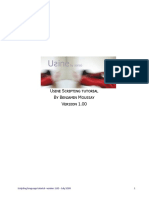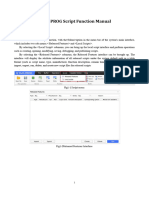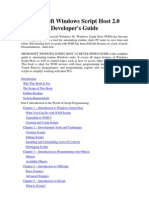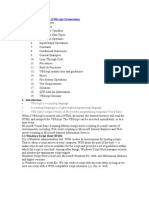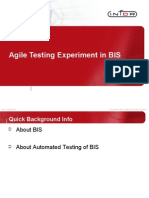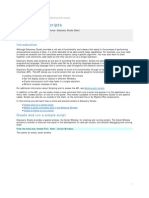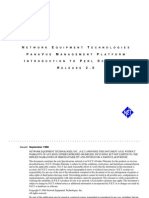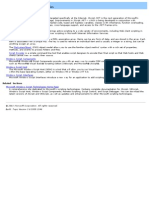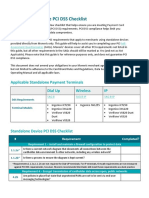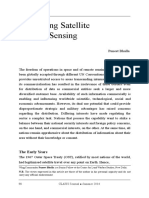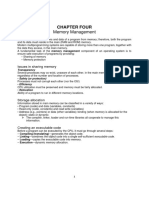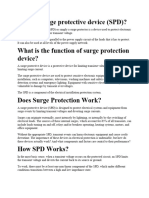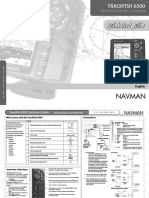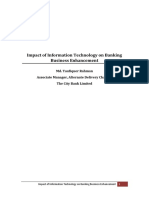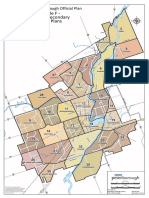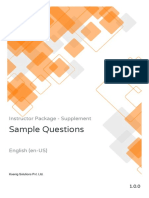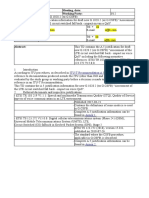0% found this document useful (0 votes)
7 views30 pagesASE2000 Version 2 Scripting
The ASE2000 Version 2 Scripting document provides guidelines for creating and executing scripts for testing DNP3 and IEC 60870-5 protocol devices. It details the functionalities of the script editor, including the structure of scripts, types of script elements, and the process for coding and executing scripts. Additionally, it explains the licensing requirements for executing user-written scripts and describes various elements used in scripting, such as interface, control, and transactional elements.
Uploaded by
dao nguyenCopyright
© © All Rights Reserved
We take content rights seriously. If you suspect this is your content, claim it here.
Available Formats
Download as PDF, TXT or read online on Scribd
0% found this document useful (0 votes)
7 views30 pagesASE2000 Version 2 Scripting
The ASE2000 Version 2 Scripting document provides guidelines for creating and executing scripts for testing DNP3 and IEC 60870-5 protocol devices. It details the functionalities of the script editor, including the structure of scripts, types of script elements, and the process for coding and executing scripts. Additionally, it explains the licensing requirements for executing user-written scripts and describes various elements used in scripting, such as interface, control, and transactional elements.
Uploaded by
dao nguyenCopyright
© © All Rights Reserved
We take content rights seriously. If you suspect this is your content, claim it here.
Available Formats
Download as PDF, TXT or read online on Scribd
/ 30