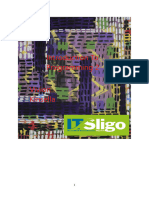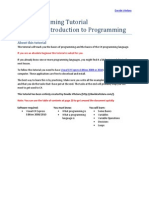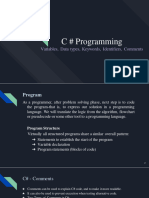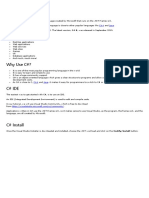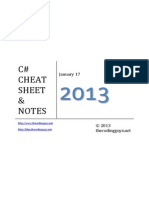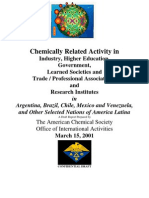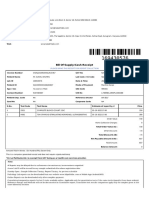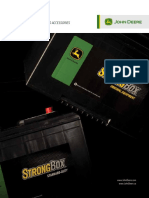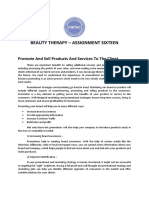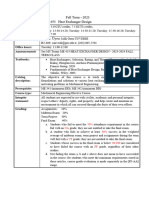0% found this document useful (0 votes)
8 views6 pagesWhy Use C#?
C# is an object-oriented programming language developed by Microsoft, used for creating a variety of applications including web, desktop, and mobile apps. It features a clear structure for code reuse, supports various data types, and includes control structures like loops and conditionals. The document also covers variable declaration, array manipulation, and the syntax for common programming constructs in C#.
Uploaded by
csdept.skcCopyright
© © All Rights Reserved
We take content rights seriously. If you suspect this is your content, claim it here.
Available Formats
Download as DOCX, PDF, TXT or read online on Scribd
0% found this document useful (0 votes)
8 views6 pagesWhy Use C#?
C# is an object-oriented programming language developed by Microsoft, used for creating a variety of applications including web, desktop, and mobile apps. It features a clear structure for code reuse, supports various data types, and includes control structures like loops and conditionals. The document also covers variable declaration, array manipulation, and the syntax for common programming constructs in C#.
Uploaded by
csdept.skcCopyright
© © All Rights Reserved
We take content rights seriously. If you suspect this is your content, claim it here.
Available Formats
Download as DOCX, PDF, TXT or read online on Scribd
/ 6