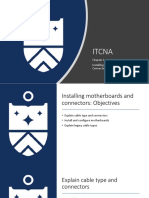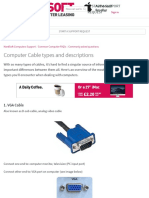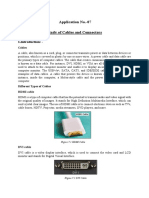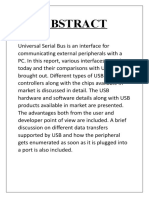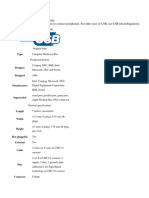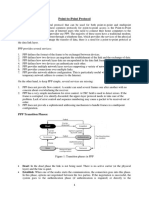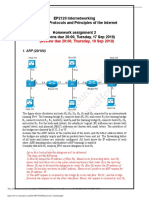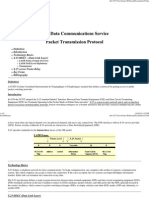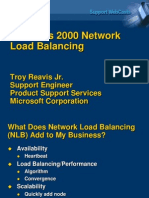0% found this document useful (0 votes)
50 views27 pagesConnectors
The document provides an overview of various computer cables and connectors, including video connectors like VGA, DVI, HDMI, and Display Port, as well as USB types and their functionalities. It highlights the differences between HDMI and Display Port, the evolution of USB standards, and the importance of using certified cables to prevent damage. Additionally, it covers audio connectors, Ethernet technology, and older connector types, along with adaptors for compatibility.
Uploaded by
timothyojuang75Copyright
© © All Rights Reserved
We take content rights seriously. If you suspect this is your content, claim it here.
Available Formats
Download as PDF, TXT or read online on Scribd
0% found this document useful (0 votes)
50 views27 pagesConnectors
The document provides an overview of various computer cables and connectors, including video connectors like VGA, DVI, HDMI, and Display Port, as well as USB types and their functionalities. It highlights the differences between HDMI and Display Port, the evolution of USB standards, and the importance of using certified cables to prevent damage. Additionally, it covers audio connectors, Ethernet technology, and older connector types, along with adaptors for compatibility.
Uploaded by
timothyojuang75Copyright
© © All Rights Reserved
We take content rights seriously. If you suspect this is your content, claim it here.
Available Formats
Download as PDF, TXT or read online on Scribd
/ 27