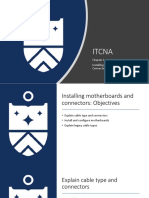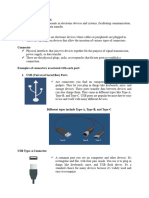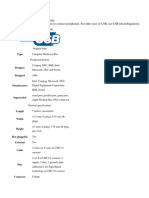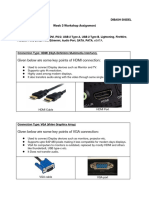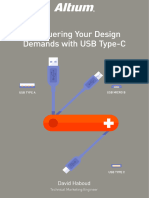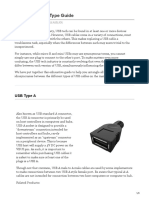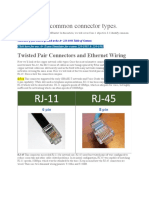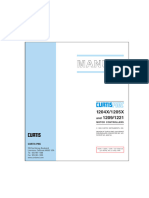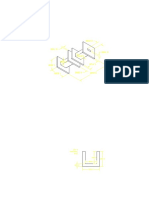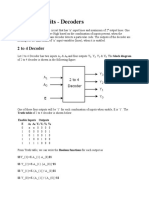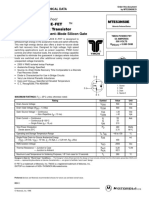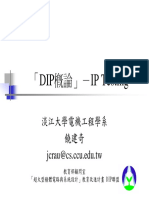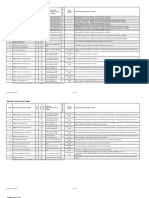0% found this document useful (0 votes)
17 views16 pagesCable Connectors
The document provides an overview of various computer cables and connectors, detailing their standards, types, and functionalities. It covers categories such as display cables (VGA, DVI, HDMI, DisplayPort), device cables (USB, FireWire, Thunderbolt), audio cables (MM audio jack, optical fiber), networking cables (Ethernet, telephone, fiber optic), and power cables (power cords, DC barrel jack). Each section includes descriptions of the connectors, their uses, and specifications to help users understand the differences and applications of each type.
Uploaded by
abhisheksahni313Copyright
© © All Rights Reserved
We take content rights seriously. If you suspect this is your content, claim it here.
Available Formats
Download as PDF, TXT or read online on Scribd
0% found this document useful (0 votes)
17 views16 pagesCable Connectors
The document provides an overview of various computer cables and connectors, detailing their standards, types, and functionalities. It covers categories such as display cables (VGA, DVI, HDMI, DisplayPort), device cables (USB, FireWire, Thunderbolt), audio cables (MM audio jack, optical fiber), networking cables (Ethernet, telephone, fiber optic), and power cables (power cords, DC barrel jack). Each section includes descriptions of the connectors, their uses, and specifications to help users understand the differences and applications of each type.
Uploaded by
abhisheksahni313Copyright
© © All Rights Reserved
We take content rights seriously. If you suspect this is your content, claim it here.
Available Formats
Download as PDF, TXT or read online on Scribd
/ 16