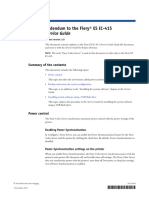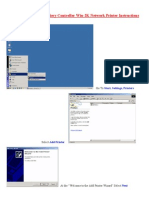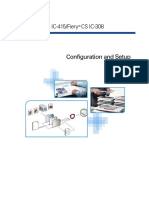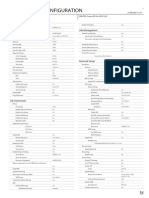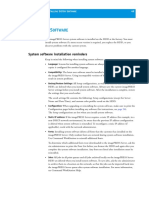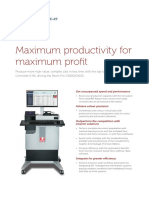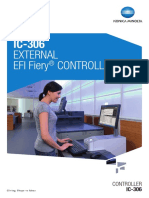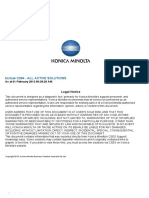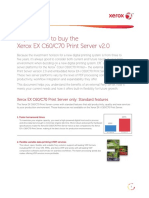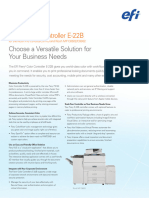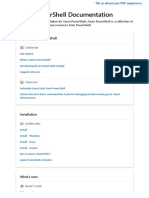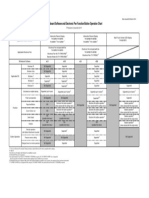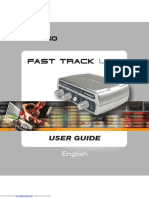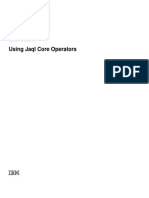0% found this document useful (0 votes)
8 views4 pagesInstalling System Software
This document provides a detailed guide for installing system software on Fiery CN3102e, Pi6500e, or Pi7200e printers, including signs of software corruption and steps for preparation and installation. It outlines the necessary setup for the PC, downloading the latest software, and the installation process using command prompts. Additionally, it includes instructions for installing system patches to resolve printing and scanning issues post-installation.
Uploaded by
Điệp PhạmCopyright
© © All Rights Reserved
We take content rights seriously. If you suspect this is your content, claim it here.
Available Formats
Download as PDF, TXT or read online on Scribd
0% found this document useful (0 votes)
8 views4 pagesInstalling System Software
This document provides a detailed guide for installing system software on Fiery CN3102e, Pi6500e, or Pi7200e printers, including signs of software corruption and steps for preparation and installation. It outlines the necessary setup for the PC, downloading the latest software, and the installation process using command prompts. Additionally, it includes instructions for installing system patches to resolve printing and scanning issues post-installation.
Uploaded by
Điệp PhạmCopyright
© © All Rights Reserved
We take content rights seriously. If you suspect this is your content, claim it here.
Available Formats
Download as PDF, TXT or read online on Scribd
/ 4