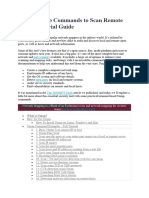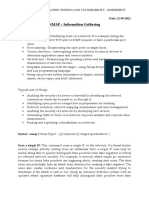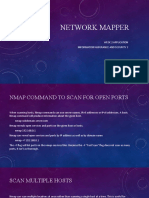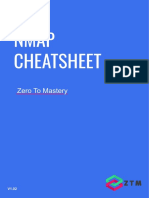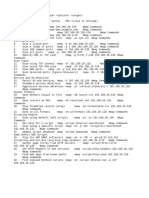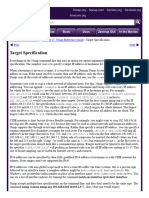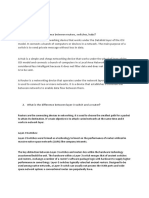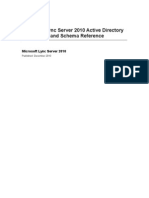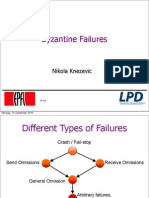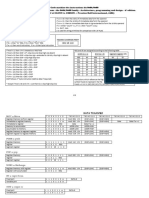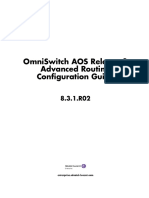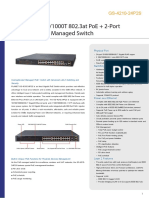0% found this document useful (0 votes)
33 views4 pagesNMAP Commands
The document provides an overview of Nmap, a command-line tool for network exploration and security auditing, detailing its key features such as network mapping, port scanning, and vulnerability scanning. It lists various Nmap commands along with their descriptions and outputs, demonstrating how to perform tasks like OS detection, service detection, and firewall evasion. Additionally, it includes examples of specific commands for scanning IP addresses, ports, and networks.
Uploaded by
Gokul Raj SCopyright
© © All Rights Reserved
We take content rights seriously. If you suspect this is your content, claim it here.
Available Formats
Download as DOCX, PDF, TXT or read online on Scribd
0% found this document useful (0 votes)
33 views4 pagesNMAP Commands
The document provides an overview of Nmap, a command-line tool for network exploration and security auditing, detailing its key features such as network mapping, port scanning, and vulnerability scanning. It lists various Nmap commands along with their descriptions and outputs, demonstrating how to perform tasks like OS detection, service detection, and firewall evasion. Additionally, it includes examples of specific commands for scanning IP addresses, ports, and networks.
Uploaded by
Gokul Raj SCopyright
© © All Rights Reserved
We take content rights seriously. If you suspect this is your content, claim it here.
Available Formats
Download as DOCX, PDF, TXT or read online on Scribd
/ 4