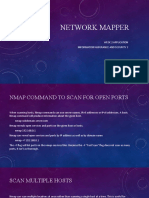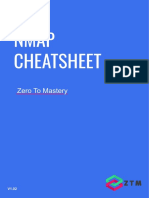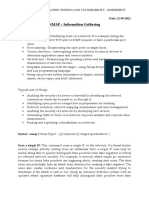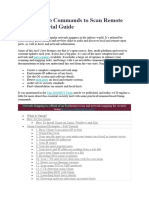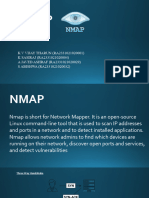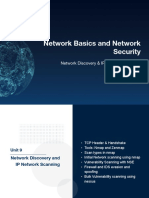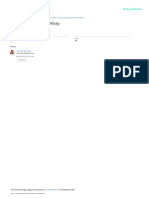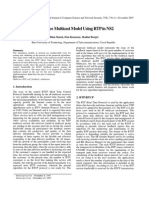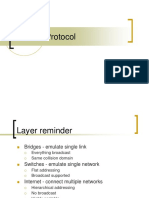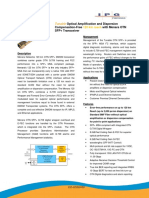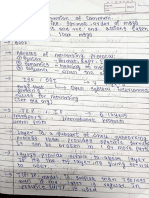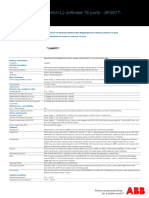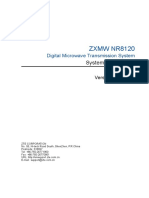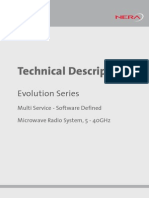0% found this document useful (0 votes)
9 views7 pagesNmap - The Basics
This Document takes you through the Basics of how to use Nmap and its commands
Uploaded by
husseindevops786Copyright
© © All Rights Reserved
We take content rights seriously. If you suspect this is your content, claim it here.
Available Formats
Download as DOCX, PDF, TXT or read online on Scribd
0% found this document useful (0 votes)
9 views7 pagesNmap - The Basics
This Document takes you through the Basics of how to use Nmap and its commands
Uploaded by
husseindevops786Copyright
© © All Rights Reserved
We take content rights seriously. If you suspect this is your content, claim it here.
Available Formats
Download as DOCX, PDF, TXT or read online on Scribd
/ 7