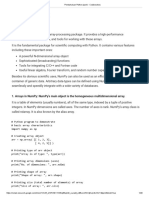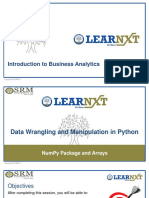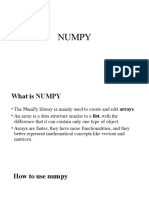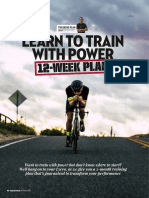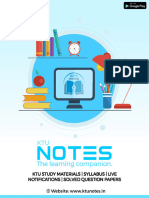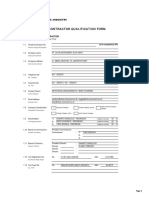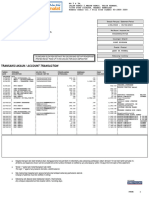0% found this document useful (0 votes)
38 views42 pagesData Science Lab Manual
The document outlines the installation and exploration of various Python packages including NumPy, SciPy, Jupyter, Statsmodels, and Pandas, focusing on their features and functionalities. It provides step-by-step procedures for using Jupyter Notebook and performing basic data analytics, integration, and quantitative techniques with these packages. Additionally, it includes source code examples for array operations, integration, and data manipulation using Pandas.
Uploaded by
chitraCopyright
© © All Rights Reserved
We take content rights seriously. If you suspect this is your content, claim it here.
Available Formats
Download as PDF, TXT or read online on Scribd
0% found this document useful (0 votes)
38 views42 pagesData Science Lab Manual
The document outlines the installation and exploration of various Python packages including NumPy, SciPy, Jupyter, Statsmodels, and Pandas, focusing on their features and functionalities. It provides step-by-step procedures for using Jupyter Notebook and performing basic data analytics, integration, and quantitative techniques with these packages. Additionally, it includes source code examples for array operations, integration, and data manipulation using Pandas.
Uploaded by
chitraCopyright
© © All Rights Reserved
We take content rights seriously. If you suspect this is your content, claim it here.
Available Formats
Download as PDF, TXT or read online on Scribd
/ 42