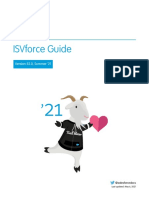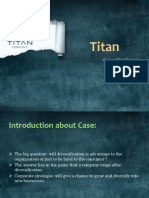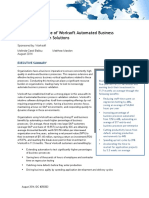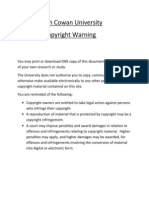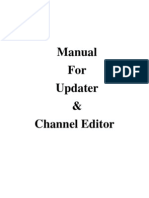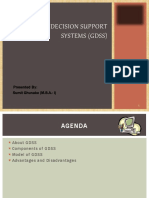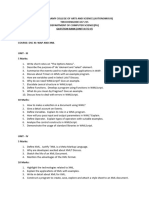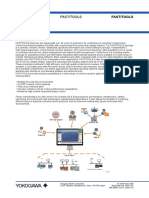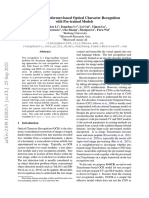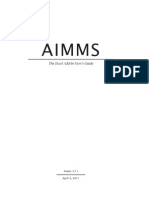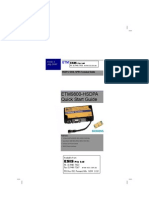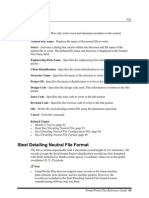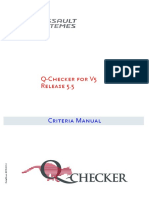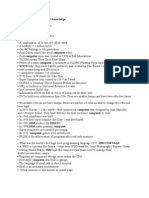0% found this document useful (0 votes)
17 views21 pagesRetail Federation Authentication - How To Guide
The Retail Federation Program guide outlines necessary actions and timelines for partners to create and manage Microsoft Entra accounts and app IDs. Key steps include acknowledging receipt of the communication, creating test and production tenants, registering app IDs, and updating API access tokens by specified deadlines. The document also provides detailed instructions for certificate creation and management.
Uploaded by
temozCopyright
© © All Rights Reserved
We take content rights seriously. If you suspect this is your content, claim it here.
Available Formats
Download as PDF, TXT or read online on Scribd
0% found this document useful (0 votes)
17 views21 pagesRetail Federation Authentication - How To Guide
The Retail Federation Program guide outlines necessary actions and timelines for partners to create and manage Microsoft Entra accounts and app IDs. Key steps include acknowledging receipt of the communication, creating test and production tenants, registering app IDs, and updating API access tokens by specified deadlines. The document also provides detailed instructions for certificate creation and management.
Uploaded by
temozCopyright
© © All Rights Reserved
We take content rights seriously. If you suspect this is your content, claim it here.
Available Formats
Download as PDF, TXT or read online on Scribd
/ 21