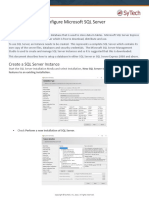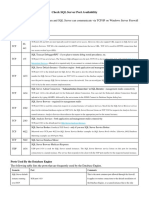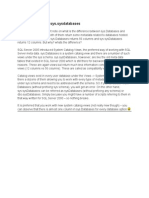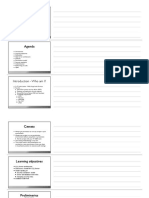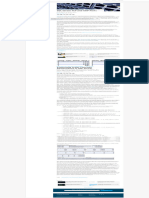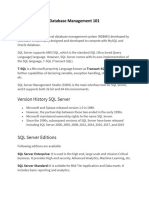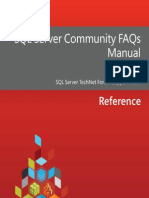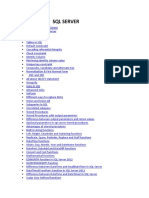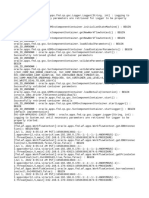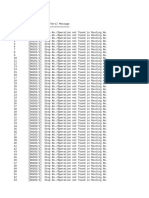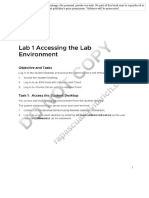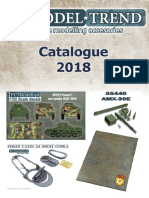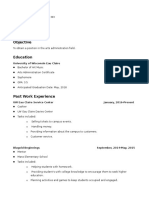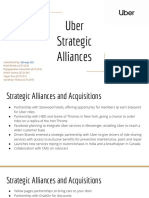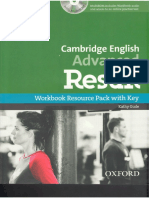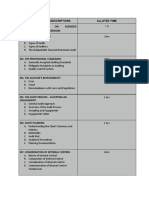0% found this document useful (0 votes)
17 views6 pagesOverview of The SQL Server Browser Service
The SQL Server Browser service, introduced in SQL Server 2005, helps manage multiple SQL Server instances by providing instance and port information for incoming connection requests. It can be accessed and configured through various methods, including Windows Services MMC and SQL Server Configuration Manager. Best practices suggest using static ports for security, running the service with minimal privileges, and ensuring proper firewall settings to allow UDP port 1434 for the service to function correctly.
Uploaded by
rap0777Copyright
© © All Rights Reserved
We take content rights seriously. If you suspect this is your content, claim it here.
Available Formats
Download as DOCX, PDF, TXT or read online on Scribd
0% found this document useful (0 votes)
17 views6 pagesOverview of The SQL Server Browser Service
The SQL Server Browser service, introduced in SQL Server 2005, helps manage multiple SQL Server instances by providing instance and port information for incoming connection requests. It can be accessed and configured through various methods, including Windows Services MMC and SQL Server Configuration Manager. Best practices suggest using static ports for security, running the service with minimal privileges, and ensuring proper firewall settings to allow UDP port 1434 for the service to function correctly.
Uploaded by
rap0777Copyright
© © All Rights Reserved
We take content rights seriously. If you suspect this is your content, claim it here.
Available Formats
Download as DOCX, PDF, TXT or read online on Scribd
/ 6