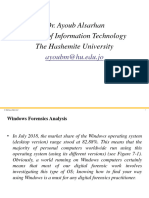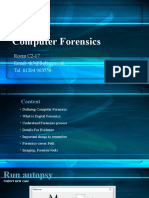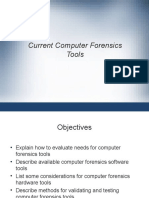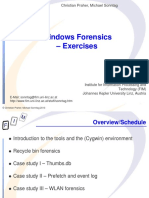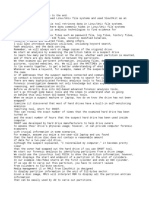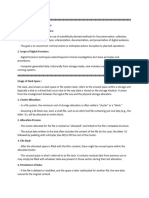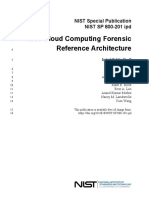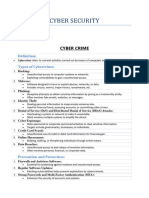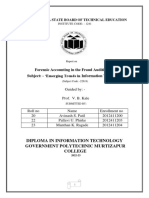0% found this document useful (0 votes)
30 views39 pagesChapter 6
The document provides a comprehensive overview of forensic analysis in digital forensics, particularly focusing on Windows operating systems. It covers various techniques such as timeline analysis, file recovery, registry analysis, and the examination of digital artifacts left by user interactions. Tools like Autopsy and methods for data carving and USB device forensics are also discussed, highlighting their importance in uncovering evidence for legal investigations.
Uploaded by
Akkal BistaCopyright
© © All Rights Reserved
We take content rights seriously. If you suspect this is your content, claim it here.
Available Formats
Download as PDF, TXT or read online on Scribd
0% found this document useful (0 votes)
30 views39 pagesChapter 6
The document provides a comprehensive overview of forensic analysis in digital forensics, particularly focusing on Windows operating systems. It covers various techniques such as timeline analysis, file recovery, registry analysis, and the examination of digital artifacts left by user interactions. Tools like Autopsy and methods for data carving and USB device forensics are also discussed, highlighting their importance in uncovering evidence for legal investigations.
Uploaded by
Akkal BistaCopyright
© © All Rights Reserved
We take content rights seriously. If you suspect this is your content, claim it here.
Available Formats
Download as PDF, TXT or read online on Scribd
/ 39