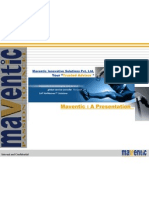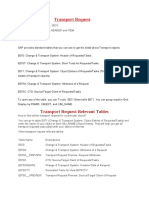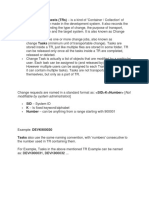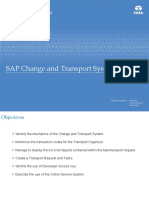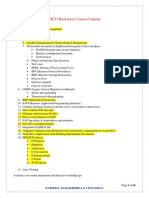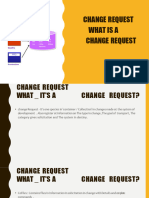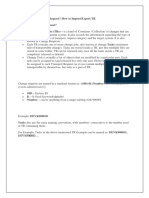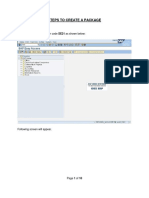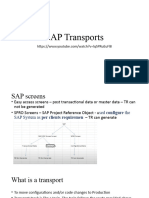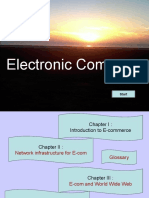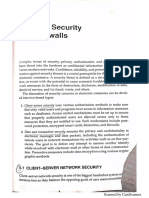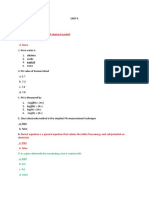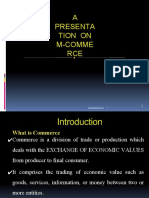0% found this document useful (0 votes)
17 views7 pagesHow To Find Transport Request
The document outlines three methods to find transport requests in ABAP transactions. The first method involves using transaction codes like SE11 and SE80 to access the Object Directory Entry and view the transport request. The second method utilizes version management in SE80, while the third method involves querying the E071 database table to retrieve a comprehensive list of transport requests based on object type and name.
Uploaded by
Makesh MäKzCopyright
© © All Rights Reserved
We take content rights seriously. If you suspect this is your content, claim it here.
Available Formats
Download as PDF, TXT or read online on Scribd
0% found this document useful (0 votes)
17 views7 pagesHow To Find Transport Request
The document outlines three methods to find transport requests in ABAP transactions. The first method involves using transaction codes like SE11 and SE80 to access the Object Directory Entry and view the transport request. The second method utilizes version management in SE80, while the third method involves querying the E071 database table to retrieve a comprehensive list of transport requests based on object type and name.
Uploaded by
Makesh MäKzCopyright
© © All Rights Reserved
We take content rights seriously. If you suspect this is your content, claim it here.
Available Formats
Download as PDF, TXT or read online on Scribd
/ 7