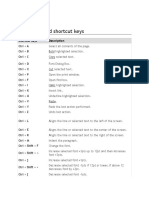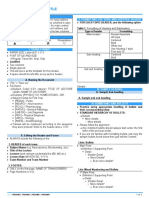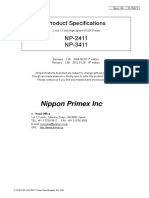0% found this document useful (0 votes)
8 views5 pagesPractical Programs
The document provides step-by-step procedures for various tasks in Libre Office applications, including applying styles in Writer, creating pictures with drawing objects, using text wrapping, creating tables of contents, and performing calculations in Calc. It also covers creating tables and forms in Base, as well as generating reports. Each task includes an aim, detailed steps, and a result indicating successful completion.
Uploaded by
nithishkumaran816Copyright
© © All Rights Reserved
We take content rights seriously. If you suspect this is your content, claim it here.
Available Formats
Download as PDF, TXT or read online on Scribd
0% found this document useful (0 votes)
8 views5 pagesPractical Programs
The document provides step-by-step procedures for various tasks in Libre Office applications, including applying styles in Writer, creating pictures with drawing objects, using text wrapping, creating tables of contents, and performing calculations in Calc. It also covers creating tables and forms in Base, as well as generating reports. Each task includes an aim, detailed steps, and a result indicating successful completion.
Uploaded by
nithishkumaran816Copyright
© © All Rights Reserved
We take content rights seriously. If you suspect this is your content, claim it here.
Available Formats
Download as PDF, TXT or read online on Scribd
/ 5