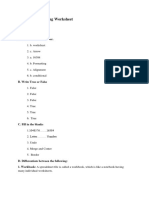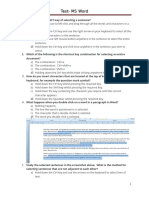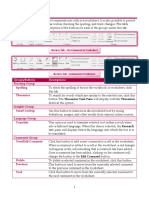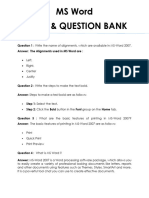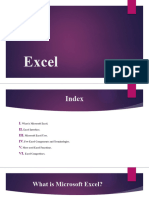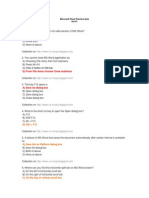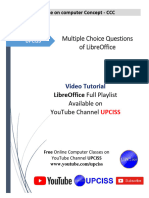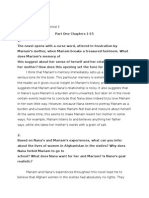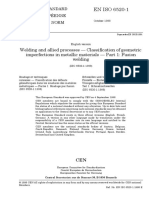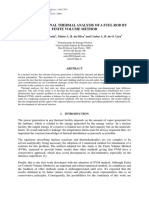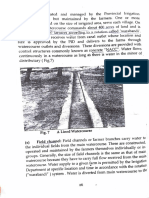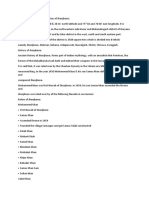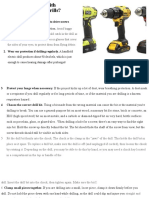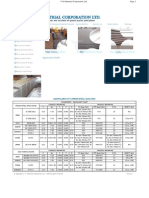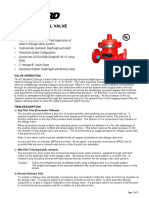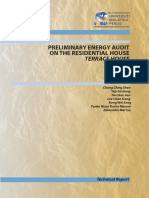0% found this document useful (0 votes)
233 views11 pages10 Practical File
and mand ka tola
Uploaded by
spsingh.smsCopyright
© © All Rights Reserved
We take content rights seriously. If you suspect this is your content, claim it here.
Available Formats
Download as DOCX, PDF, TXT or read online on Scribd
0% found this document useful (0 votes)
233 views11 pages10 Practical File
and mand ka tola
Uploaded by
spsingh.smsCopyright
© © All Rights Reserved
We take content rights seriously. If you suspect this is your content, claim it here.
Available Formats
Download as DOCX, PDF, TXT or read online on Scribd
/ 11