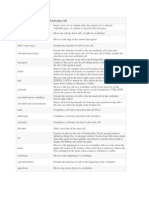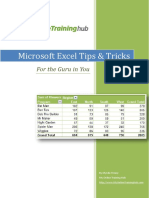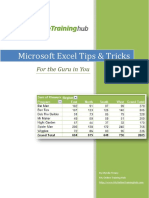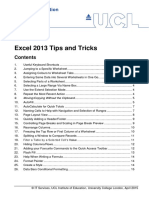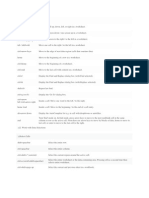0% found this document useful (0 votes)
5 views3 pagesQuick Excel Tips - Customization
This document provides quick tips for customizing and navigating in Excel, including how to hide gridlines, change the number of sheets in a workbook, and modify tab colors. It also covers navigation shortcuts such as searching for values, selecting rows and columns, and moving between worksheets. Additionally, it explains how to create bookmarks and hyperlinks within a worksheet.
Uploaded by
ykkldsCopyright
© © All Rights Reserved
We take content rights seriously. If you suspect this is your content, claim it here.
Available Formats
Download as PDF, TXT or read online on Scribd
0% found this document useful (0 votes)
5 views3 pagesQuick Excel Tips - Customization
This document provides quick tips for customizing and navigating in Excel, including how to hide gridlines, change the number of sheets in a workbook, and modify tab colors. It also covers navigation shortcuts such as searching for values, selecting rows and columns, and moving between worksheets. Additionally, it explains how to create bookmarks and hyperlinks within a worksheet.
Uploaded by
ykkldsCopyright
© © All Rights Reserved
We take content rights seriously. If you suspect this is your content, claim it here.
Available Formats
Download as PDF, TXT or read online on Scribd
/ 3