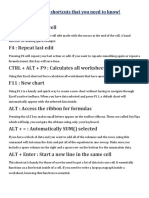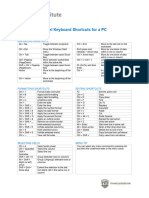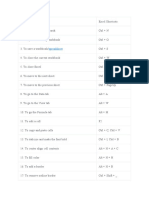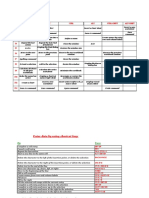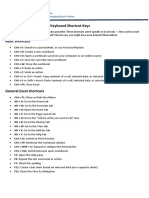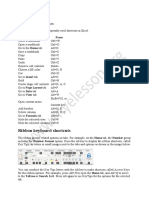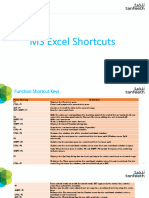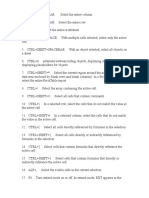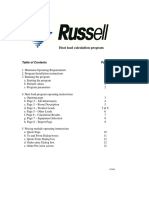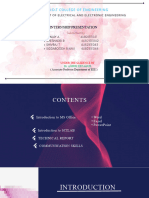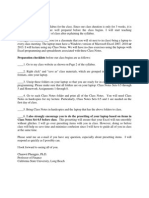0% found this document useful (0 votes)
52 views6 pagesExcel Shortcuts
This guide provides a comprehensive overview of Microsoft Excel keyboard shortcuts, aimed at improving efficiency and productivity. It covers navigation, selection, formatting, data entry, formulas, data management, and ribbon navigation, offering practical examples for each category. By mastering these shortcuts, users can significantly enhance their workflow and speed in Excel.
Uploaded by
lequangnhatthCopyright
© © All Rights Reserved
We take content rights seriously. If you suspect this is your content, claim it here.
Available Formats
Download as PDF, TXT or read online on Scribd
0% found this document useful (0 votes)
52 views6 pagesExcel Shortcuts
This guide provides a comprehensive overview of Microsoft Excel keyboard shortcuts, aimed at improving efficiency and productivity. It covers navigation, selection, formatting, data entry, formulas, data management, and ribbon navigation, offering practical examples for each category. By mastering these shortcuts, users can significantly enhance their workflow and speed in Excel.
Uploaded by
lequangnhatthCopyright
© © All Rights Reserved
We take content rights seriously. If you suspect this is your content, claim it here.
Available Formats
Download as PDF, TXT or read online on Scribd
/ 6